

 OpenHarmony趣味应用 OpenHarmony藏头诗应用
OpenHarmony趣味应用 OpenHarmony藏头诗应用
描述
今天我们将做一个OpenHarmony趣味应用——OpenHarmony藏头诗应用,是通过AI接口来做。通过调用指定的AI接口来做,接口会返回藏头诗或者继续完成诗的后面几句。
我要实现的功能主要有:
生成藏头诗,
生成整首诗,
你能学到的有:
网络请求
可滚动组件
状态管理
常用组件
常用属性
修改应用名称和图标
在Config.json添加权限等
用到的接口:
接口:
https://py.myie9.com/hidepoem/坚果
请求方式:
Get
apipost请求测试
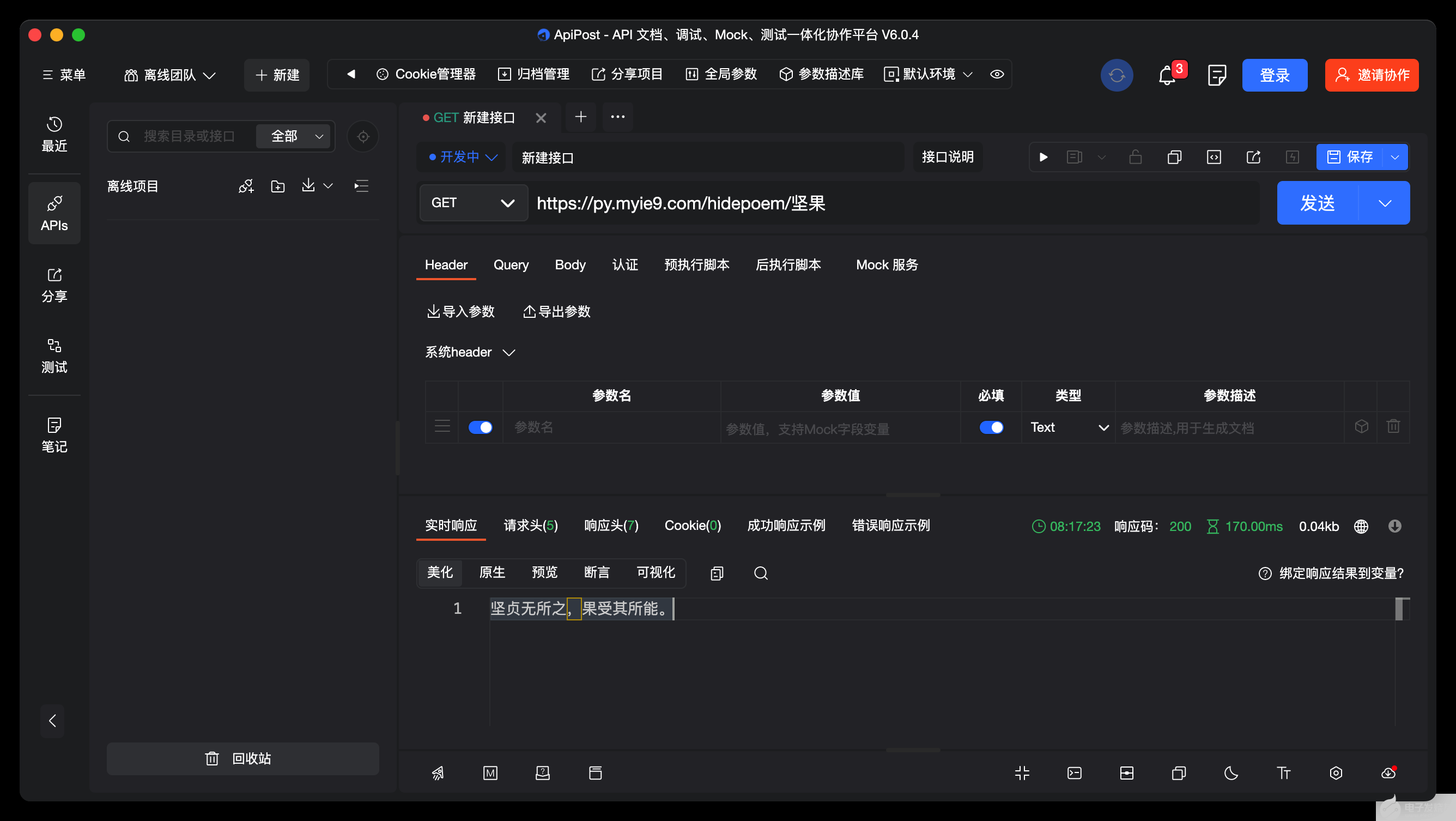
接口:
https://py.myie9.com/xuxietest/汗滴禾下土
apipost请求测试:
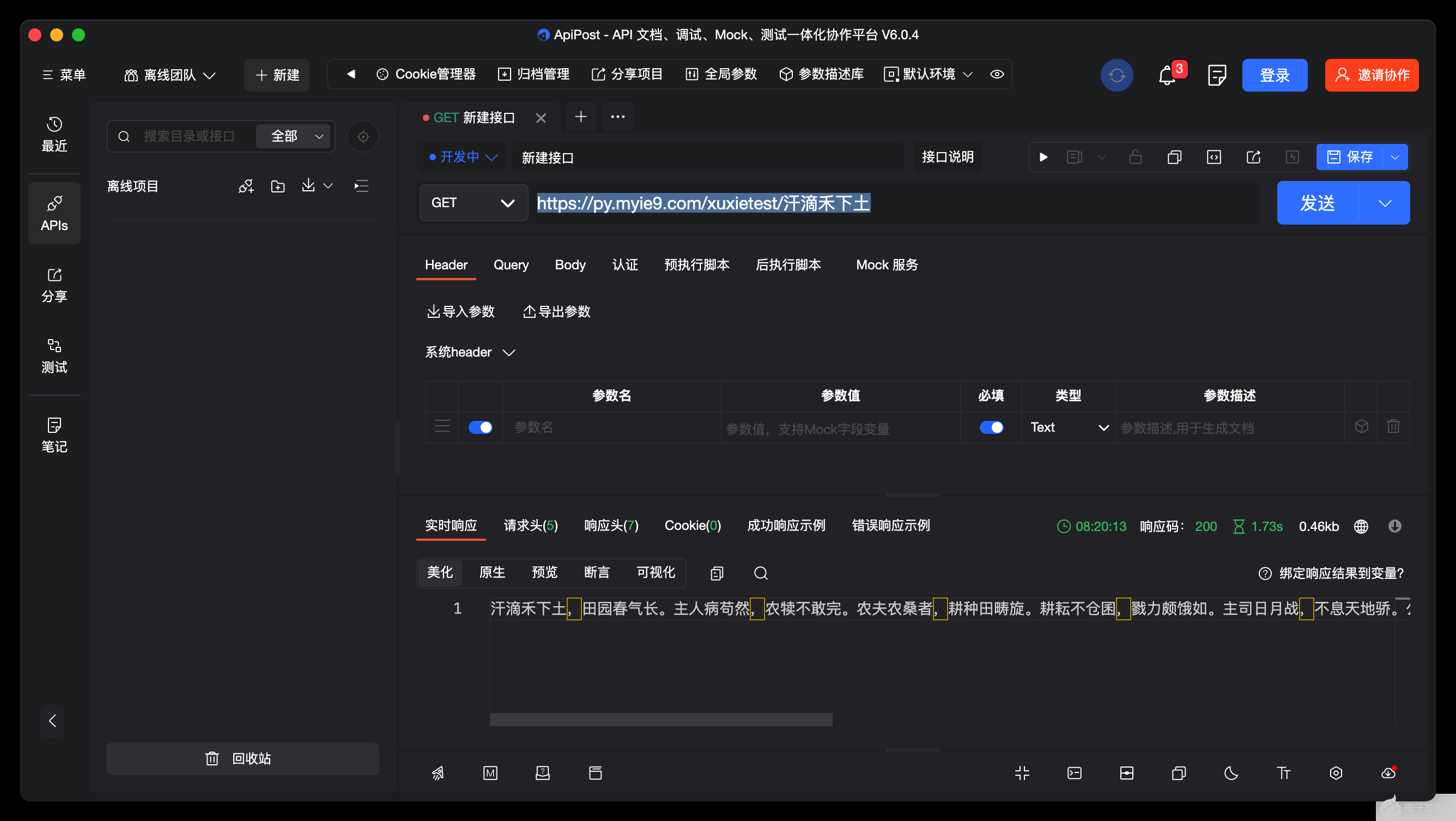
如何创建应用在这里不做解释。
首先预览一下应用
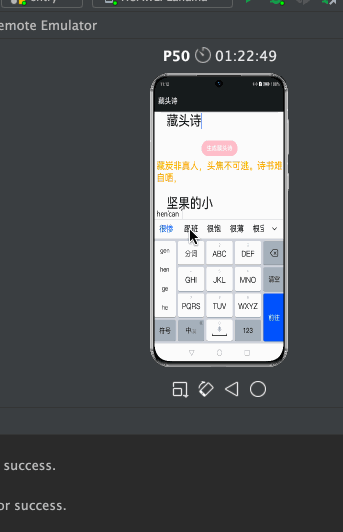
注意点:
允许https需要添加下面的配置
"deviceConfig": {
"default": {
"network": {
"cleartextTraffic": true
}
}
},
使用网络请求在config.json添加权限:
"reqPermissions": [
{
"name": "ohos.permission.INTERNET"
}
],
完整代码:
import http from '@ohos.net.http';
import RequestMethod from '@ohos.net.http';
import ResponseCode from '@ohos.net.http';
@Entry
@Component
struct Index {
@State tibetanContent: string = "坚果的小跟班";
@State tibetanInput: string = "跟着坚果学鸿蒙";
@State wholeContent: string = "";
@State wholeInput: string = "跟着坚果学鸿蒙";
private scroller: Scroller = new Scroller()
onCancel() {
console.info('关闭')
}
build() {
Scroll(this.scroller) {
Column({ space: 10 }) {
Text($r("app.string.title"))
.fontSize(26)
.fontWeight(FontWeight.Bold)
.align(Alignment.Start)
.margin({ top: 20 })
TextInput({ placeholder: '请输入要生成的内容', })
.fontSize(36)
.enterKeyType(EnterKeyType.Go)
.onChange((value) => {
this.tibetanInput = value;
})
.height(80)
.margin({
top: 40,
left: 16,
right: 16
})
Button("生成藏头诗").backgroundColor(Color.Pink)
.onClick(() => {
this.TibetanRequest();
})
Text(this.tibetanContent).fontSize(26).fontColor(Color.Orange)
TextInput({ placeholder: '请输入要生成的内容', })
.fontSize(36)
.enterKeyType(EnterKeyType.Go)
.onChange((value) => {
this.wholeInput = value;
})
.height(80)
.margin({
left: 16,
right: 16
})
Button("生成整首诗").backgroundColor(Color.Green)
.onClick(() => {
this.wholePoemRequest();
})
Text(this.wholeContent).fontSize(24).fontColor(Color.Orange)
}
.padding(10)
}
}
//藏头诗接口
private TibetanRequest() {
let httpRequest = http.createHttp();
httpRequest.request(
"https://py.myie9.com/hidepoem/" + this.tibetanInput,
{
method: RequestMethod.RequestMethod.GET,
readTimeout: 15000,
connectTimeout: 15000,
},
(error, data) => {
if (error) {
console.log("error code: " + error.code + ", msg: " + error.message)
} else {
let code = data.responseCode
if (ResponseCode.ResponseCode.OK == code) {
this.tibetanContent = data.result.toString();
let header = JSON.stringify(data.header);
console.log("result: " + this.tibetanContent);
console.log("header: " + header);
} else {
console.log("response code: " + code);
}
}
}
);
}
//整首诗接口
private wholePoemRequest() {
let httpRequest = http.createHttp();
httpRequest.request(
"https://py.myie9.com/xuxietest/" + this.wholeInput,
{
method: RequestMethod.RequestMethod.GET,
readTimeout: 15000,
connectTimeout: 15000,
},
(error, data) => {
if (error) {
console.log("error code: " + error.code + ", msg: " + error.message)
} else {
let code = data.responseCode
if (ResponseCode.ResponseCode.OK == code) {
this.wholeContent = data.result.toString();
let header = JSON.stringify(data.header);
console.log("result: " + this.wholeContent);
console.log("header: " + header);
} else {
console.log("response code: " + code);
}
}
}
);
}
}
发起网络请求
使用 @ohos.net.http 模块发起网络请求分为以下步骤:
引入http模块
import
http
from
'@ohos.net.http'
;
创建一个httpRequest
let
httpRequest
=
http
.
createHttp
();
发起http请求
httpRequest 提供了两种 request() 方法进行网络请求,分别是无 RequestOptions 参数的请求和有 RequestOptions 参数的请求。分别介绍如下:
无 RequestOptions 参数请求
-
//藏头诗接口
private TibetanRequest() {
let httpRequest = http.createHttp();
httpRequest.request(
"https://py.myie9.com/hidepoem/" + this.tibetanInput,
{
method: RequestMethod.RequestMethod.GET,
readTimeout: 15000,
connectTimeout: 15000,
},
(error, data) => {
if (error) {
console.log("error code: " + error.code + ", msg: " + error.message)
} else {
let code = data.responseCode
if (ResponseCode.ResponseCode.OK == code) {
this.tibetanContent = data.result.toString();
let header = JSON.stringify(data.header);
console.log("result: " + this.tibetanContent);
console.log("header: " + header);
} else {
console.log("response code: " + code);
}
}
}
);
}
request() 方法默认采用 get 方式请求。
上述代码,重点是通过调用HTTP的AI接口,来获取生成接口返回的诗的内容,并显示在应用界面上。
修改应用描述信息
默认的应用描述信息,集中在config.json文件中。
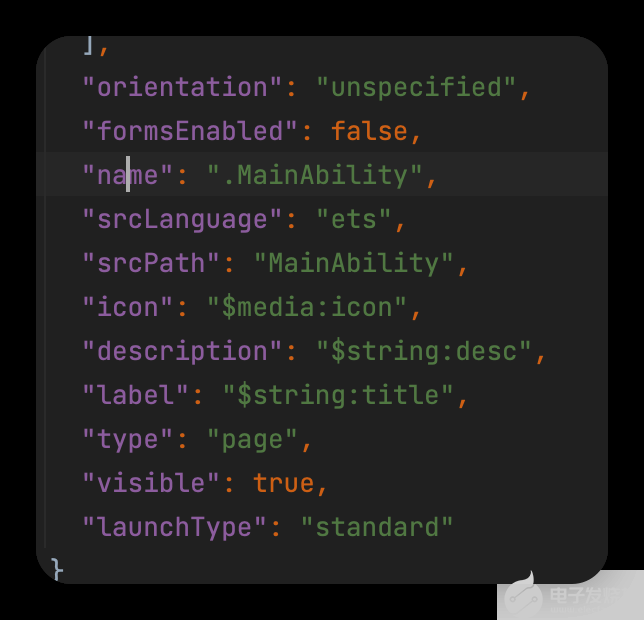
修改string.json内容如下:
"srcLanguage": "ets",
"srcPath": "MainAbility",
"icon": "$media:icon", //应用图标
"description": "$string:desc",
"label": "$string:title", //应用名称
"type": "page",
"visible": true,
"launchType": "standard"
这么有趣的应用就这样完成了,比起js开发方式,eTS是不是更为简单呢。
- 相关推荐
- HarmonyOS
- OpenHarmony
-
基于OpenHarmony【O了个H】 #OpenHarmony #HarmonyOS程皖Orz 2022-09-22
-
openharmony 知乎,OpenHarmony 有什么亮点?2021-06-24 1706
-
openharmony协议 OpenHarmony 社区地址2021-06-23 1236
-
openharmony教程 openharmony快速入门2021-06-22 4084
-
OpenHarmony能做什么 openharmony怎么用2021-06-22 4461
-
openharmony支持安卓吗2021-06-23 3229
-
openharmony与AOSP openharmony安卓区别2021-06-24 4553
-
OpenHarmony生态论坛:基于OpenHarmony的HarmonyOS Connect定位2022-04-25 1265
-
OpenHarmony生态论坛:华秋OpenHarmony生态赋能案例2022-04-25 902
-
OpenHarmony生态论坛:基于OpenHarmony的轻量屏显方案2022-04-25 934
-
OpenHarmony生态论坛:恒玄基于OpenHarmony的潜在应用2022-04-25 1291
-
OpenHarmony生态论坛:恩智浦在OpenHarmony的机遇与挑战2022-04-25 1351
-
openharmony开源社区 OpenHarmony开发样例上新了2022-04-25 2135
-
OpenHarmony生态论坛:UROVO在OpenHarmony上的规划和实践2022-04-25 1197
-
嘉宾金句| OpenHarmony技术峰会——OpenHarmony高校技术俱乐部分论坛2023-03-11 361
全部0条评论

快来发表一下你的评论吧 !

