

鸿蒙上实现文件上传功能
描述
此帖主要讲解通过开发文档示例代码写一个完整 Demo,方便初学者理解开发文档内容。
大家都知道 3.0 使用的是 FA 模式、3.1 使用的是 Stage 模式,所以同样是文件上传,代码写法上有些不一样,开发文档也不一样。
比如在 3.1 下,可以在 HarmonyOS Developer > 文档 > 指南 > 开发下找到文件上传下载示例代码。
而在 3.0 下,就找不到相应指南开发了,只能在 HarmonyOS Developer > 文档 > API 参考 > ArkTS API 参考找到 @ohos.request (上传下载)文档。
为了实现一个完整文件上传 Demo,后端是少不了的,这里我使用了我平常工作中用到的 SpringBoot 开发后端。
为了验证文件上传接口是否正常,使用 Thymeleaf 写一个简单的前端页面来测试接口,先保证后端文件上传接口是正常的。
这样其它前端调用就可以排除后端文件上传接口问题,专心调试前端代码,希望小伙伴通过此贴学习到文件上传同时,参考此思路也可以自己完成其它示例代码完成 Demo。
效果如下:
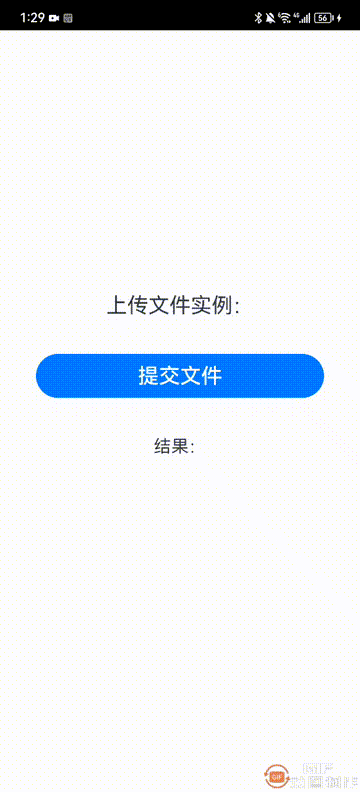
ArkTS(3.0)文件管理(前端)
此版本使用的是 FA 模式、配置文件名是 config.json 由于文件上传需要网络,需要添加权限:ohos.permission.INTERNET,默认支持 https。
如果要支持 http,需要在 config.json 里增加 network 标签,属性标识 “cleartextTraffic”: true。
所以 config.json 要添加的内容以下:
{
"app": {...},
"deviceConfig": {
"default": {
"network": {
"cleartextTraffic": true
}
}
},
"module": {
"reqPermissions": [
{
"name": "ohos.permission.INTERNET"
}
]
}
}
文件上传页面就一个 index.ets 文件,里面包含 UI 和调用后端接口,代码如下:
import request from '@ohos.request';
import featureAbility from '@ohos.ability.featureAbility';
import fileio from '@ohos.fileio';
@Entry
@Component
struct Index {
@State btnLabel: string = '提交文件'
private uploadTask: request.UploadTask
aboutToAppear() {
// 获取应用文件路径
var context = featureAbility.getContext();
context.getCacheDir().then((data) => {
console.info("xx ======================>getCacheDirPromsie====================>");
console.info("xx ====>data====>" + JSON.stringify(data));
// 新建一个本地应用文件
let fd = fileio.openSync(data + '/test.txt', 0o102, 0o666);
fileio.writeSync(fd, 'upload file test by army');
fileio.closeSync(fd);
});
}
aboutToDisappear() {
this.uploadTask.off("progress")
}
uploadFile() {
// 上传任务配置项
let uploadConfig = {
url: 'http://111.114.238.134:8740/file/upload',
header: { key1: 'Content-Type', key2: 'multipart/form-data' },
method: 'POST',
files: [
{ filename: 'test.txt', name: 'test', uri: 'internal://cache/test.txt', type: 'txt' }
],
data: [
{ name: 'fileId', value: 'FP000008' }
]
}
// 将本地应用文件上传至网络服务器
try {
this.btnLabel = '文件上传中...'
request.upload(uploadConfig)
.then((data) => {
this.btnLabel = '文件上传成功'
this.uploadTask = data
console.info('xx Success to request the upload. Cause: ' + JSON.stringify(data));
// uploadTask = data;
this.uploadTask.on("progress", (uploadedSize, totalSize) => {
console.info('xx 上传进度值是:' + uploadedSize + ', 总大小:' + totalSize)
})
}).catch((err) => {
this.btnLabel = '文件上传失败'
console.error('xx Failed to request the upload. Cause: ' + JSON.stringify(err));
})
} catch (err) {
this.btnLabel = '文件上传失败'
console.error(`xx Invoke uploadFile failed, code is ${err.code}, message is ${err.message}`);
}
}
build() {
Column({space: 30}) {
Text('上传文件实例:')
.width('100%')
.height(50)
.fontSize(24)
.textAlign(TextAlign.Center)
Button('提交文件')
.onClick(() => {
this.uploadFile()
})
.width('80%')
.height(50)
.fontSize(24)
}.width('100%').height('100%')
.justifyContent(FlexAlign.Center)
.alignItems(HorizontalAlign.Center)
}
}
ArkTS(3.1)文件管理(前端)
此版本使用的是 Stage 模式、配置文件名是 module.json5 由于文件上传需要网络,需要添加权限:ohos.permission.INTERNET。
在 3.1 不用配置,就支持 http 和 https,当前上传应用文件功能,仅支持上传应用缓存文件路径(cacheDir)下的文件。
所以 module.json5 要添加的内容以下:
{
"module": {
"requestPermissions": [
{
"name": "ohos.permission.INTERNET"
}
]
}
}
文件上传页面就一个 index.ets 文件,里面包含 UI 和调用后端接口,代码如下:
import common from '@ohos.app.ability.common';
import fs from '@ohos.file.fs';
import request from '@ohos.request';
import hash from '@ohos.file.hash';
// 获取应用文件路径
let context = getContext(this) as common.UIAbilityContext;
@Entry
@Component
struct Index {
@State btnLabel: string = '提交文件'
private uploadTask: request.UploadTask
aboutToAppear() {
let cacheDir = context.cacheDir;
// 新建一个本地应用文件
let file = fs.openSync(cacheDir + '/test.txt', fs.OpenMode.READ_WRITE | fs.OpenMode.CREATE);
fs.writeSync(file.fd, 'upload file test by API9');
fs.closeSync(file);
}
aboutToDisappear() {
this.uploadTask.off("complete")
}
uploadFile() {
// 上传任务配置项
let uploadConfig = {
url: 'http://111.114.238.134:8740/file/upload',
header: { key1: 'Content-Type', key2: 'multipart/form-data' },
method: 'POST',
files: [
{ filename: 'test.txt', name: 'test', uri: 'internal://cache/test.txt', type: 'txt' }
],
data: [
{ name: 'fileId', value: 'FP000008' }
]
}
// 将本地应用文件上传至网络服务器
try {
this.btnLabel = '文件上传中...'
request.uploadFile(context, uploadConfig)
.then((data) => {
this.btnLabel = '文件上传成功'
this.uploadTask = data
this.uploadTask.on('complete', (taskStates) => {
for (let i = 0; i < taskStates.length; i++) {
console.info(`xx upload complete taskState: ${JSON.stringify(taskStates[i])}`);
}
});
})
.catch((err) => {
this.btnLabel = '文件上传失败'
console.error(`xx Invoke uploadFile failed, code is ${err.code}, message is ${err.message}`);
})
} catch (err) {
this.btnLabel = '文件上传失败'
console.error(`xx Invoke uploadFile failed, code is ${err.code}, message is ${err.message}`);
}
}
build() {
Column({space:30}) {
Text('上传文件实例:')
.width('100%')
.height(50)
.fontSize(24)
.textAlign(TextAlign.Center)
Button(this.btnLabel)
.onClick(() => {
this.uploadFile()
})
.width('80%')
.height(50)
.fontSize(24)
}
.width('100%').height('100%')
.justifyContent(FlexAlign.Center)
.alignItems(HorizontalAlign.Center)
}
}
SpringBoot 和 Thymeleaf(后端)
后端首先列出 pom.xml 文件,里面包含项目依赖jar配置,比如 web、thymeleaf 依赖。
内容如下:
4.0.0 org.springframework.boot spring-boot-starter-parent 2.3.1.RELEASE com.army file-manage 0.0.1-SNAPSHOT file-manage Demo project for Spring Boot 8 org.springframework.boot spring-boot-starter-thymeleaf org.springframework.boot spring-boot-starter-web org.projectlombok lombok true org.springframework.boot spring-boot-starter-test test commons-io commons-io 2.6 org.springframework.boot spring-boot-maven-plugin org.projectlombok lombok前端调用接口文件 Controller 代码如下:
@RestController
@RequestMapping("/file")
@Slf4j
public class FileController {
@Autowired
FileService fileService;
@PostMapping("/upload")
public StandardResponse upload(String fileId, MultipartHttpServletRequest multiPartRequest) {
log.info("**Upload File Controller!");
FileCriteria criteria = new FileCriteria();
criteria.setFileId(fileId);
try {
//upload file
Iterator itr = multiPartRequest.getFileNames();
MultipartFile mpf = null;
while(itr.hasNext()){
mpf = multiPartRequest.getFile(itr.next());
break;
}
byte[] fileByteArr = null;
if (null != mpf && !mpf.isEmpty()) {
String originalFileName = mpf.getOriginalFilename();
log.info(originalFileName);
criteria.setFileName("");
String fileExtension = FilenameUtils.getExtension(originalFileName);
criteria.setFileExtension(fileExtension);
fileByteArr = mpf.getBytes();
criteria.setFileByteArray(fileByteArr);
criteria.setFileName(originalFileName);
}
} catch (IOException e) {
e.printStackTrace();
log.error(e.getMessage());
}
return fileService.uploadFile(criteria);
}
}
后端业务逻辑代码,也就是文件上传处理逻辑 Service 代码如下:
业务接口:
public interface FileService {
StandardResponse uploadFile(FileCriteria criteria);
String saveFile(FileCriteria criteria);
}
业务实现类:
@Service
@Slf4j
public class FileServiceImpl implements FileService {
@Value("${project.root.path}")
private String rootPath = "rootPath";
@Value("${project.baseUrl}")
private String baseUrl;
@Override
public StandardResponse uploadFile(FileCriteria criteria) {
String filePath = this.saveFile(criteria);
String imgPath = baseUrl + "filePath/" + filePath;
StandardResponse standardResponse = new StandardResponse();
standardResponse.setSuccess(true);
standardResponse.setStatusCode("100");
standardResponse.setStatusDesc("上传成功");
standardResponse.setData(imgPath);
return standardResponse;
}
@Override
public String saveFile(FileCriteria criteria) {
log.info("上传文件开始!");
String pictureId = IdUtils.getId("FP");
String fileName = pictureId + "." + criteria.getFileExtension();
criteria.setFileName(fileName);
String filePath = sourceFile(criteria);
log.info("File Path: " + filePath);
log.info("上传文件结束!");
return filePath;
}
private String sourceFile(FileCriteria criteria) {
byte[] attachmentFileByteArray = criteria.getFileByteArray();
if (null != attachmentFileByteArray) {
log.info("1.1.创建根目录.");
String basePath = rootPath + this.genDatePath();
File basePathFolder = new File(basePath);
if (!basePathFolder.exists()) basePathFolder.mkdirs();
log.info("根目录: " + basePath);
File file = new File(basePath + File.separator + criteria.getFileName());
log.info("1.2.保存源文件 - 绝对路径: " + file.getAbsolutePath());
try {
FileCopyUtils.copy(attachmentFileByteArray, file);
log.info("1.3.1.保存源文件 - 保存成功 !!!");
String relativePath = this.genDatePath() + File.separator + criteria.getFileName();
return relativePath;
} catch (IOException e) {
log.info("1.3.2.保存源文件 - 保存失败 !!!");
file.deleteOnExit();
return "";
}
}
return "";
}
private String genDatePath(){
SimpleDateFormat sdf = new SimpleDateFormat("yyyyMMdd");
String yyyyMMdd = sdf.format(new Date());
return yyyyMMdd;
}
}
配置文件:
server: port: 8740 project: root: path: /var/tomcat/file-manage/filePath/ baseUrl: http://111.114.238.134:8740/访问域名或 IP 加端口访问到 Thymeleaf 页面,要添加一个 Controller 跳转。
@Controller
public class IndexController {
@GetMapping("/")
public String Index() {
return "index";
}
}
在 templates 目录下创建 index.htm 页面文件,这里的 index 名要和上面 Controller 返回“index”名一致,才能跳转过去。
index.html 代码如下:
单文件上传
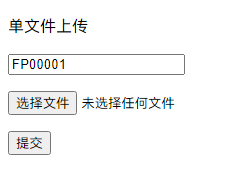
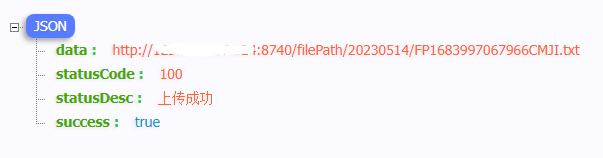
上面图片就是 Thymeleaf 页面,上传文件成功后效果。
总结
通过此贴学习到文件上传 3.0 与 3.1 的不同处,同时也学习到了后端开发流程。 其实写这个贴子之前,是一个小伙伴问到我关于文件上传问题,由于之前我写的实例里,也没有用到文件上传功能,于是我就用最新 API9 也就是 Stage 模式写了一个 Demo 给他参考,然后他通过参考我的 Demo,学会了。 可惜他现在开发的项目是用 API8 的,由于开发模式不一样,他遇到了问题,于是我在用 API8 写了一个 Demo 给他参考,最后他的项目也实现了文件上传。
审核编辑:汤梓红
-
鸿蒙原生应用元服务开发-Web上传文件2024-05-08 0
-
这个CMS系统可以同时选择多个文件上传,是怎么实现的?2012-02-09 0
-
如何使用DGUS II的数据自动上传功能2018-01-02 0
-
Linux下如何实现断点续传功能?2018-02-06 0
-
利用java语言实现文件上传功能2009-09-15 755
-
基于Iframe内联框架的异步文件上传与删除2017-11-11 601
-
如何在java上传和下载文件2018-11-13 571
-
java Web如何实现文件的上传与下载2019-03-06 800
-
Verizon宣布在所有5G市场开启5G上传功能2020-05-21 404
-
在鸿蒙上使用Python进行物联网编程2021-09-28 3797
-
鸿蒙上安装按钮实现下载、暂停、取消、显示等操作2022-01-04 1881
-
鸿蒙上实现“数字华容道”小游戏2022-12-26 894
-
鸿蒙上开发“小蜜蜂”游戏2023-04-03 1295
-
前端文件上传的几种交互造轮子2023-07-04 366
全部0条评论

快来发表一下你的评论吧 !

