
资料下载

使用Arduino实现低功耗蓝牙(BLE)加密狗通信的USB CDC主机
描述
#1。介绍
该项目是一个简单的示例,展示了一种将带有 USB Host Shield 的 Arduino 设置为能够与 BleuIO 加密狗通信的 USB CDC 主机的快速方法。
当 BleuIO Dongle 连接到 USB 端口时,BleuIO Dongle 将开始广播。然后它将充当终端,接受输入并将数据发送到 Arduino 虚拟 Com 端口。
在本示例中,我们使用了带有 SparkFun 的 USB Host Shield (DEV-09947) 的 Arduino Uno Rev. 3。
#2。你需要什么
- 固件版本为 2.1.0 或更高版本的BleuIO BLE USB 加密狗
- Arduino Uno Rev. 3 ( https://store.arduino.cc/products/arduino-uno-rev3)
- USB 主机屏蔽 ( https://www.sparkfun.com/products/9947)
- Arduino IDE(https://www.arduino.cc/en/software)
SparkFun 板的要求
- 使用 SparkFun 板,您似乎必须在 Vin 或筒式千斤顶上提供外部电源。来自 USB 电缆的 5V 不起作用。
- 您还必须从引脚 D7 到 RESET 使用跳线。
#3。关于守则
你可以在这里获得项目
该项目基于Host USB Shield Library 2.0中的“acm_terminal”示例
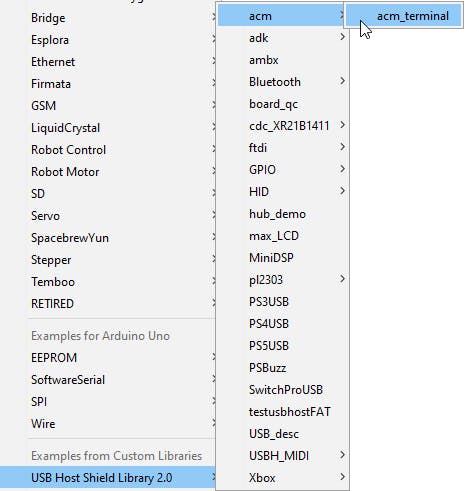
函数 Acm.RcvData() 最大可能的最大数据包大小为 64 字节,因此为了容纳我们将接收的数据量,我们使用三个缓冲区来接收来自 BleuIO 加密狗的数据。
如果缓冲区接收到任何数据,我们将其打印到连接到虚拟 COM 端口的串行终端。
void loop()
{
Usb.Task();
if( Acm.isReady()) {
uint8_t rcode;
uint8_t rcode2;
uint8_t rcode3;
/* reading the keyboard */
if(Serial.available()) {
uint8_t data= Serial.read();
/* sending to the BleuIO Dongle */
rcode = Acm.SndData(1, &data);
if (rcode)
ErrorMessage<uint8_t>(PSTR("SndData"), rcode);
}//if(Serial.available()...
if(start_flag == 0x00)
{
rcode = Acm.SndData(strlen((char *)START_CMDS), (uint8_t *)START_CMDS);
if (rcode)
{
ErrorMessage<uint8_t>(PSTR("SndData"), rcode);
}
start_flag = 0x01;
}
/* reading the BleuIO Dongle */
uint8_t buf[64];
uint16_t rcvd = 64;
uint8_t buf2[64];
uint16_t rcvd2 = 64;
uint8_t buf3[64];
uint16_t rcvd3 = 64;
uint8_t dongle_input[3*64];
uint16_t input_indx = 0;
memset(dongle_input, 0, sizeof(dongle_input));
rcode = Acm.RcvData(&rcvd, buf);
delay(1);
rcode2 = Acm.RcvData(&rcvd2, buf2);
delay(1);
rcode3 = Acm.RcvData(&rcvd3, buf3);
if (rcode && rcode != hrNAK)
{
ErrorMessage<uint8_t>(PSTR("Ret"), rcode);
}
if (rcode2 && rcode2 != hrNAK)
{
ErrorMessage<uint8_t>(PSTR("Ret"), rcode2);
}
if (rcode3 && rcode3 != hrNAK)
{
ErrorMessage<uint8_t>(PSTR("Ret"), rcode3);
}
if( rcvd ) { //more than zero bytes received
for(uint16_t i=0; i < rcvd; i++ ) {
Serial.print((char)buf[i]); //printing on the screen
dongle_input[input_indx] = buf[i];
input_indx++;
}
}
if( rcvd2 ) { //more than zero bytes received
for(uint16_t i=0; i < rcvd2; i++ ) {
Serial.print((char)buf2[i]); //printing on the screen
dongle_input[input_indx] = buf2[i];
input_indx++;
}
}
if( rcvd3 ) { //more than zero bytes received
for(uint16_t i=0; i < rcvd3; i++ ) {
Serial.print((char)buf3[i]); //printing on the screen
dongle_input[input_indx] = buf3[i];
input_indx++;
}
}
dongle_input[input_indx] = 0x00;
// Example on a way for the Arduino to react to BleuIO events
if(strlen((char *)dongle_input) != 0)
{
if(strstr((char *)dongle_input, "handle_evt_gap_connected") != NULL)
{
Serial.print("<>");
}
else if(strstr((char *)dongle_input, "handle_evt_gap_disconnected") != NULL)
{
Serial.print("<>");
}
}
}//if( Usb.getUsbTaskState() == USB_STATE_RUNNING..
}
我们还将来自加密狗的最新数据存储到 dongle_input 缓冲区中,并通过一个简单的“解析器”运行它,以展示如何对事件做出反应并让 Arduino 执行某些操作的简单方法。
在这个例子中,我们明确地寻找 BLE 连接或断开事件。找到后,我们只需将“<>”或“<>”打印到终端。
#4。如何设置项目
从 GitHub 下载项目
在这里获取项目
https://github.com/smart-sensor-devices-ab/arduino_bleuio_example
克隆项目,或者将其下载为 zip 文件并将其解压缩到您的 Arduino 文件夹中。
下载 USB Host Shield Library 2.0
从此处下载库 ( https://felis.github.io/USB_Host_Shield_2.0/)并将文件夹放入 Arduino 文件夹内的库文件夹中。
(有关安装库的信息,请参阅:http://www.arduino.cc/en/Guide/Libraries)
或者通过 Arduino IDE 下载:
在 Arduino IDE 中选择 Sketch>Include Library>Manage Library
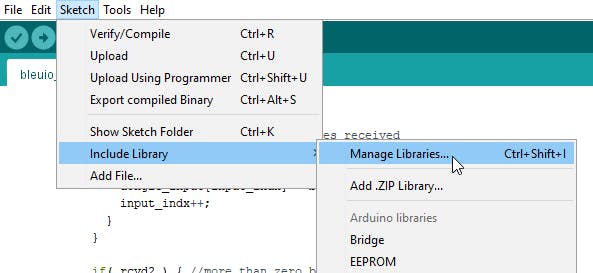
搜索 USB Host Shield Library 2.0 并单击“安装”
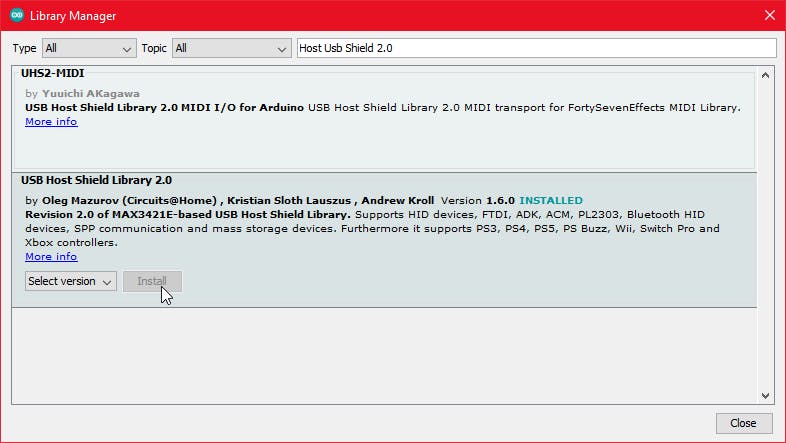
#5。运行示例
在 Arduino IDE 中单击上传按钮将项目上传到您的 Arduino。
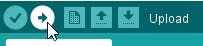
使用 TeraTerm、Putty 或 CoolTerm 等串行终端仿真程序打开“Arduino Uno 虚拟 COM 端口”。
串口设置:波特率:115200 数据位:8 奇偶校验:无 停止位:1 流量控制:无
或者在 Arduino IDE 中打开 Arduino Monitor 并在右下角选择“回车”和“115200 波特”
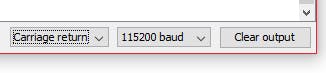
您应该看到“开始”一词,然后看到加密狗运行两个命令:设置响应数据和启动广告。您现在可以向加密狗键入命令。
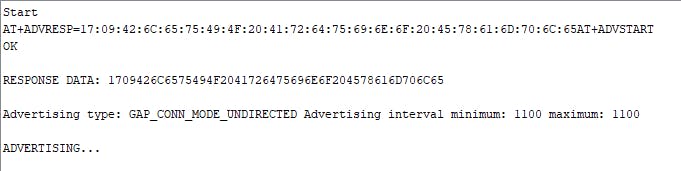
声明:本文内容及配图由入驻作者撰写或者入驻合作网站授权转载。文章观点仅代表作者本人,不代表电子发烧友网立场。文章及其配图仅供工程师学习之用,如有内容侵权或者其他违规问题,请联系本站处理。 举报投诉
- 相关下载
- 相关文章








