

怎样用openFrameworks人脸跟踪器模式控制电机
电子说
描述
在本指南中,我们将记录四个输出的样本:
对于出现在相机前面的面部。
对于出现在相机右侧的脸部。
对于距相机一定距离的脸部。
对于出现在相机前面的物体。
安装openFrameworks人脸跟踪器模式
openFrameworks的安装文件,以及面部追踪功能,可在Wekinator网站上找到。

图像显示Wekinator网站上面部跟踪下载文件的位置ite。
下载面部跟踪文件后,解压缩并运行程序。它应激活计算机网络摄像头以跟踪用户的面部。
使用计算机网络摄像头识别面部的面部跟踪器程序的示例图像。
处理指令
在处理方面,本指南将要求使用草图,该草图将从Wekinator软件接收输出数据并将其转发给Arduino。
import vsync.*; // Importing the library that will help us in sending and receiving the values from the Arduino
import processing.serial.*; // Importing the serial library
// Below libraries will connect and send, receive the values from wekinator
import oscP5.*;
import netP5.*;
// Creating the instances
OscP5 oscP5;
NetAddress dest;
ValueSender sender;
// These variables will be syncronized with the Arduino and they should be same on the Arduino side.
public int output;
void setup()
{
// Starting the serial communication, the baudrate and the com port should be same as on the Arduino side.
Serial serial = new Serial(this, “COM10”, 115200);
sender = new ValueSender(this, serial);
// Synchronizing the variables as on the Arduino side. The order should be same.
sender.observe(“output”);
// Starting the communication with wekinator. listen on port 12000, return messages on port 6448
oscP5 = new OscP5(this, 12000);
dest = new NetAddress(“127.0.0.1”, 6448);
}
// Recieve OSC messages from Wekinator
void oscEvent(OscMessage theOscMessage) {
if (theOscMessage.checkAddrPattern(“/wek/outputs”) == true) {
// Receiving the output from wekinator
float value = theOscMessage.get(0).floatValue();
// Converting the output to int type
output = int(value);
}
}
void draw()
{
// Nothing to be drawn for this example
}
连接直流电机到Arduino
处理草图将从Wekinator发送输出数据到Arduino,它将相应地控制电机。
为了将电机连接到Arduino,请按照下图中的位置。
查看我们的文章详细说明如何通过openFramework发送和接收数据平台使用Arduinoto更好地了解openFrameworks如何与Arduino通信。
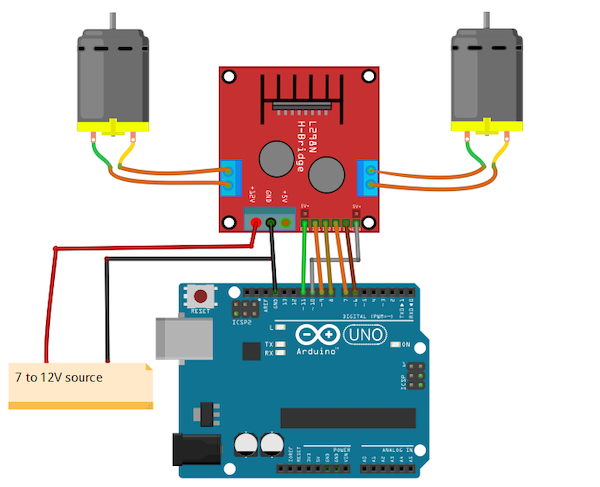
连接到Arduino UNO的电机示意图。
Arduino代码
#include //Including the library that will help us in receiving and sending the values from processing
ValueReceiver《1》 receiver; /*Creating the receiver that will receive only one value.
Put the number of values to synchronize in the brackets */
/* The below variable will be synchronized in the processing
and it should be same on both sides. */
int output;
//Motor Pins
int EN_A = 11;
int IN1 = 9;
int IN2 = 8;
int IN3 = 7;
int IN4 = 6;
int EN_B = 10;
void setup()
{
/* Starting the serial communication because we are communicating with the
Processing through serial. The baudrate should be same as on the processing side. */
Serial.begin(115200);
//Initializing the motor pins as output
pinMode(EN_A, OUTPUT);
pinMode(IN1, OUTPUT);
pinMode(IN2, OUTPUT);
pinMode(IN3, OUTPUT);
pinMode(IN4, OUTPUT);
pinMode(EN_B, OUTPUT);
digitalWrite(EN_A, HIGH);
digitalWrite(EN_B, HIGH);
// Synchronizing the variable with the processing. The variable must be int type.
receiver.observe(output);
}
void loop()
{
// Receiving the output from the processing.
receiver.sync();
// Matching the received output to light up led‘s
if (output == 1)
{
//Forward
digitalWrite(IN1, LOW);
digitalWrite(IN2, HIGH);
digitalWrite(IN3, LOW);
digitalWrite(IN4, HIGH);
}
else if (output == 2)
{
//Right
digitalWrite(IN1, HIGH);
digitalWrite(IN2, LOW);
digitalWrite(IN3, LOW);
digitalWrite(IN4, LOW);
}
else if (output == 3)
{
//Left
digitalWrite(IN1, LOW);
digitalWrite(IN2, LOW);
digitalWrite(IN3, HIGH);
digitalWrite(IN4, LOW);
}
else if (output == 4)
{
//Stop
digitalWrite(IN1, LOW);
digitalWrite(IN2, LOW);
digitalWrite(IN3, LOW);
digitalWrite(IN4, LOW);
}
}
在Wekinator中使用人脸检测
第一步是启动Wekinator平台并更改设置以反映下图中的设置。
将输入值设置为3.
将输出值设置为1.
将输出类型指定为“all continuous”
将所有其他设置保留为默认格式。
为了启用Wekinator和openFrameworks平台之间的通信,您需要下载ChucK编程语言,你可以在查克官方网站上这样做。
了解更多信息在安装和使用Wekinator程序时,请查看我们的如何开始使用Wekinator的指南。
Wekinator将从openFrameworks应用程序接收3个输入,然后向ChucK程序发送5个不同的输出,这会提示它产生不同的声音。
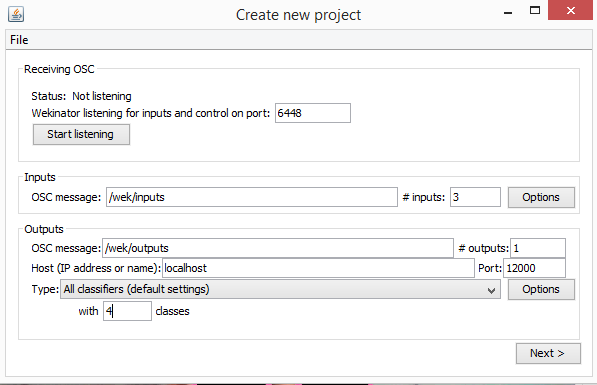
Wekinator软件程序中的“创建新项目”窗口。
单击“下一步”,将显示“新建项目”窗口,如下所示。
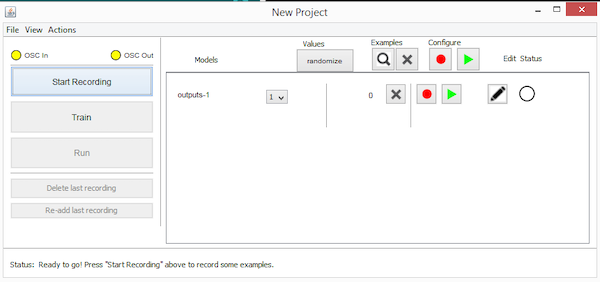
Wekinator软件程序中的“New Project”窗口。
将脸靠近相机记录一些测试。将分类器输出值指定为“1”。您还需要记录此移动的简短示例。
显示面部追踪器功能如何识别靠近相机的面部的示例图像。
接下来,将您的脸移到屏幕右侧,将分类输出值更改为“2”。再一次,记录运动。
显示脸部追踪器功能如何识别相机右侧脸部的示例图像。
然后将您的脸部从相机中进一步向后移动并将分类器输出更改为“3”。
人脸跟踪器功能如何识别远离相机的脸部的示例图像。
最后一步是完全退出相机视图。将分类器输出分配给’4。‘
脸部追踪器功能的示例图像未在相机视图中识别脸部。
现在,当您点击“列车”然后“运行”按钮时,电机应会在相机上的位置移动。
-
秀秀我做的GPS跟踪器2011-04-10 11943
-
FBI秘密跟踪器是什么2020-04-23 2323
-
怎样用STM32F407VET6单片机去控制无刷电机呢2021-09-18 2530
-
怎样用倒顺开关去控制单相电机的正反转呢2021-10-18 6595
-
请问怎样用一个脉冲使伺服电机旋转呢?2023-03-30 4578
-
基于双DSP的电视跟踪器2009-05-08 755
-
基于ATmega8的双轴太阳跟踪器设计2011-01-04 1060
-
峰值跟踪器电路图2009-07-02 1064
-
太阳能自动跟踪器的组成及基于ARM的太阳能发电控制系统的设计2017-11-14 2057
-
怎样用机器学习和openFrameworks控制伺服电机2019-08-02 3502
-
使用Arduino的光跟踪器2022-11-01 711
-
探索编码器之电机步进跟踪器2023-01-05 593
-
人脸识别门禁怎样用?智能人脸识别门禁系统解决方案2023-02-24 5226
-
什么是电压跟踪器?2023-12-07 1714
-
用逻辑和翻译用例优化资产跟踪器2024-09-21 308
全部0条评论

快来发表一下你的评论吧 !

