

怎样用Wekinator和Arduino制作颜色分类器
电子说
描述
电路图
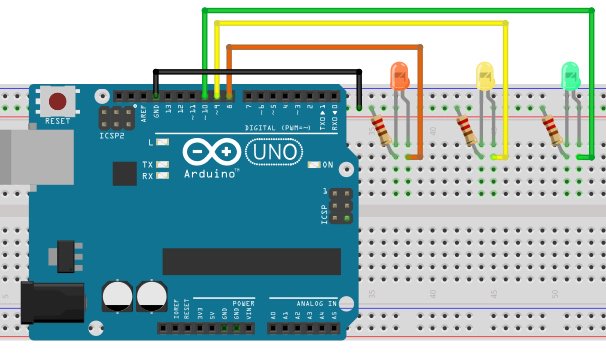
如何运行程序
首先,在Arduino IDE的文章末尾粘贴为Arduino提供的代码并上传代码。
然后您需要从Wekinator的示例页面下载草图。
下载源代码以进行处理实现10x10颜色网格。解压缩并在处理中运行代码。该程序将使用笔记本电脑的网络摄像头,根据您在摄像头前所做的操作,它将为Wekinator提供输入。
Wekinator的输出需要另一个草图。该草图的代码在本文末尾。将其粘贴到处理中并运行草图。该草图将从Wekinator输出并将其发送到Arduino,LED将亮起。
两个处理窗口应如下所示。

现在打开Wekinator并进行如下图所示的设置。将输入设置为100,将输出设置为1.将类型设置为3的所有分类器,然后单击下一步。

在前面拿一张彩色纸摄像头并开始录制半秒。
现在将班级更改为2.再次,向网络摄像头显示另一种颜色的纸张,开始录制半秒钟。
现在将类更改为3,显示另一种颜色的纸张,然后开始录制半秒钟。
之后,单击“Train”,然后单击“Run”。现在连接到Arduino的LED将根据您在网络摄像头前显示的颜色亮起。
ArduinoCode
#include //Including the library that will help us in receiving and sending the values from processing
ValueReceiver《1》 receiver; /*Creating the receiver that will receive only one value.
Put the number of values to synchronize in the brackets */
/* The below variable will be synchronized in the processing
and they should be same on both sides. */
int output;
// Initializing the pins for led‘s
int led1 = 8;
int led2 = 9;
int led3 = 10;
void setup()
{
/* Starting the serial communication because we are communicating with the
Arduino through serial. The baudrate should be same as on the processing side. */
Serial.begin(19200);
pinMode(led1, OUTPUT);
pinMode(led2, OUTPUT);
pinMode(led3, OUTPUT);
// Synchronizing the variable with the processing. The variables must be int type.
receiver.observe(output);
}
void loop()
{
// Receiving the output from the processing.
receiver.sync();
// Matching the received output to light up led’s
if (output == 1)
{
digitalWrite(led1, HIGH);
digitalWrite(led2, LOW);
digitalWrite(led3, LOW);
}
else if (output == 2)
{
digitalWrite(led1, LOW);
digitalWrite(led2, HIGH);
digitalWrite(led3, LOW);
}
else if (output == 3)
{
digitalWrite(led1, LOW);
digitalWrite(led2, LOW);
digitalWrite(led3, HIGH);
}
}
处理代码
import vsync.*; // Importing the library that will help us in sending and receiving the values from the Arduino
import processing.serial.*; // Importing the serial library
// Below libraries will connect and send, receive the values from Wekinator
import oscP5.*;
import netP5.*;
// Creating the instances
OscP5 oscP5;
NetAddress dest;
ValueSender sender;
// This variable will be syncronized with the Arduino and it should be same on the Arduino side.
public int output;
void setup()
{
// Starting the serial communication, the baudrate and the com port should be same as on the Arduino side.
Serial serial = new Serial(this, “COM10”, 19200);
sender = new ValueSender(this, serial);
// Synchronizing the variable as on the Arduino side. The order should be same.
sender.observe(“output”);
// Starting the communication with Wekinator. listen on port 12000, return messages on port 6448
oscP5 = new OscP5(this, 12000);
dest = new NetAddress(“127.0.0.1”, 6448);
}
// Recieve OSC messages from Wekinator
void oscEvent(OscMessage theOscMessage) {
if (theOscMessage.checkAddrPattern(“/wek/outputs”) == true) {
// Receiving the output from Wekinator
float value = theOscMessage.get(0).floatValue();
// Converting the output to int type
output = int(value);
}
}
void draw()
{
// Nothing to be drawn for this example
}
- 相关推荐
- Arduino
-
怎样用LABVIEW强度图颜色深浅表示随时间的表变化2013-01-20 0
-
怎样用PAC-Designer去设计滤波器?2021-04-23 0
-
请教大神怎样用手机wifi去调LED的颜色呢2022-02-22 0
-
怎样用Arduino和esp8266检测WIFI的信号强度呢2022-02-24 0
-
怎样用Wekinator和Arduino控制直流电机2019-08-03 2649
-
怎样用ArduinoUNO和Wekinator控制伺服电机2019-08-03 2231
-
怎样用Arduino和Wekinator创建传感器控制接口2019-08-02 3261
-
怎样用Arduino使RGB随机闪烁不同的颜色2019-09-23 7783
-
使用TCS3200和Arduino UNO制作颜色分选机2022-09-01 3804
-
用Arduino制作电容报警器2022-11-17 460
-
用arduino制作电报2022-12-27 302
-
使用Arduino UNO作为控制器的自动颜色分类样机2022-12-27 447
-
用Arduino制作游戏2023-01-31 469
-
怎样用好手中的六位半万用表?2023-03-07 2569
-
用Arduino制作音效2023-07-06 327
全部0条评论

快来发表一下你的评论吧 !

