

如何在 Vitis 中使用 UIO 驱动框架创建简单的 Linux 用户应用
电子说
描述
Linux 嵌入式设计中最基本的任务之一是创建用户应用程序。
在本篇博文中,我们将探讨如何在 Vitis 中使用 UIO 驱动框架创建简单的 Linux 用户应用。
1
硬件设计
本次使用的是 Zynq UltraScale+ MPSoC ZCU104 评估板。但是,无论您使用任何器件,下列步骤都应适用。
先使用 Vivado 来创建了块设计。建立了 Zynq UltraScale PS,并把 AXI GPIO 连接到 ZCU104 评估板上的 4 个 LED。
地址映射如下所示:
首先 在创建 XSA 时使用了以下选项:
2
Linux 镜像
如果您使用开发板,则建议使用 BSP(如果存在)。
但在本示例中,我们使用模板来创建镜像。已经添加了 UIO 驱动程序,用于 AXI GPIO。
然后创建了 sysroot,在 Vitis 中需要使用它来进行交叉编译。
petalinux-create -t project --template zynqMP -n zcu104_linux
cd zcu104_linux
petalinux-config --get-hw-description=
依次选择“DTG Settings -> (zcu104-revc)MACHINE_NAME”
petalinux-config -c kernel
Select Device Drivers -> Userspace I/O drivers
<*> Userspace I/O platform driver with generic IRQ handing
<*> Userspace platform driver with generic irq and dynamic memory
将 system-user.dtsi 替换为:
/include/ "system-conf.dtsi"
/ {
chosen {
bootargs = "earlycon clk_ignore_unused uio_pdrv_genirq.of_id=generic-uio";
stdout-path = "serial0:115200n8";
};
};
&axi_gpio_0 {
compatible = "generic-uio";
};
然后,运行以下命令:
petalinux-build
cd images/linux
petalinux-build --sdk
petalinux-package --sysroot
3
创建平台
这并非必要步骤,因为用户只需在 Vitis 中使用 sysroot 即可。
但为了便于使用,我们可以创建一个平台并在 Vitis 中使用此平台来创建 Linux 应用。
首先,设置平台文件。
把平台文件组织为一种文件夹结构。这并非必要步骤,但用户需要注意 BIF 中的文件路径。
在 Bootgen 中使用 BIF 来创建可启动的镜像。此处我们仅使用占位符文件名。
mkdir -p sw_comp/src/a53/xrt/image
mkdir sw_comp/src/boot
将 image.ub、boot.scr 和 rootfs.cpio.gz 文件从 PetaLinux image/linux 文件夹复制到sw_comp/src/a53/image
将 system.bit、bl31.elf、uboot.elf、zynqmp_fsbl(已重命名为 fsbl.elf)和 pmufw.elf 文件从 PetaLinux image/linux 文件夹复制到sw_comp/src/boot
创建 BIF:
the_ROM_image:
{
[fsbl_config] a53_x64
[bootloader]
[pmufw_image]
[destination_device=pl]
[destination_cpu=a53-0, exception_level=el-3, trustzone]
[destination_cpu=a53-0, exception_level=el-2]
}
将 linux.bif 复制到sw_comp/src/boot。现在,在 Vitis 中创建一个新平台工程,如下所示:
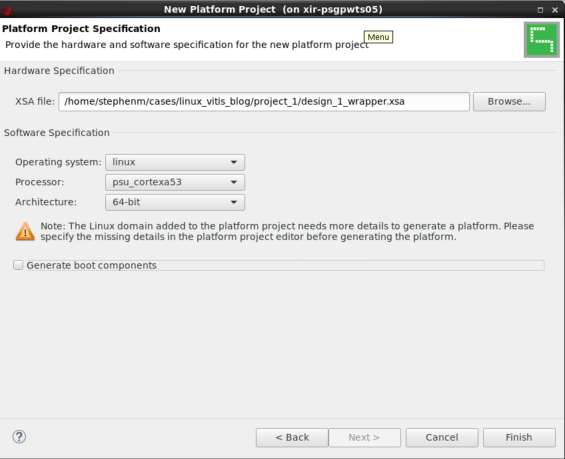
这样就会在zcu104_base/export中创建平台。
4
在 Vitis 中创建 Linux 镜像
选择“从存储库中选择平台 (Select a platform from therepository)”,单击 + 图标并浏览至您的平台。
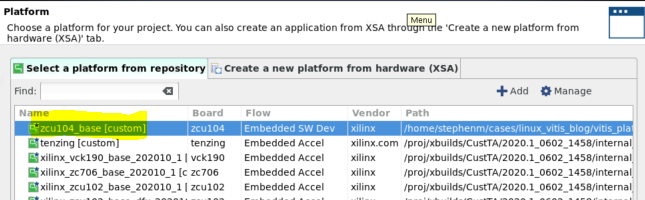
创建新应用:
此处可以看到,“应用设置 (Application settings)”默认使用的是平台中的设置。
选择“空白应用 (Empty Application)”模板,因为我们将创建自己的自定义应用。
右键单击 led_test 应用下的 src 文件夹,然后选择“新建 (New)”->“文件 (File)”
指定其文件名 (.c),然后单击“完成 (Finish)”。
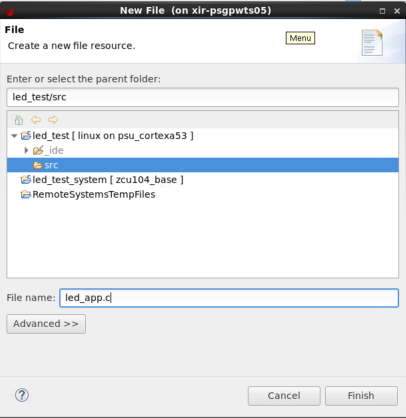
现在,即可将以下代码复制到其中。这是一个简单的 UIO 示例,可用于开关 LED。
#include
#include
#include
#include
#include
#define GPIO_MAP_SIZE 0x10000
#define GPIO_DATA 0x00
#define GPIO_TRI 0x04
#define LED_NUM 256
#define LED_DELAY 10000000
int main(int argc, char *argv[])
{
int fd;
char *uiod = "/dev/uio0";
void *gpio_ptr;
volatile int Delay;
printf("AXI GPIO UIO test. ");
// open the UIO device file to allow access to the device in user space
fd = open(uiod, O_RDWR);
if (fd < 1) {
printf("Invalid UIO device file:%s. ", uiod);
return -1;
}
// mmap the GPIO device into user space
gpio_ptr = mmap(NULL, 4096, PROT_READ|PROT_WRITE, MAP_SHARED, fd, 0);
if (gpio_ptr == MAP_FAILED) {
printf("Mmap call failure. ");
return -1;
}
// set bit0 on the GPIO to be output
// see pg144 for ref
*((volatile unsigned *)(gpio_ptr + GPIO_TRI)) = 0x0;
// Toggle the LED
while (1) {
int i;
unsigned char led_pin = 0x0;
for (i = 0; i < LED_NUM; i++) {
*((volatile unsigned *)(gpio_ptr + GPIO_DATA)) = led_pin;
for (Delay = 0; Delay < LED_DELAY; Delay++);
*((volatile unsigned *)(gpio_ptr + GPIO_DATA)) = 0x0;
led_pin++;
}
}
// unmap the GPIO device from user space
munmap(gpio_ptr, 4096);
return 0;
}
选择系统工程,然后单击锤子图标。这样即可构建可执行文件,并创建启动镜像。
5
在硬件上执行测试
将所有镜像从led_app_systemDebugsd_card复制到 SD 卡上。
启动后,将自动装载 SD 卡。
在此处更改目录,并执行led_app.elf,如下所示:
同时,您在板上应该还可以看到 LED 闪烁。
使用 Ctrl + c 即可取消。
责任编辑:xj
原文标题:开发者分享 | 在 Zynq UltraScale 器件上通过 Vitis 创建 Linux 用户应用
文章出处:【微信公众号:XILINX技术社区】欢迎添加关注!文章转载请注明出处。
-
如何在AMD Vitis Unified IDE中使用系统设备树2025-11-18 2930
-
如何使用AMD Vitis HLS创建HLS IP2025-06-13 1403
-
如何在Linux中使用htop命令2023-12-04 4107
-
如何在Vitis HLS GUI中使用库函数?2023-08-16 2098
-
Vitis IDE Git集成快速入门2023-05-12 1864
-
一文详解Linux UIO技术2023-01-19 12471
-
如何在Linux系统下自动创建设备节点2022-11-06 5812
-
使用Vitis HLS创建属于自己的IP相关资料分享2022-09-09 5448
-
如何在VPP IPSec中使用异步crypto框架?2021-04-02 5216
-
如何在Vitis中封装加速平台?2020-12-26 3432
-
如何在Vitis HLS中使用C语言代码创建AXI4-Lite接口2020-09-13 7372
-
如何在嵌入式Linux中使用GPIO2018-11-26 4550
-
Linux DMA Engine框架的介绍2018-11-23 6979
全部0条评论

快来发表一下你的评论吧 !

