

HarmonyOS自定义列表组件封装
描述
根据OpenHarmony官网组件,结合相关技术,尝试列表组件的封装,提高开发的效率。
效果展示:
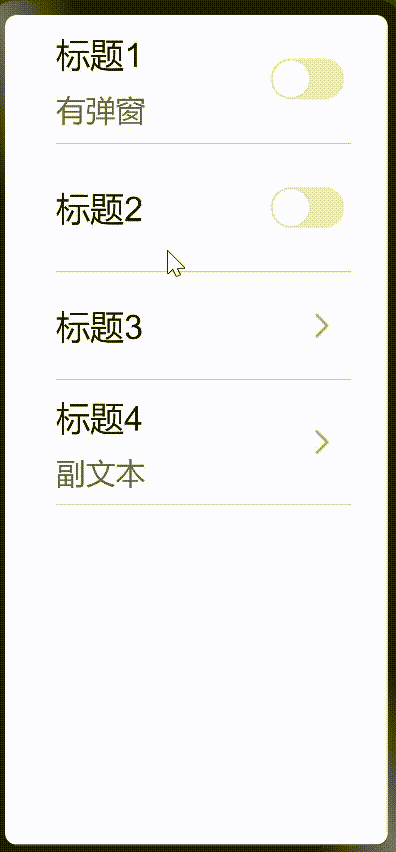
实现步骤
①封装组件代码
hml 代码:
<div class="container {{ start ? 'background' : '' }}">
<div class="underline" >
<div class="list-left">
<div>
<text class="title">{{ title }}text>
div>
<div class="list-des"
if="{{ subheading }}">
<text class="list">
<span>{{ subheading }}span>
text>
div>
div>
<div class="list-right">
<switch class="switch-list"
if="{{ whether }}"
@change="switchHandle">
switch>
<image else @click="launch()" class="list-icon" src="../images/right.png">
image>
div>
div>
div>
css 代码:
.container {
justify-content: center;
align-items: center;
padding-left: 48px;
padding-right: 35px;
overscroll-effect: spring;
}
.background:active {
background-color: #f6f6f6;
}
.underline {
border-bottom: 1px solid #ccc;
}
/*标题样式代码*/
.list-left {
flex: 1;
flex-direction: column;
justify-content: center;
}
.title {
font-family: FZLTHJW--GB1-0;
font-size: 32px;
color: rgba(0, 0, 0, 0.9);
letter-spacing: 0;
font-weight: 400;
height: 70px;
}
.list-des {
width: 530px;
flex-wrap: wrap;
margin-bottom: 10px;
}
.list {
font-family: HarmonyOS_Sans;
font-size: 28px;
color: rgba(0, 0, 0, 0.6);
letter-spacing: 0;
line-height: 35px;
font-weight: 400;
padding-bottom: 2px;
}
/*switch开关样式代码*/
.list-right {
justify-content: flex-end;
width: 115px;
min-height: 100px;
align-items: center;
}
.switch-list {
width: 115px;
height: 120px;
}
.list-icon {
width: 14px;
height: 26px;
right: 20px;
}
js 代码:
export default {
props: {
//数据绑定
title: {
default: ''
},
//数据绑定
subheading: {
default: ''
},
//true是switch开关,false是图标
whether: {
default: true,
type:Boolean
},
//判断是不是switch开关列表,不是就加点击阴影事件
start: {
default: true,
type:Boolean
},
},
computed: {
//判断是不是switch开关列表,不是就加点击阴影事件
start() {
return !this.whether
},
},
/**
* 切换开关
*/
switchHandle({checked: checkedValue}) {
this.$emit('switchHandle', checkedValue);
this.checkStatus = checkedValue;
},
};
②引入组件代码,实现列表功能
hml 代码:
<element name="list-page" src="../../common/listitem/listitem.hml">element>
<div class="container">
<list-page whether="{{ true }}"
@switch-handle="showDialog"
title="标题1"
subheading="副文本">
list-page>
<list-page whether="{{ true }}"
title="标题2">
list-page>
<list-page whether="{{ false }}"
title="标题3">
list-page>
<list-page whether="{{ false }}"
title="标题4"
subheading="副文本">
list-page>
div>
css 代码:
.container {
flex-direction: column;
color: #fff;
background-color: #fff;
overscroll-effect: spring;
}
效果图为:
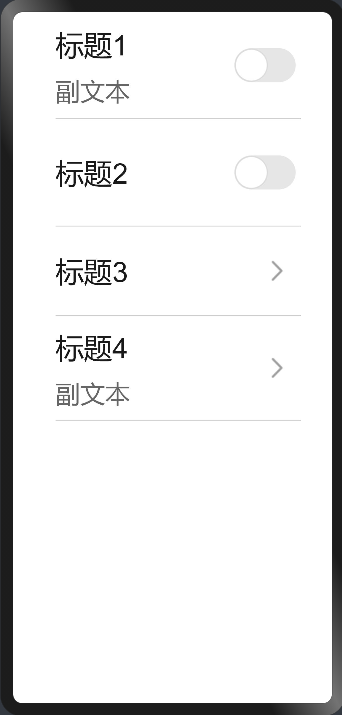 ③在标题 1 加弹窗
③在标题 1 加弹窗
hml 代码:
<dialog id="dataRoamDialog" class="dialog-main">
<div class="dialog-div roaming">
<text class="text ">什么弹窗text>
<div class="inner-txt">
<text class="txt distance">弹窗text>
div>
<div class="inner-btn">
<button type="capsule"
value="确定"
onclick="setList"
class="btn-txt">
button>
<div class="btn-l">div>
<button type="capsule"
value="取消"
onclick="setList"
class="btn-txt">
button>
div>
div>
dialog>
css 代码:
/*弹窗样式*/
.dialog-main {
width: 95%;
}
.dialog-div {
flex-direction: column;
align-items: flex-start;
}
.roaming {
height: 340px;
}
.text {
font-family: HarmonyOS_Sans_Medium;
font-size: 36px;
color: rgba(0, 0, 0, 0.9);
letter-spacing: 0;
line-height: 38px;
font-weight: bold;
height: 112px;
padding: 40px 0 0 40px;
}
.inner-txt {
width: 90%;
}
.txt {
font-family: HarmonyOS_Sans;
font-size: 32px;
color: rgba(0, 0, 0, 0.9);
letter-spacing: 0;
line-height: 38px;
font-weight: 400;
flex: 1;
height: 75px;
justify-content: space-between;
font-family: PingFangSC-Regular;
}
.distance {
padding-left: 40px;
margin-top: 20px;
}
.inner-btn {
width: 100%;
height: 120px;
line-height: 80px;
justify-content: center;
align-items: center;
margin: 10px 20px 0 20px;
}
.btn-txt {
width: 230px;
height: 80px;
font-size: 32px;
text-color: #1e90ff;
background-color: #fff;
text-align: left;
align-items: center;
flex: 1;
text-align: center;
}
.btn-l {
width: 2px;
height: 50px;
background-color: #ccc;
margin: 0 10px;
}
js 代码:
export default {
/**
* 标题1弹窗开启
*/
showDialog() {
this.$element('dataRoamDialog').show();
},
/**
* 标题1弹窗取消
*/
setList() {
this.$element('dataRoamDialog').close();
},
}
效果图:
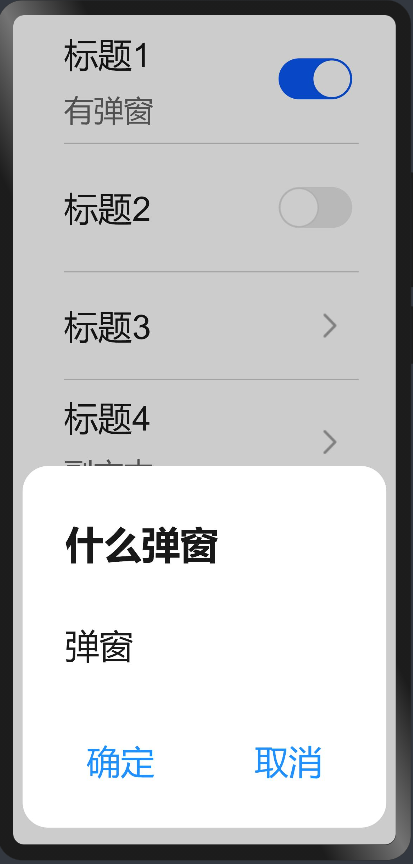
总结
以上是所有的代码,写这个不难。主要用到了数据绑定跟三元运算和弹窗组件。相当于学习了OpenHarmony的开发,自己尝试封装,让自己更加了解OpenHarmony开发。欢迎各位开发者一起讨论与研究,本次分享希望对大家的学习有所帮助。
审核编辑 :李倩
声明:本文内容及配图由入驻作者撰写或者入驻合作网站授权转载。文章观点仅代表作者本人,不代表电子发烧友网立场。文章及其配图仅供工程师学习之用,如有内容侵权或者其他违规问题,请联系本站处理。
举报投诉
-
HarmonyOS应用自定义键盘解决方案2025-06-05 1926
-
HarmonyOS开发案例:【 自定义弹窗】2024-05-16 2369
-
HarmonyOS开发案例:【UIAbility和自定义组件生命周期】2024-05-10 2780
-
HarmonyOS实战开发-深度探索与打造个性化自定义组件2024-05-08 430
-
鸿蒙ArkUI实例:【自定义组件】2024-04-08 1467
-
OpenHarmony自定义组件介绍2023-09-25 1018
-
自定义视图组件教程案例2022-04-08 831
-
适用于鸿蒙的自定义组件框架Carbon案例教程2022-04-07 829
-
三种自定义弹窗UI组件封装的实现2022-03-30 4362
-
OpenHarmony自定义组件ProgressWithText2022-03-23 602
-
OpenHarmony自定义组件FlowImageLayout2022-03-21 591
-
讲解一下HarmonyOS中的几个自定义组件用到的知识2022-03-16 2599
-
HarmonyOS 中的几个自定义控件介绍2022-01-04 3086
-
鸿蒙上自定义组件的过程2021-11-10 3735
全部0条评论

快来发表一下你的评论吧 !

