

在Harmony上实现AnimateCSS动画
描述
显式动画
 参考文档:
参考文档:
https://gitee.com/openharmony/docs/blob/5654c2b940ab3e2f4f0baf435e630c4ef3536428/zh-cn/application-dev/reference/arkui-ts/ts-explicit-animation.md
来看一个简单的示例:
@Entry
@Component
struct AnimationPage {
// 位移属性
@State _translate: TranslateOptions = {
x: 0,
y: 0,
z: 0
}
build() {
Flex({
alignItems: ItemAlign.Center,
justifyContent: FlexAlign.Center,
direction: FlexDirection.Column
}) {
Button('执行动画').margin({ bottom: 50 }).onClick(() => {
//添加一个简单显式动画
animateTo({
duration: 1000, // 动画时长
tempo: 0.5, // 播放速率
curve: Curve.EaseInOut, // 动画曲线
delay: 0, // 动画延迟
iterations: 1, // 播放次数
playMode: PlayMode.Normal, // 动画模式
}, () => {
//闭包内更改状态
this._translate = {
x: 0,
y: 100,
z: 0
}
})
})
Column() {
Text('Animate.css')
.fontSize(50)
.fontWeight(FontWeight.Bold)
.fontColor('#351c75')
.translate(this._translate) // 位移变换
}
}
.width('100%')
.height('100%')
}
}
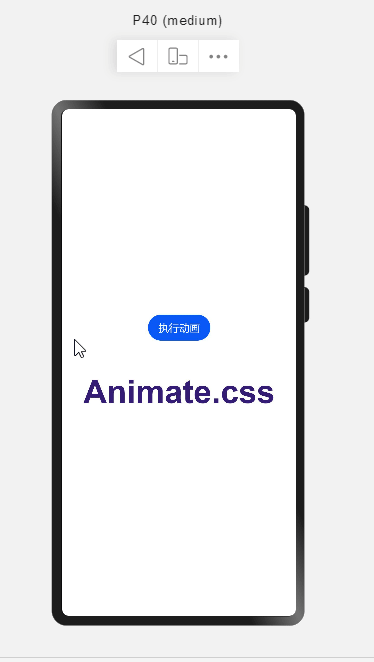
如果我们希望向下位移完成后,再向右位移,就需要在第一个动画完成后再进行第二个动画,即在第一个动画的 onFinish 函数中执行第二个动画。
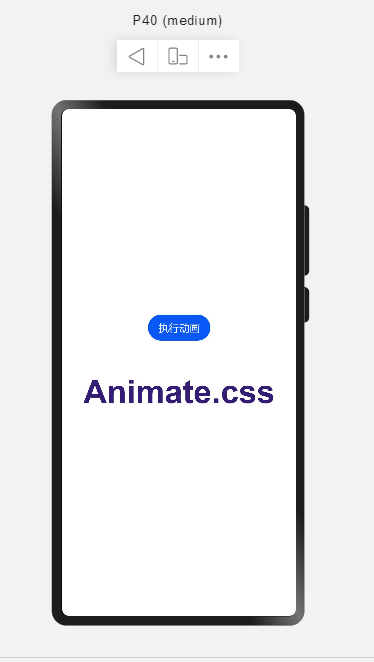
这样组合起来可以构成一个更复杂的连续动画:
// 单步动画执行函数
animationStep(value: AnimateParam, event: () => void) {
return () => {
return new Promise((resolve) => {
let onFinish = value.onFinish
value.onFinish = () => {
if(onFinish) onFinish()
resolve(true)
}
animateTo(value, event)
})
}
}
创建 4 步动画:
aboutToAppear() {
// 每步动画执行时长
let time = 200
this.step1 = this.animationStep({
duration: time, // 动画时长
tempo: 0.5, // 播放速率
curve: Curve.EaseInOut, // 动画曲线
delay: 0, // 动画延迟
iterations: 1, // 播放次数
playMode: PlayMode.Normal, // 动画模式
onFinish: () => {
// 动画执行完成
console.info('play end')
}
}, () => {
//闭包内更改状态
this._translate = {
x: 0,
y: 100,
z: 0
}
})
this.step2 = this.animationStep({
duration: time, // 动画时长
tempo: 0.5, // 播放速率
curve: Curve.EaseInOut, // 动画曲线
delay: 0, // 动画延迟
iterations: 1, // 播放次数
playMode: PlayMode.Normal, // 动画模式
onFinish: () => {
// 动画执行完成
console.info('play end')
}
}, () => {
//闭包内更改状态
this._translate = {
x: 100,
y: 100,
z: 0
}
})
this.step3 = this.animationStep({
duration: time, // 动画时长
tempo: 0.5, // 播放速率
curve: Curve.EaseInOut, // 动画曲线
delay: 0, // 动画延迟
iterations: 1, // 播放次数
playMode: PlayMode.Normal, // 动画模式
onFinish: () => {
// 动画执行完成
console.info('play end')
}
}, () => {
//闭包内更改状态
this._translate = {
x: 100,
y: 0,
z: 0
}
})
this.step4 = this.animationStep({
duration: time, // 动画时长
tempo: 0.5, // 播放速率
curve: Curve.EaseInOut, // 动画曲线
delay: 0, // 动画延迟
iterations: 1, // 播放次数
playMode: PlayMode.Normal, // 动画模式
onFinish: () => {
// 动画执行完成
console.info('play end')
}
}, () => {
//闭包内更改状态
this._translate = {
x: 0,
y: 0,
z: 0
}
})
}
顺序执行 4 步动画:
Button('执行动画').margin({ bottom: 50 }).onClick(async () => {
await this.step1()
await this.step2()
await this.step3()
await this.step4()
})
实现 AnimateCSS 动画
AnimateCSS:
https://cdn.bootcdn.net/ajax/libs/animate.css/4.1.1/animate.css
https://animate.style/
pulse 动画: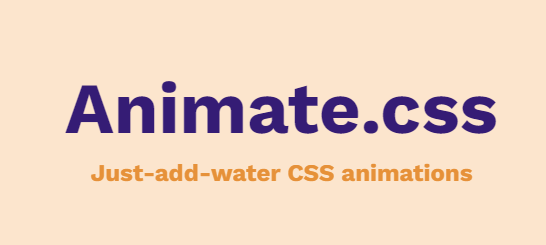
看下 pulse 动画样式代码:
.animate__pulse {
-webkit-animation-name: pulse;
animation-name: pulse;
-webkit-animation-timing-function: ease-in-out;
animation-timing-function: ease-in-out;
}
@keyframes pulse {
from {
-webkit-transform: scale3d(1, 1, 1);
transform: scale3d(1, 1, 1);
}
50% {
-webkit-transform: scale3d(1.05, 1.05, 1.05);
transform: scale3d(1.05, 1.05, 1.05);
}
to {
-webkit-transform: scale3d(1, 1, 1);
transform: scale3d(1, 1, 1);
}
}
ETS 实现:
@State _scale: ScaleOptions = {
x: 1,
y: 1,
z: 1
}
...
Column() {
Text('Animate.css')
.fontSize(50)
.fontWeight(FontWeight.Bold)
.fontColor('#351c75')
.translate(this._translate) // 位移变换
.scale(this._scale) //比例变化
}
动画方法:
-
传递一个动画总时长 time
-
第一步动画执行段为 0%-50%,所以动画执行时长为总时长time * 50%
- 第二步动画执行段为 50%-100%,所以动画执行时长为总时长time * 50%
async pulse(time) {
// 0% - 50%
let step1 = this.animationStep({
duration: time * 0.5, // 动画时长
tempo: 0.5, // 播放速率
curve: Curve.EaseInOut, // 动画曲线
delay: 0, // 动画延迟
iterations: 1, // 播放次数
playMode: PlayMode.Normal, // 动画模式
}, () => {
this._scale = {
x: 1.05,
y: 1.05,
z: 1.05
}
})
// 50% - 100%
let step2 = this.animationStep({
duration: time * 0.5, // 动画时长
tempo: 0.5, // 播放速率
curve: Curve.EaseInOut, // 动画曲线
delay: 0, // 动画延迟
iterations: 1, // 播放次数
playMode: PlayMode.Normal, // 动画模式
}, () => {
this._scale = {
x: 1,
y: 1,
z: 1
}
})
await step1()
await step2()
}
执行动画:
Button('执行PULSE动画').margin({ bottom: 50 }).onClick(async () => {
this.pulse(500)
})
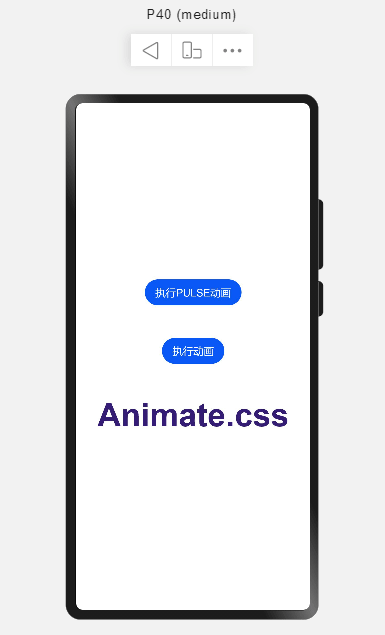
审核编辑 :李倩
声明:本文内容及配图由入驻作者撰写或者入驻合作网站授权转载。文章观点仅代表作者本人,不代表电子发烧友网立场。文章及其配图仅供工程师学习之用,如有内容侵权或者其他违规问题,请联系本站处理。
举报投诉
-
OpenHarmony实战开发-如何实现组件动画。2024-04-28 1352
-
利用 MPLAB® Harmony v3 TCP/IP协议栈在SAM E54 MCU 上实现文件传输协议2023-12-18 635
-
使用MPLAB Harmony在PIC32 MCU上创建USB音频设备2023-09-25 535
-
利用MPLAB Harmony v3在SAM E54单片机(MCU)上实现双存储区自举程序2023-09-20 1320
-
如何在OpenHarmony上实现逐帧动画?2023-06-18 1597
-
在16x2 LCD显示器上创建自定义动画2022-10-24 1052
-
在LabVIEW中如何使用Flash动画2022-03-22 3825
-
在MPLAB X 4.05和Harmony 2.05的OSX 10.13上,Harmony Configurator根本不起作用2020-03-17 1080
-
同时使用过渡和动画的方法2019-07-03 2083
-
怎么在Linux上安装Harmony2019-03-19 1516
-
介绍如何使用MPLAB Harmony去实现显示移植2018-07-08 3649
-
MPLAB® Harmony快速入门2018-06-06 3052
-
初步认知Microchip MPLAB Harmony主要特点2018-02-20 5499
全部0条评论

快来发表一下你的评论吧 !

