

什么是CircleIndicator?CircleIndicator的源码实现
描述
UI界面是应用程序可视化必不可少的部分。设计精致的UI界面可以使得整个可视化应用程序给用户留下深刻的印象,是改善用户界面体验最直接的方式。
ArkUI开发框架为开发者提供了丰富的UI原生组件,如Navigation(Page页面的根容器)、ScrollBar(滚动条组件)、Swiper(滑动容器)及Tabs(通过页签进行内容视图切换的容器组件)等。其中,Swiper组件和Tabs组件在应用程序开发中对于指示器的使用引入较多,但是直接使用原生的Swiper组件和Tabs组件不适用于表现复杂的UI指示器交互变化。因此,我们针对Swiper组件和Tabs组件在指示器应用方向做了一个简单的封装,以CiecleIndicator三方组件的形式提供应用程序依赖使用,从而提升了ArkUI开发框架的UI界面之指示器风格多样化的能力。
CircleIndicator介绍
CircleIndicator组件UI效果展示
圆形指示器:
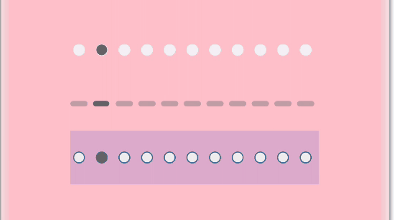
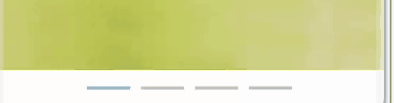
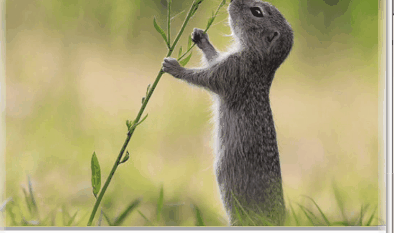


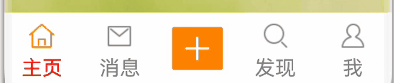
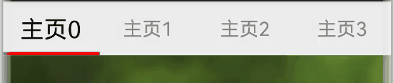
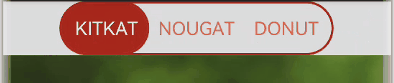
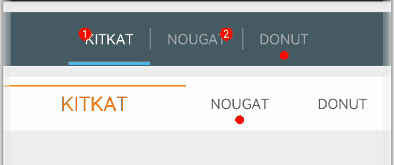
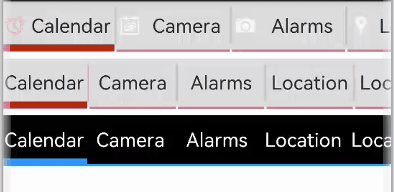

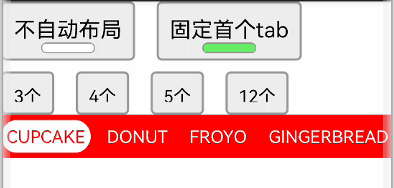
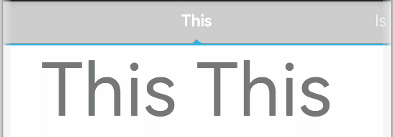
什么是CircleIndicator?
CircleIndicator顾名思义,它指的是圆形指示器。不过在我们OpenHarmony三方组件中的CircleIndicator组件不再是狭义的圆形指示器,而是将多种表现形式的指示器汇集为一体的归一化指示器合集组件。CircleIndicator的源码实现
这里我们以CircleIndicator组件源码中的TriangularIndicator.ets文件为源码解析样例对象展开分析。首先创建TriangularIndicator.ets文件,使用命名空间建立TriangularIndicator初始化模型:namespace TriangularIndicator {export class Model {//设置指示器高度mHeight: number = 18//设置指示器宽度mWidth: number = lpx2px(720)//设置指示器背景色mBackgroundColor: string//字段过多,此处进行省略//各字段set与get方法,此处只以height字段为例public getHeight(): number {return this.mHeight}public setHeight(height: number): Model {this.mHeight = heightreturn this}//触摸事件拦截onPageTouch: (event: TouchEvent, currentIndicator: number) => voidpublic notifyTouch(event: TouchEvent, currentIndex: number) {this.onPageTouch(event, currentIndex)}//设置构造器private tabsController: TabsController(tabsController: TabsController) {this.tabsController = tabsController}//页面切换监听indexChange: (itemIndex: number) => voidpublic setChangeListener(callback: (index: number) => void): Model{this.indexChange = callbackreturn this}}
将TriangularIndicator应用组件化:
最后将TriangularIndicator暴露出来供外部引用:struct TriangularIndicator {//获取TriangularIndicator实例model: TriangularIndicator.Model = new TriangularIndicator.Model(null)//初始化指示器当前indexitemIndex: number//设置指示器总条数count: number = 0//再分别实现itemIndexChange、aboutToAppear、onTouch、getOffset方法,此处实现不做展示//再在build方法里面描述UI结构build() {Column() {Rect({ width: this.model.mWidth, height: this.model.mLineHeight }).fill(this.model.mLineColor)Polygon().points(this.model.mReverse ?[[px2vp(this.model.mWidth) / (this.count * 2) - this.model.mTriangleWidth / 2, this.model.mLineHeight - this.model.mYOffset],[px2vp(this.model.mWidth) / (this.count * 2), this.model.mLineHeight + this.model.mTriangleHeight - this.model.mYOffset],[px2vp(this.model.mWidth) / (this.count * 2) + this.model.mTriangleWidth / 2, this.model.mLineHeight - this.model.mYOffset]] :[[px2vp(this.model.mWidth) / (this.count * 2) - this.model.mTriangleWidth / 2, -this.model.mYOffset],[px2vp(this.model.mWidth) / (this.count * 2), -this.model.mTriangleHeight - this.model.mYOffset],[px2vp(this.model.mWidth) / (this.count * 2) + this.model.mTriangleWidth / 2, -this.model.mYOffset]]).offset(this.model.mStartInterpolator ?{ x: px2vp(this.model.mWidth) / this.count * (this.itemIndex - this.model.mStartInterpolator.interpolate(Math.abs(this.model.offs et / this.model.mWidth)) * Math.sign(this.model.offset)),y: 0 } :{ x: px2vp(this.model.mWidth) / this.count * (this.itemIndex - this.model.offset / this.model.mWidth),y: 0 }).fill(this.model.mLineColor).height(this.model.mHeight).width(this.model.mWidth)}.width('100%').height(this.model.mHeight).backgroundColor(this.model.mBackgroundColor)}}
export default TriangularIndicator
CircleIndicator实战
创建项目
如图所示,在DevEco Studio中新建CircleIndicator_Test项目,项目类型选择Application,语言选择eTS,点击Finish完成创建。
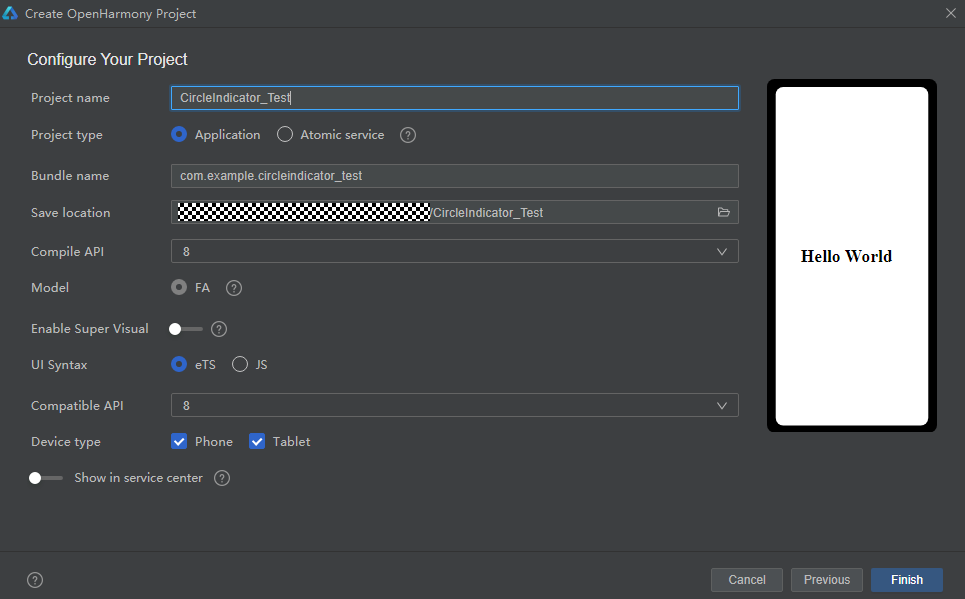
添加依赖
成功创建项目后,接下来就是将CircleIndicator组件下载至项目中。请在添加依赖之前参考如何安装OpenHarmony npm包(https://gitee.com/openharmony-tpc/docs/blob/master/OpenHarmony_npm_usage.md)完成OpenHarmony npm环境配置。完成OpenHarmony npm环境配置之后,在DevEco Studio的底部导航栏,点击“Terminal”(快捷键Alt+F12), 键入命令:npm install @ohos/circle-indicator --save并回车,此时CircleIndicator组件会自动下载至项目中。下载完成后工程根目录下会生成node_modules/@ohos/CircleIndicator目录。编写逻辑代码
提供多种Indicator,使用方法类似,以TriangularIndicator为例
1.初始化:实例化TabsController和对应的Indicator.Model 对象, 并添加number类型成员以记录当前页下标
2.属性设置:通过Model类对象设置UI属性来自定义所需风格,也可以添加所需的回调private controller: TabsController = new TabsController()model: TriangularIndicator.Model = new TriangularIndicator.Model(this.controller)itemIndex: number = 0
3.界面绘制:在Tabs组件旁放置Indicator组件,注意需要关闭原生的bar。并监听Tabs组件的touch事件,通知给Model类,以统一处理滑动逻辑aboutToAppear() {this.model.setReverse(true).setLineHeight(4).setTriangleHeight(10).setLineColor("#e94220").setBackgroundColor("#eeeeee").setChangeListener((itemIndex) => {console.info("change page to " + this.data[itemIndex])})}
本期基于OpenHarmony API8的CircleIndicator组件1.0.3(https://gitee.com/openharmony-sig/CircleIndicator/tree/1.0.3)就为大家介绍到这,欢迎大家积极参与贡献。了解更多三方组件动态,请关注三方组件资源汇总(https://gitee.com/openharmony-tpc/tpc_resource),更多优秀的组件等你来发现!build() {Column() {TriangularIndicator({ itemIndex: $itemIndex, count: this.data.length, model: this.model })Tabs({ index: this.itemIndex, controller: this.controller }) {……}.barWidth(0).onTouch((event: TouchEvent) => {this.model.notifyTouch(event, this.itemIndex)})}.padding({ top: 40 }).backgroundColor("#eeeeee")}
声明:本文内容及配图由入驻作者撰写或者入驻合作网站授权转载。文章观点仅代表作者本人,不代表电子发烧友网立场。文章及其配图仅供工程师学习之用,如有内容侵权或者其他违规问题,请联系本站处理。
举报投诉
-
LwIP协议栈源码详解—TCP/IP协议的实现2024-07-03 851
-
使用LabVIEW实现 DeepLabv3+ 语义分割含源码2023-05-26 1834
-
直播源码平台搭建:直播源码技术推拉流的实现(一)2023-05-10 3593
-
源码|学生信息管理系统(C语言单链表实现)2022-11-03 786
-
【安全算法之SHA1】SHA1摘要运算的C语言源码实现2022-10-31 5471
-
【C语言经典面试题】源码实现标准库函数memcpy2022-09-30 5194
-
【安全算法之DES】DES算法的C语言源码实现2022-09-20 6336
-
#硬声创作季 【Nacos源码】Nacos集群CP架构底层Raft协议实现源码剖析Mr_haohao 2022-09-14
-
CircleIndicator组件,使指示器风格更加多样化2022-07-22 4706
-
请问QT怎么实现源码编译?2021-12-31 1267
-
队列实现数据循环外显示源码下载2021-11-26 893
-
蜂鸣器播放音乐设计与实现(附源码)2021-04-24 1804
-
FPGA实现CAN总线控制器源码2016-06-07 1018
-
4 dqpsk系统的设计实现源码2008-11-28 845
全部0条评论

快来发表一下你的评论吧 !

