

用ESP8266做一个高颜值的RGB时钟的项目
电子说
描述
给大家分享一个用ESP8266做一个高颜值的RGB时钟的项目!
这个时钟还具有自动亮度控制功能并配备了温度传感器!
材料准备
- PCB
- ESP8266或Nodemcu
- 跳线
- 焊接工具
第1步: 准备工作
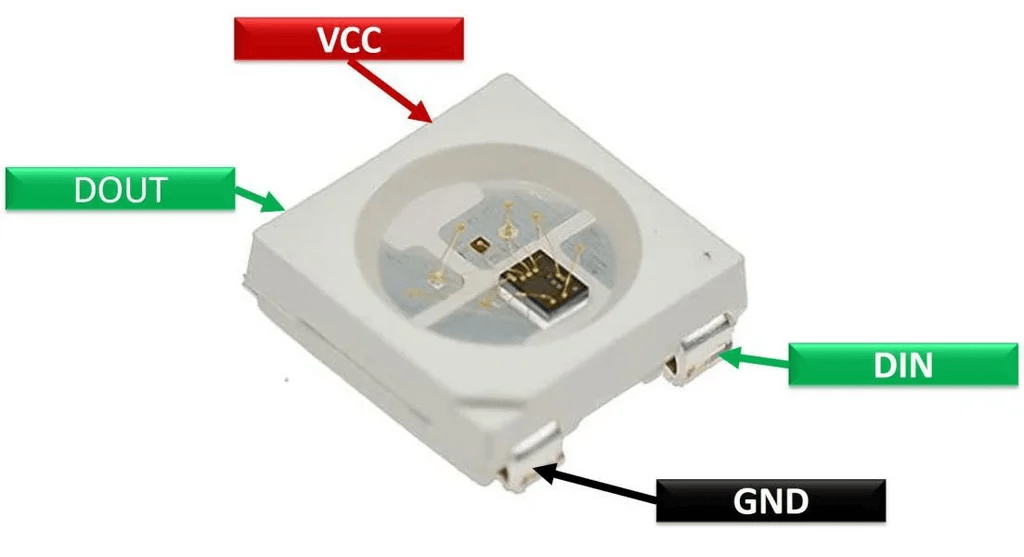
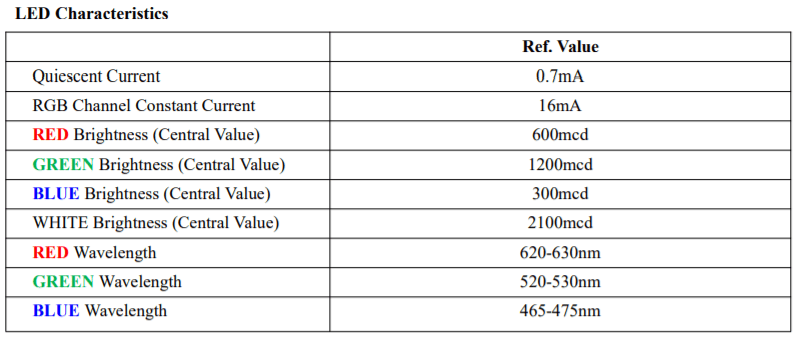
Neo Pixel是可寻址的LED,我们可以通过编程,让它显示任何一种颜色或者数字。
Neo Pixel有不同的smd封装,这个项目使用的是Ws2812b-5050 mini RGB。
这种迷你LED的额定电压为3.0V到5.5V,电流为16mA(每个LED)。
NodeMCU有3.3V的稳压器,可以正常驱动所有的LED。
第2步:使用Neo Pixel Led制作7段显示器
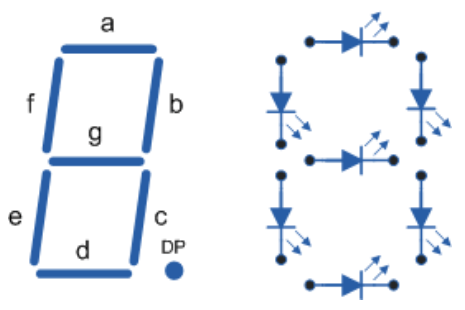
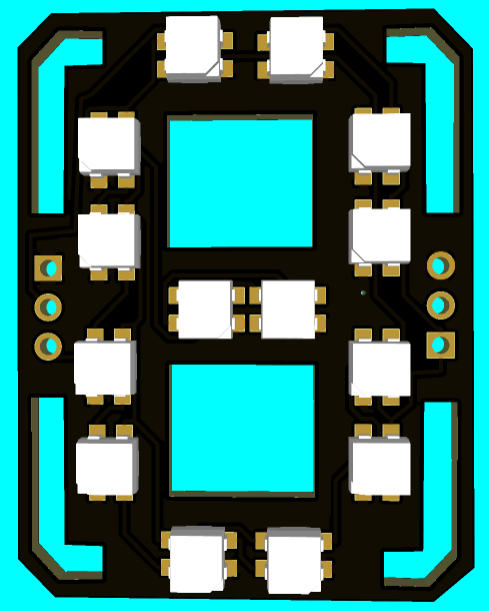

在这里,我们需要把所有的电源并联起来,把所有的数据连接串联起来,使用7段显示方法,如上图连接所有的LED。
每段有2个LED,整个面板总共有14个LED。
我们需要4个面板来显示时间(2个显示小时,2个显示分钟)。
当然还可以再连接两个面板来显示秒/任何其他数值,或者温度。
不管怎么连接,记住总是要把第一个面板的DOUT连接到第二个面板的DIN。
第3步:连接仪表盘


为了连接小时和分钟面板,在两面板之间有一个小的PCB板,名为Dash,包含了2个LED作为二进制数字,这2个LED灯每隔一秒就会发光一次。
第4步:NodeMCU/ESP8266介绍
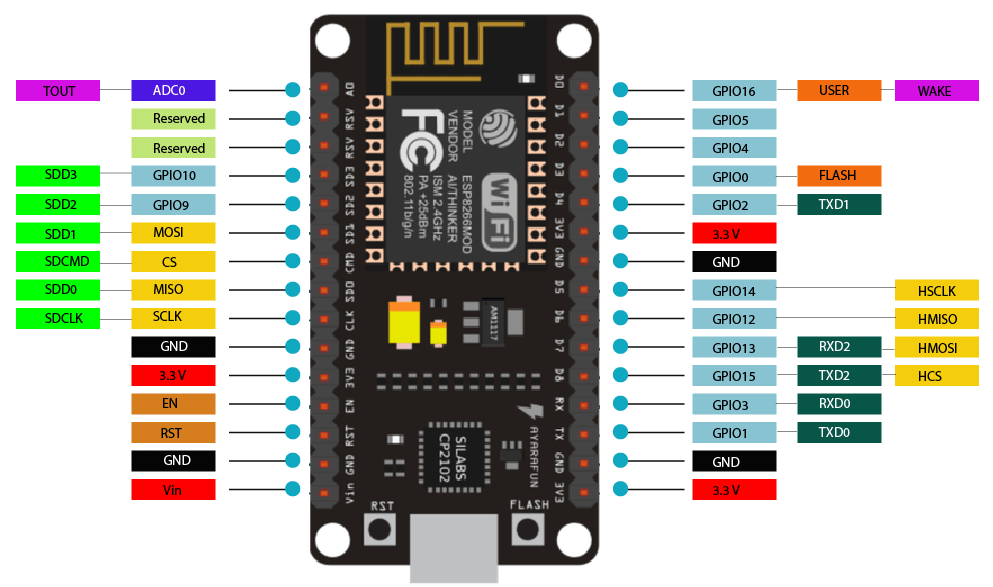
ESP8266集成了一个32位Tensilica处理器,标准的数字外围接口。
我们的ESP8266具有板载Wi-Fi支持,通过它我们可以连上互联网调整时间,而不需要任何RTC(实时时钟)模块。
这样子的话可以减少连接,使整个项目变得更简单一些。
第5步:代码中支持的功能
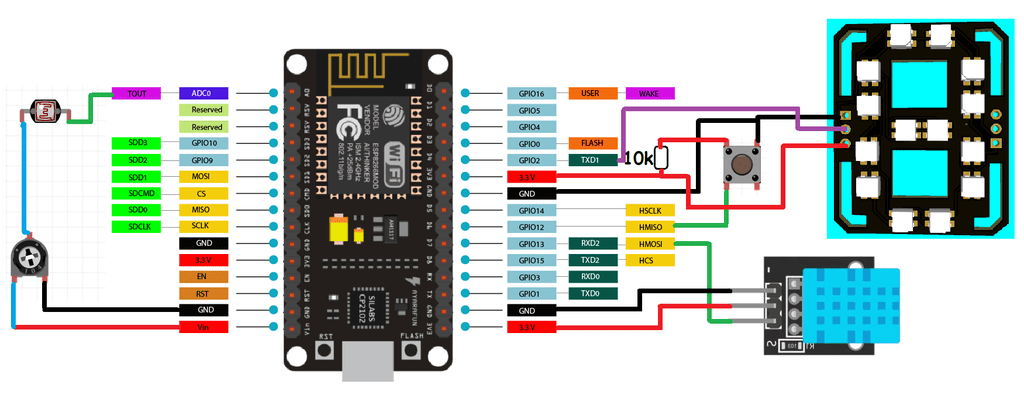
如果使用本文提供的代码,那么我们可以在这个7段时钟中增加2个额外的功能:
- 使用触觉开关的温度和湿度显示
在13号针脚上添加一个DHT11传感器,在12号针脚上添加一个触觉按钮,可以在屏幕上获得摄氏或华氏的温度值。
用一个10k电阻将按钮的第12针脚连接到5V,另一端连接到GND。也就是说,当按钮针脚被拉到GND时,显示器将显示温度读数。如果没有这个温度传感器,代码也可以工作,所以如果你想让项目简单一点,也可以不需要这些连接。
- 使用引脚A0的LDR传感器进行亮度控制
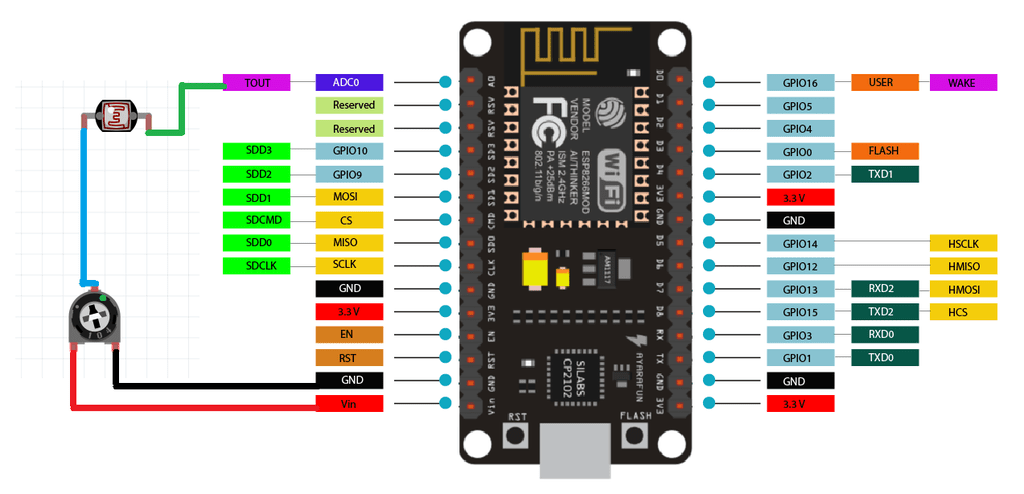
通过在A0引脚上做一个电阻分压器网络,添加一个带有10k电阻的LDR传感器,可以相应地改变亮度。
白天的亮度高,晚上的亮度低。如果你不想要可调节亮度,这部分代码也可以在没有这些传感器的情况下工作,它将会锁定在默认设置。
第6步:视频演示
第7步:7段时钟

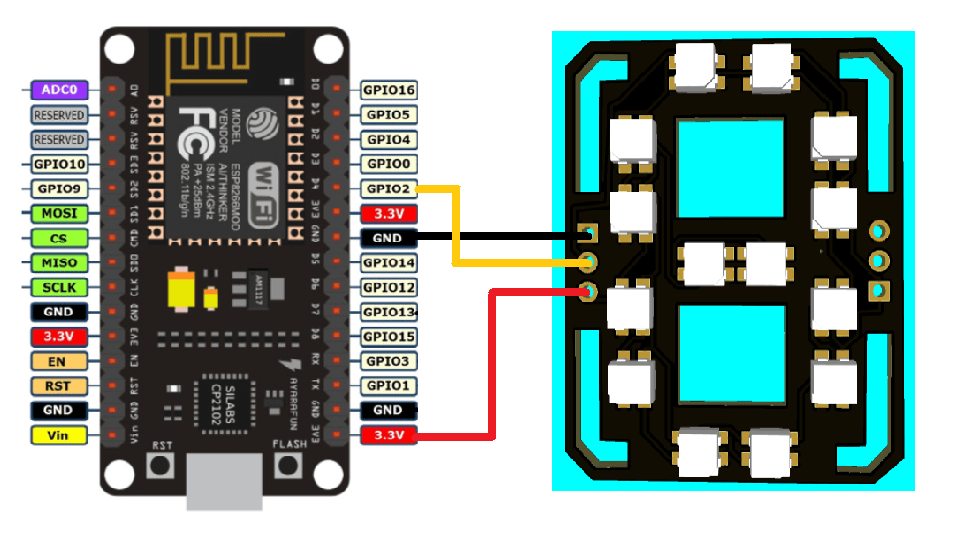
现在,我们有4个面板和一个Dash(仪表盘)。
根据上面GIF图来连接面板和仪表盘;将2个面板串联在一起。
然后使用上面给出的原理图连接NodeMCU。
第8步:代码
- 首先使用库来初始化代码:
#include
- 定义所有像素、I/O引脚、传感器引脚:
#define PIXEL_PER_SEGMENT 2 // Number of LEDs in each Segment
#define PIXEL_DIGITS 4 // Number of connected Digits
#define PIXEL_PIN 2 // GPIO Pin
#define PIXEL_DASH 1 // Binary segment
#define LDR_PIN A0 // LDR pin
#define DHT_PIN 13 // DHT Sensor pin
#define BUTTON_PIN 12 // Button pin
3. 对于时间格式,使用Wi-Fi把ESP8266连接到互联网:
WiFi.begin(ssid, password);
Serial.print("Connecting.");
while ( WiFi.status() != WL_CONNECTED )
- 时间设置:
void disp_Time() {
clearDisplay();
writeDigit(0, Hour / 10);
writeDigit(1, Hour % 10);
writeDigit(2, Minute / 10);
writeDigit(3, Minute % 10);
writeDigit(4, Second / 10);
writeDigit(5, Second % 10);
disp_Dash();
5. 面板上的颜色设置:
if (index == 0 || index == 1 ) color = strip.Color(0, Brightness, 0);
if (index == 2 || index == 3 ) color = strip.Color(0, Brightness, 0);
if (index == 4 || index == 5 ) color = strip.Color(Brightness, 0, 0);
这只是一个简单的介绍,同时代码还有温度和自动时间选项。
温度模式可以通过数字针脚12的开关来选择。
第9步:完整代码
#include
第10步:完整电路图(高清版本文末下载)
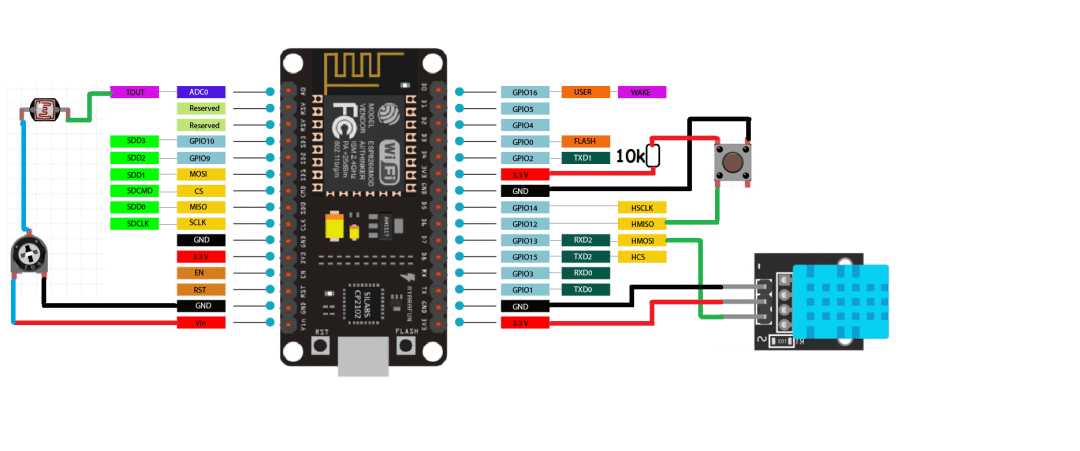
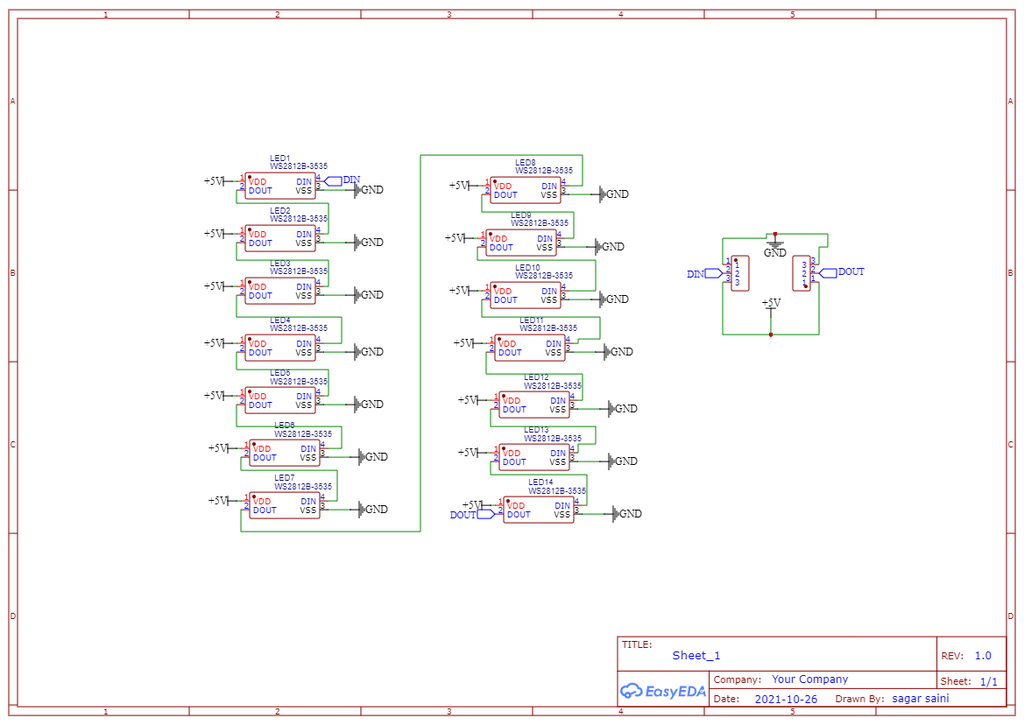
第11步:PCB设计(面板部分)
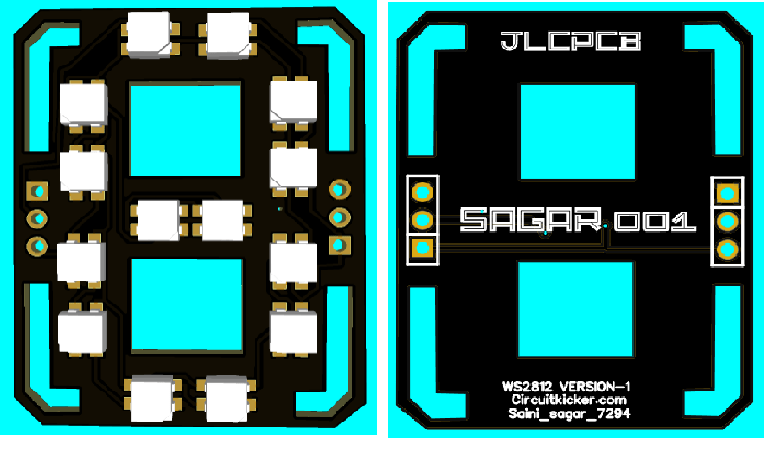
主要的PCB设计,用于显示数字和其他字母。
点击阅读原文可以下载源文件。
第12步:PCB设计(Dash部分)
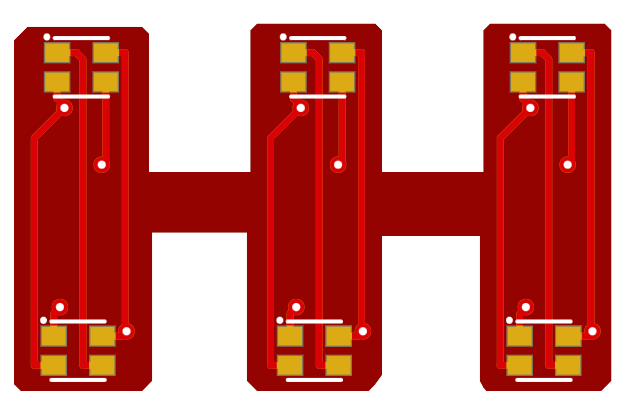
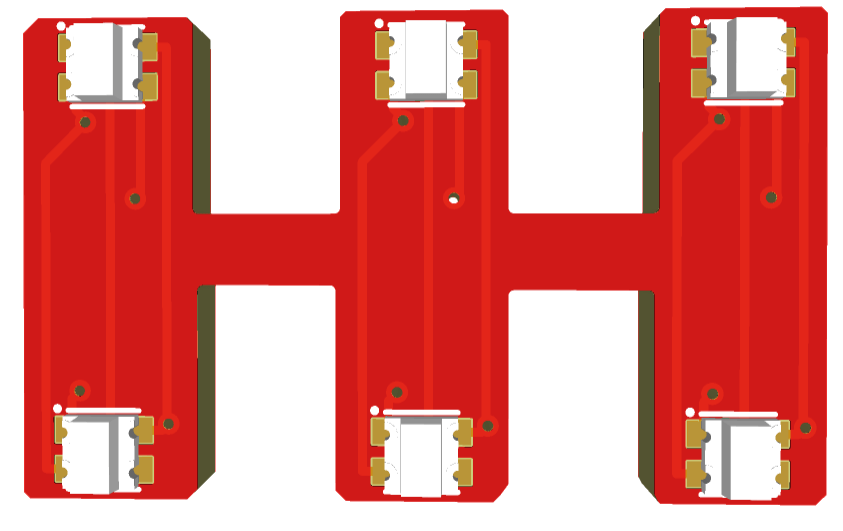
第13步:故障排除
-
DIN总是与DOUT串联在一起,如果接反了或从任何地方断开了,整个装置就会停止工作; -
按上面的图连接Dash;
-
确保所有的连接都焊接好,干焊会导致数据值和颜色的改变;
-
在焊接时,不要把印刷电路板加热太多,温度保持在300度。
第14步:完整展示


喜欢大家喜欢这个项目!
审核编辑 :李倩
-
如何利用ESP8266和OLED显示屏来做一个网络时钟呢2022-02-15 1731
-
用nodemcu esp8266做一个项目,nodemcu总是重置报错的原因?2023-05-12 418
-
怎样用ESP8266的Web控制伺服2019-07-30 7167
-
详细实现ESP8266WIFI时钟(基于51单片机)2021-11-23 2467
-
esp8266 nodemcu oled_esp8266开发笔记(二):OLED显示屏制作网络时钟2021-12-17 703
-
最简单DIY基于ESP8266的智能彩灯②(在网页用按键和滑动条控制RGB灯)2021-12-29 1307
-
ESP8266单股RGB LED控制器板2022-07-26 794
-
stm32和esp8266上的简单时钟2022-07-27 709
-
ESP8266矩阵时钟PCB设计2022-08-05 879
-
BIM时钟ESP8266开源项目2022-08-16 894
-
制作一个MQTT ESP8266家庭自动化项目2022-11-09 1412
-
基于ESP8266的NTP时钟2022-11-11 908
-
基于ESP8266的矩阵时钟设计2022-12-21 494
-
使用ESP8266 NodeMCU编程ESP12F2023-01-05 1143
-
ESP8266网络天气时钟OLED显示2024-06-28 2699
全部0条评论

快来发表一下你的评论吧 !

