

示例程序的图像处理思路
人工智能
描述
检测任务
点胶检查检测以下缺陷:
1.缺少粘合胶的部分(断胶)
2.粘合剂过多或过少的部分(溢胶、缺胶)
3.粘合胶离其预定位置太远(点胶偏移)
halcon对应示例程序:
apply_bead_inspection_model.hdev
效果图示:
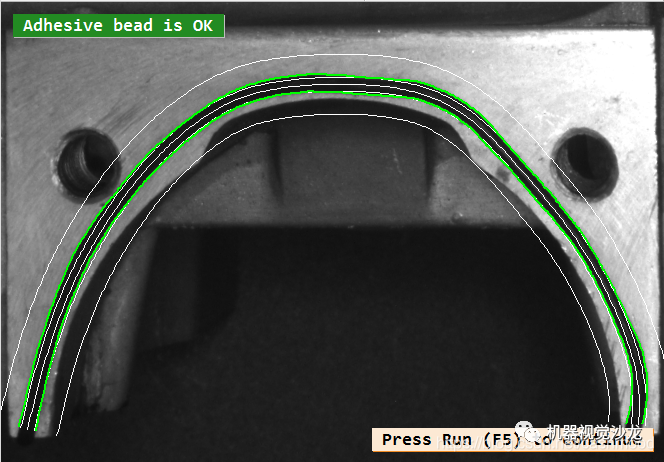
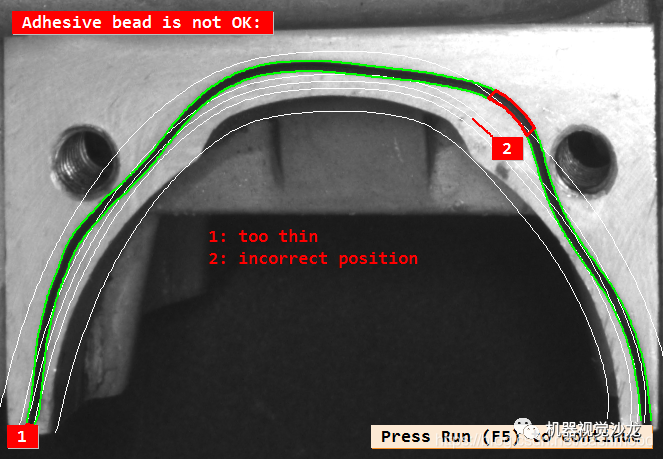
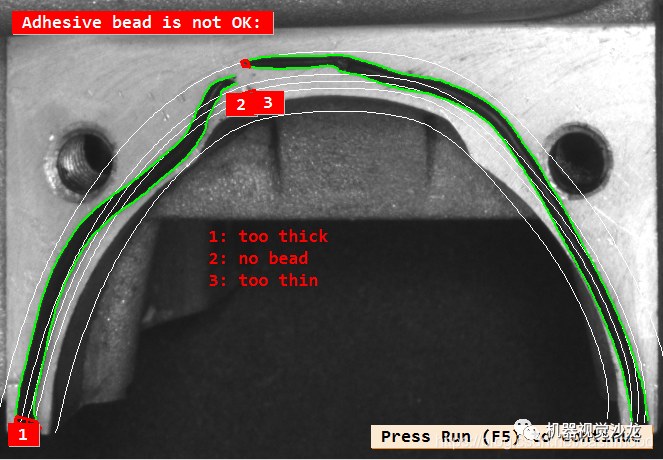
检测思路
示例程序的图像处理思路:
1.使用halcon的可变形模板匹配,将检测物品转正,方便检测
这里我们用的较少,因为我们平时在做点胶检测的时候,用普通的模板匹配,还有普通的2D仿射变换就可以保证图像的一致性。
2.定义粘合胶条的参考路径,以及胶条的宽度,还有误差容忍值
注意,这里halcon的官方例程是给了一个轨迹的点集,我们在实际的检测中,可以使用CAD图纸导入或者手绘路径,完成此步骤。关于CAD图纸导入halcon我会出一期教学博客,写完了把链接贴上来。
3. 利用算子create_bead_inspection_model 创建点胶轨迹模型
创建点胶轨迹的模型,相当于我们使用模板匹配时候用到的穿件模板算子,也不难的。到第三步,我们已经完成了创建模板与点胶轨迹模型的步骤,准备工作都进行完毕,接下来就要进行检测了。
4.校正胎圈的位置,并生成四条平行轮廓,进行显示
显示一下前面准备工作的结果,包括胶轨迹的样子,可容许胶轨迹范围等。
5.读入待检测图像,并进行校正,最后利用算子apply_bead_inspection_model进行点胶轨迹检测
从这一步开始,就使用前面几部的模板,进行点胶轨迹的检测了。首先我们先把图片进行一个仿射变换,转正图片,让我们处理的点胶区域每次都保持一致。这样极大地减小了处理难度。再调用apply_bead_inspection_model进行点胶轨迹检测,就检测完成啦。是不是并不难。
6.根据不同的检测类型在窗口上进行相关显示
最后搞个交互界面显示一下结果就OK了啦。
点胶质量检测代码及解析
在本例中,图片矫正使用平面可变形匹配。
dev_update_off ()
首先使用仿射变换将图片转正,之后创建平面可变形模模板
这一步就是为了让每次处理的图片一致性好。
prepare_alignment (RegionPart, RowT, ColumnT, ModelID)
求取检测区域的最小矩形,这样的好处是只对需要进行图像处理的区域进行处理,使算法速度增加。
smallest_rectangle1 (RegionPart, PartRow1, PartColumn1, PartRow2, PartColumn2)
定义点胶轨迹的参考路径
//这里使用轨迹点集创建点胶轨迹,也可以通过在参考图像上绘制该路径来生成,例如使用算子draw_nurbs.
gen_contour_nurbs_xld (ContourRef, [701.767,626.953,538.867,443.54,390.447,360.28,354.247,363.9,400.1,458.02,509.907,588.34,659.533,696.94], [319.24,336.133,367.507,431.46,489.38,546.093,646.247,722.267,776.567,826.04,869.48,912.92,934.64,929.813], ‘auto’, [15,15,15,15,15,15,15,15,15,15,15,15,15,15], 3, 1, 5)
定义点胶轨迹模板创建变量
TargetWidth := 14
WidthTolerance := 7
PositionTolerance := 30
Polarity := ‘dark’
创建点胶轨迹模板
//参数说明:参考轮廓(ContourRef);胶轨迹标准宽度(TargetWidth);胶轨迹宽度误差大小(WidthTolerance);胶轨迹宽所在的区域范围(PositionTolerance);胶轨迹颜色(Polarity);进行处理的sigma与阈值([], []);创建出的模板(BeadInspectionModel)
create_bead_inspection_model (ContourRef, TargetWidth, WidthTolerance, PositionTolerance, Polarity, [], [], BeadInspectionModel)
读入图片进行显示点胶轨迹、描述信息等
read_image (Image, ‘bead/adhesive_bead_01’)
矫正图像,使图像与之前的图像保持较好的一致性
align_bead (Image, ImageAligned, ModelID, RowT, ColumnT) //校正
创建两个平行轮廓,用于显示正确点胶轨迹的宽度,并将两个轮廓合并到一个变量中
gen_parallel_contour_xld (ContourRef, ModelSide1, ‘regression_normal’, TargetWidth * 0.5)
gen_parallel_contour_xld (ContourRef, ModelSide2, ‘regression_normal’, -TargetWidth * 0.5)
concat_obj (ModelSide1, ModelSide2, ModelSides)
创建两个平行轮廓,用于显示正确点胶轨迹容许范围,并将两个轮廓合并到一个变量中
gen_parallel_contour_xld (ContourRef, PositionToleranceSide1, ‘regression_normal’, PositionTolerance)
gen_parallel_contour_xld (ContourRef, PositionToleranceSide2, ‘regression_normal’, -PositionTolerance)
concat_obj (PositionToleranceSide1, PositionToleranceSide2, PositionToleranceSides)
halcon显示操作相关操作
dev_close_window ()
dev_open_window_fit_size (0, 0, PartColumn2 - PartColumn1 + 1, PartRow2 - PartRow1 + 41, -1, -1, WindowHandle)
set_display_font (WindowHandle, 16, ‘mono’, ‘true’, ‘false’)
dev_set_part (PartRow1 - 20, PartColumn1, PartRow2 + 20, PartColumn2)
dev_display (ImageAligned)
dev_set_line_width (2)
dev_set_color (‘green’)
dev_display (ContourRef) //粘合胶条的参考路径
dev_set_line_width (1)
dev_display (ModelSides) //胶条的宽度
dev_set_color (‘yellow’)
dev_display (PositionToleranceSides) //容许点胶范围
显示描述文本
Message := ‘Correct adhesive bead and the reference contour. The’
Message[1] := ‘yellow contours indicate the range of position tolerance.’
disp_message (WindowHandle, Message, ‘window’, 12, 12, ‘black’, ‘true’)
disp_continue_message (WindowHandle, ‘black’, ‘true’)
stop ()
*
开始读入图片进行检测
TextOffset := 20 //偏移值
NumImages := 7
for Index := 1 to NumImages by 1
read_image (Image, ‘bead/adhesive_bead_’ + Index$‘02’)
矫正图片
align_bead (Image, ImageAligned, ModelID, RowT, ColumnT)
使用之前生成的点胶轨迹模板,进行点胶轨迹检测
//参数说明:进行检测的图像(ImageAligned);胶轨迹左轮廓(LeftContour);胶轨迹右轮廓(RightContour);胶轨迹宽缺陷所在位置(ErrorSegment);使用的模板(BeadInspectionModel);缺陷种类(ErrorType)
apply_bead_inspection_model (ImageAligned, LeftContour, RightContour, ErrorSegment, BeadInspectionModel, ErrorType)
显示点胶轨迹,检测结果等相关信息
dev_display (ImageAligned)
dev_set_line_width (1)
dev_set_color (‘white’)
dev_display (ContourRef)
dev_display (ModelSides)
dev_display (PositionToleranceSides)
dev_set_line_width (2)
dev_set_color (‘green’)
dev_display (LeftContour) //检测出的内部XLD
dev_display (RightContour) //检测出的外部XLD
dev_set_color (‘red’)
dev_display (ErrorSegment) //错误部分区域
if (|ErrorType| == 0)
没有错误信息,显示OK
Message := ‘Adhesive bead is OK’
disp_message (WindowHandle, Message, ‘window’, 12, 12, ‘white’, ‘forest green’)
disp_continue_message (WindowHandle, ‘black’, ‘true’)
stop ()
else
有错误信息,显示not OK,并且显示缺陷种类,标识缺陷位置
Message[0] := ‘Adhesive bead is not OK:’
ErrorClasses := [‘no bead’,‘too thin’,‘too thick’,‘incorrect position’]
for ClassIndex := 0 to |ErrorClasses| - 1 by 1
Class := ErrorClasses[ClassIndex]
ErrorIndices := find(ErrorType,Class)
if (ErrorIndices != -1)
select_obj (ErrorSegment, SelectedSegments, ErrorIndices + 1)
dev_set_color (‘red’)
dev_set_line_width (3)
if (Class != ‘no bead’)
gen_display_segments (SelectedSegments, LeftContour, RightContour, ErrorParts)
dev_display (ErrorParts)
else
dev_display (SelectedSegments)
endif
area_center_points_xld (SelectedSegments, Area, Row, Column)
for E := 0 to |ErrorIndices| - 1 by 1
disp_message (WindowHandle, ErrorIndices[E] + 1, ‘image’, Row[E], Column[E] - TextOffset, ‘white’, ‘red’)
TextOffset := 20 - TextOffset
endfor
endif
endfor
disp_message (WindowHandle, Message, ‘window’, 12, 12, ‘white’, ‘red’)
disp_message (WindowHandle, [1:|ErrorType|] + ': ’ + ErrorType, ‘image’, 500, 500, ‘red’, ‘false’)
if (Index < NumImages)
disp_continue_message (WindowHandle, ‘black’, ‘true’)
stop ()
endif
endif
endfor
释放所有模板句柄
clear_bead_inspection_model (BeadInspectionModel)
clear_deformable_model (ModelID)
图示处理思路
1、使用符合要求图像,创建模板
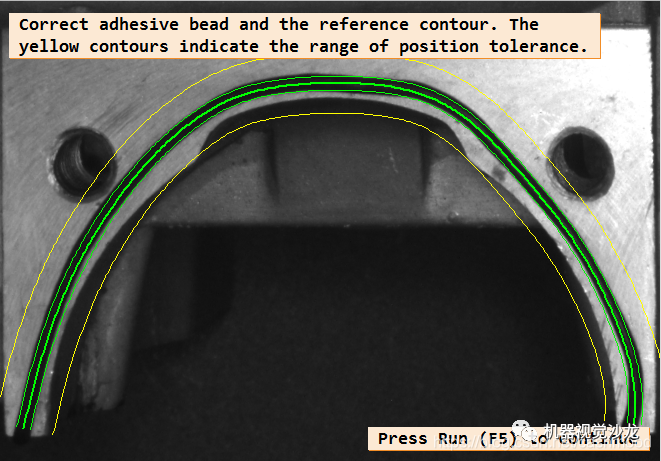
2、读入新图像,矫正图像(图像仿射变换)
矫正前图像:

矫正后图像:

3、使用创建的模板检测点胶轨迹,得到结果

编辑:黄飞
-
RX722M的示例程序说明2023-12-21 372
-
CP Software Cluster示例程序介绍2023-09-13 1744
-
如何在KV260上快速体验Vitsi AI图像分类示例程序2023-09-12 3282
-
STM32 之 标准外设版USB驱动库详解(架构+文件+函数+使用说明+示例程序)2021-12-08 1478
-
《我和 LabVIEW》示例程序分享2021-12-07 1112
-
PIC12F508/509深入教程-示例程序2021-11-16 803
-
Python使用示例程序和工程文件免费下载2020-06-15 1030
-
DPDK安装教程和DPDK程序运行收发包示例程序及性能对比实验的详细概述2018-09-03 1377
-
锁相环芯片ADF4157示例程序下载2018-04-28 941
-
形态学图像处理综合示例_OpenCV3编程入门-源码例程2016-09-18 568
-
遍历图像像素的14种方法_OpenCV2版书本配套示例程序242016-06-06 577
-
ARM_KIT_示例程序2016-02-18 846
-
ISD1700-51单片机C语言示例程序2010-09-19 976
全部0条评论

快来发表一下你的评论吧 !

