

介绍一款用于管理虚拟机的命令行使用软件Vagrant
电子说
描述
一、vagrant介绍
是一款用于管理虚拟机的命令行使用软件,用Ruby语言开发而成。换言说,可以省去你使用虚拟机创建操作系统的所有操作,比如创建虚拟机,挂在镜像文件,一步步点击安装等等,使用vagrant,这些都不需要做了,简简单单两行命令,快速创建属于你个人的系统。
在开发方面,Vagrant 是一款用来构建虚拟开发环境的工具,非常适合 php/python/ruby/java 这类语言开发 web 应用。我们可以通过 Vagrant 封装一个 Linux 的开发环境,分发给团队成员。成员可以在自己喜欢的桌面系统(Mac/Windows/Linux)上开发程序,代码却能统一在封装好的环境里运行,非常霸气。
基于 Spring Boot + MyBatis Plus + Vue & Element 实现的后台管理系统 + 用户小程序,支持 RBAC 动态权限、多租户、数据权限、工作流、三方登录、支付、短信、商城等功能
二、安装用到的软件
1、安装virtualBox (此处不再讲解安装)
虽然 Vagrant 也支持 VMware,不过 VMware 是收费的,对应的 Vagrant 版本也是收费的
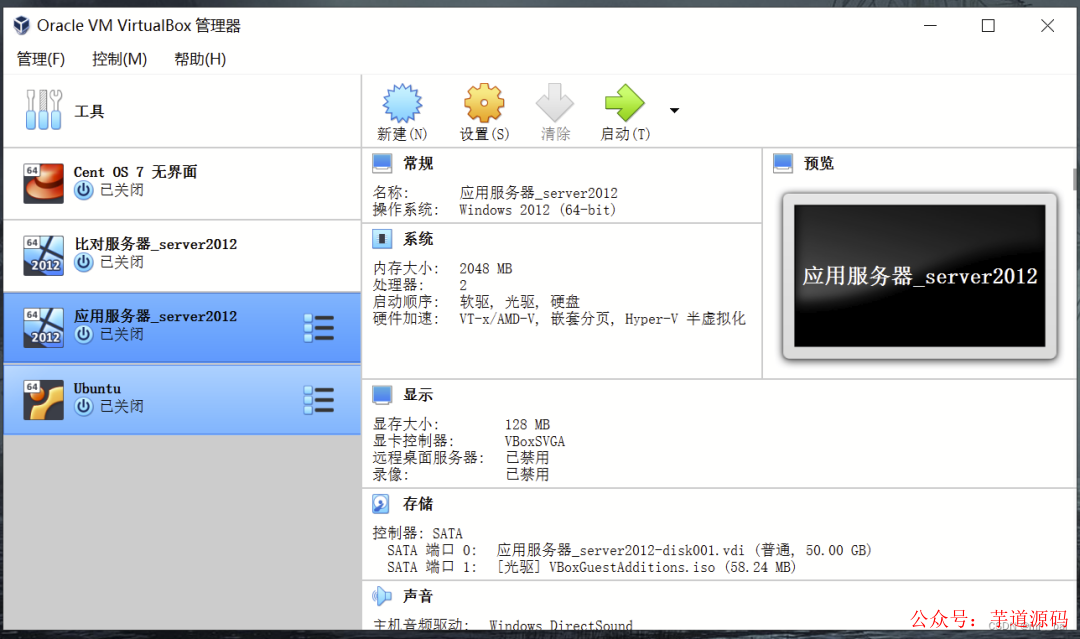
2、安装Vagrant
(1)进入官网https://www.vagrantup.com/downloads,选择版本下载
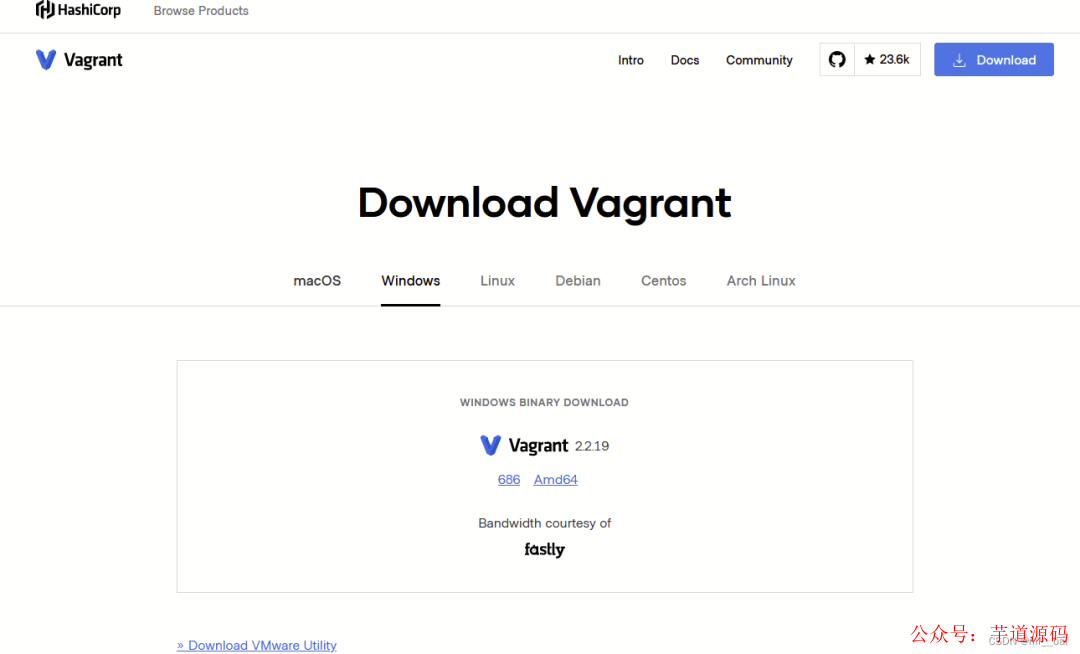
(2)傻瓜式安装
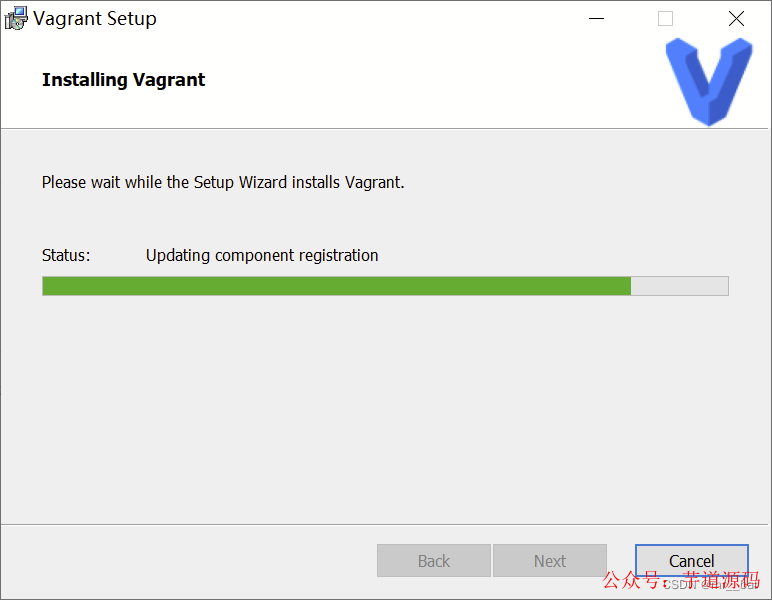
(3)检测是否安装成功
命令行输入vagrant,如下图显示,说明安装成功。
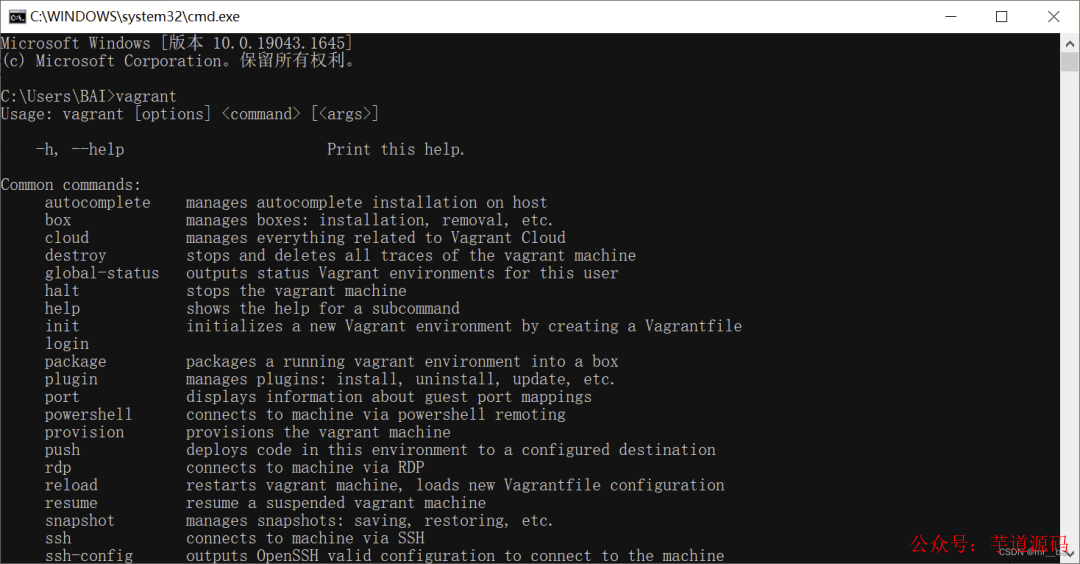
基于 Spring Cloud Alibaba + Gateway + Nacos + RocketMQ + Vue & Element 实现的后台管理系统 + 用户小程序,支持 RBAC 动态权限、多租户、数据权限、工作流、三方登录、支付、短信、商城等功能
三、下载系统镜像。
在vagrant官网中,有一个findbox的按钮,这个是vagrant的镜像库,里边列出了都要哪些镜像可以用,并且提供了操作文档。
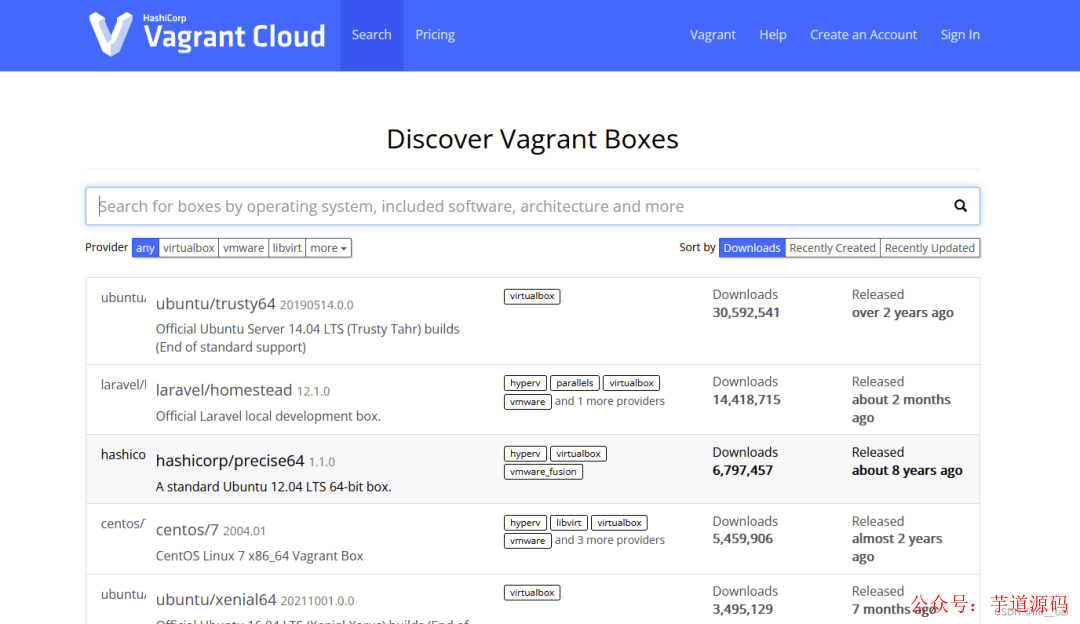
但是这里默认下载往往会比较慢,所以下面我会介绍如何在其它地方下载到基础镜像,然后按照自己的需要重置。如果网速较好,下载顺利的朋友可以选择性地跳过部分内容。
下面我给出最常用的两个 Linux 操作系统镜像的下载地址:
CentOS
在其中选择自己想要下载的版本,列表中有一个 vagrant 目录,里面是专门为 vagrant 构建的镜像。选择其中的 .box 后缀的文件下载即可。这里可以使用下载工具,以较快的速度下载下来。
Ubuntu
同样先选择想要的版本,然后选择针对 vagrant 的 .box 文件即可。
如果这里官网的速度较慢,还可以从 清华大学的镜像站 下载。
例如:
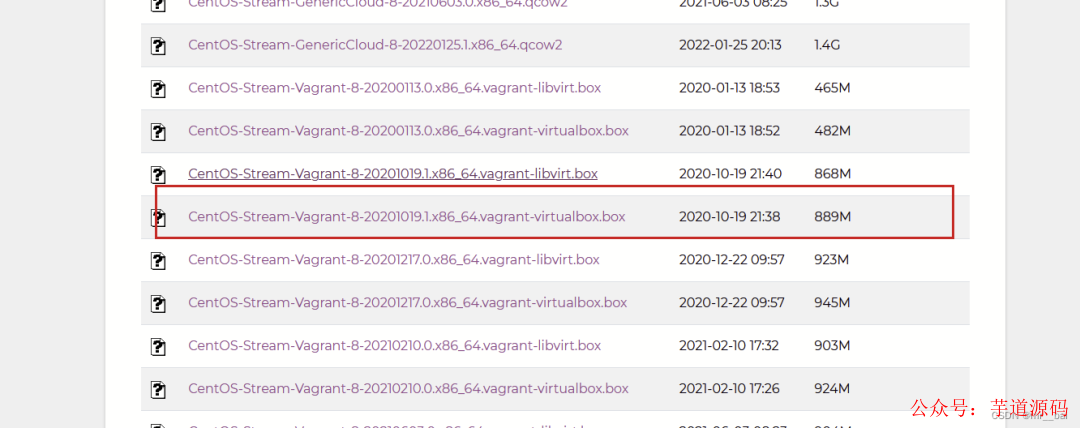
四、查询、添加、删除box
接下来我们需要将下载后的 .box 文件添加到 vagrant 中。Vagrant 没有 GUI,只能从命令行访问。
(1)查询vagrant 已经管理的 Box 有哪些:
vagrant box list
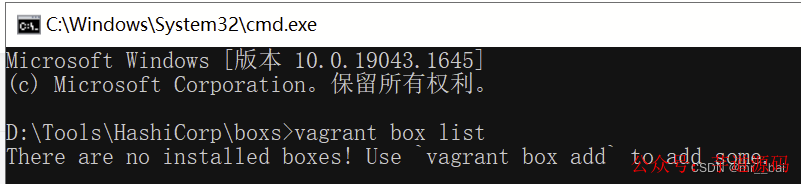
(2)添加box命令
vagrant box add box的文件路径及文件名 --name centos8
vagrant box add 将 box 添加到vagrant 中,命令后面跟着的是box文件路径
--name centos8 可以为这个 box 指定一个名字
安装好以后如下图,可以在用查询命令查询一下,可看到安装好的box。
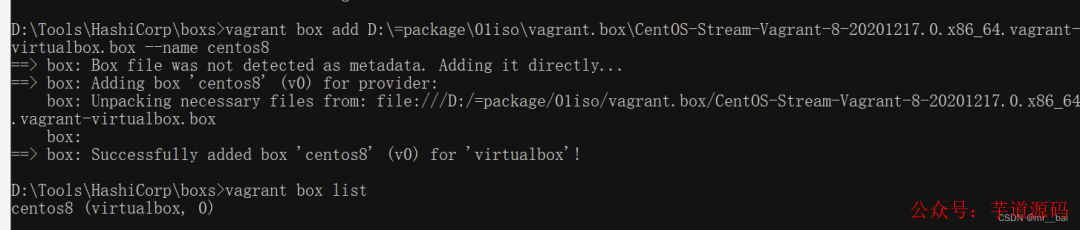
(3)删除box命令
vagrant box remove NAME #根据名字删除指定的box

五、vagrant基本操作
(1)新建虚拟机
我们在创建虚拟机的时候,会生产一些文件,所以我们为每个虚拟机最好都创建一个独立的文件夹。然后进入文件夹中。在文件夹路径下初始化
vagrant init [boxname] #加上boxname 表示使用哪个box 创建虚拟机
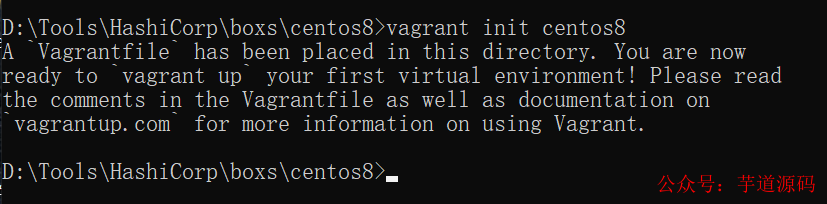
初始化后,会在文件夹下生成一个配置文件
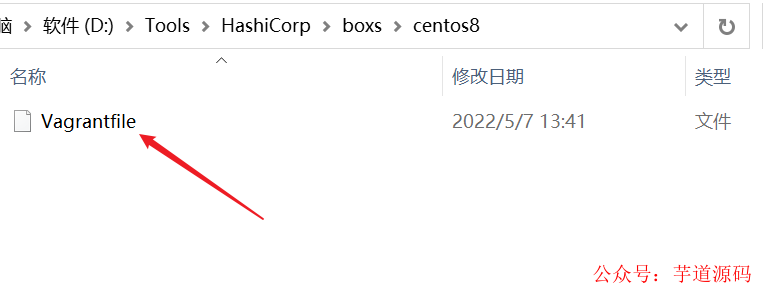
(2) 启动虚拟机
所有的 vagrant 命令都需要在 Vagrantfile 所在的目录下执行:
vagrant up
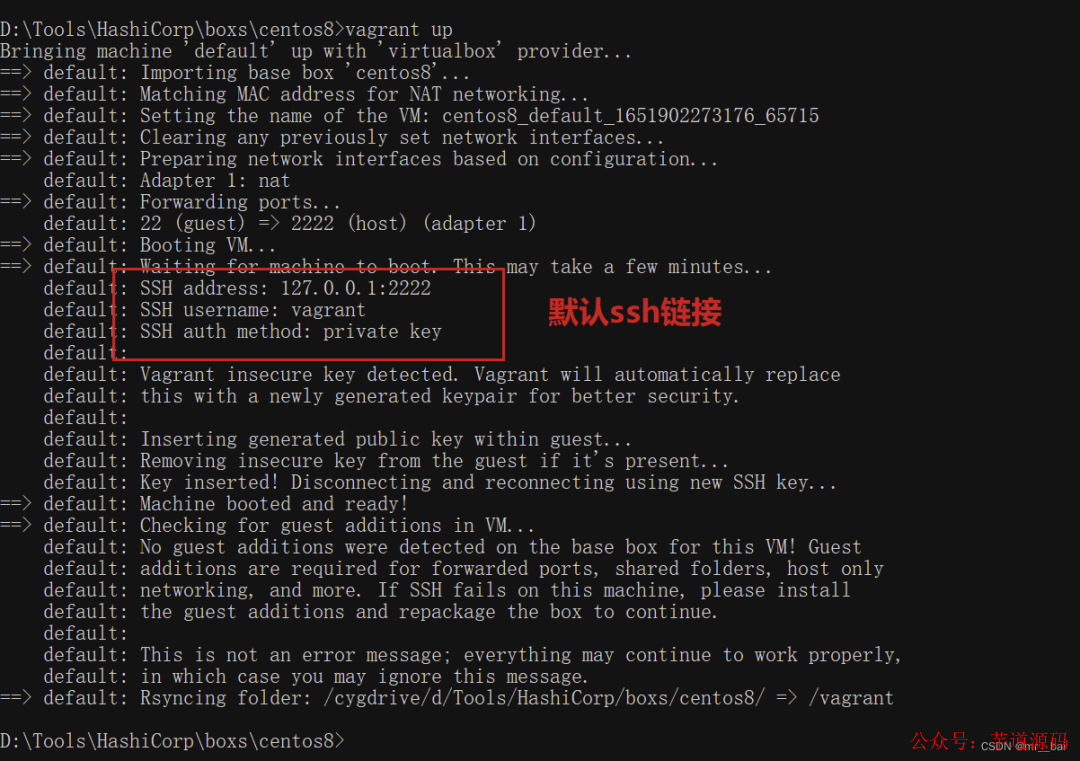
如果没有报错,说明启动成功。(注意box的名字,写错了会报错)
(3)查看虚拟机状态
vagrant status
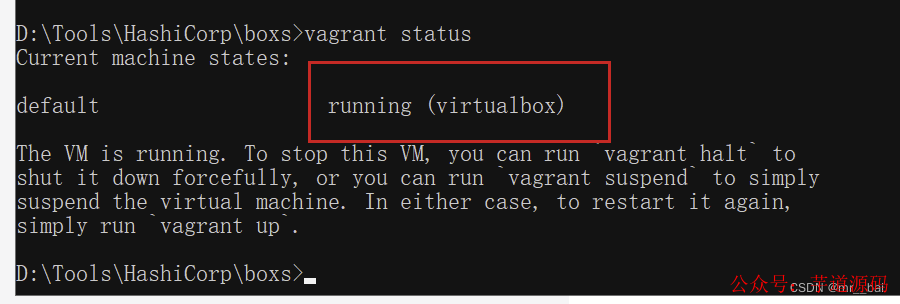
如果是running 就说明我们的虚拟机,启动成功了
(4)链接虚拟机
如果启动没问题,此时在vbox的列表中自动生成一个虚拟机,这个虚拟机以文件夹名字命名,可以看到自动创建的虚机:
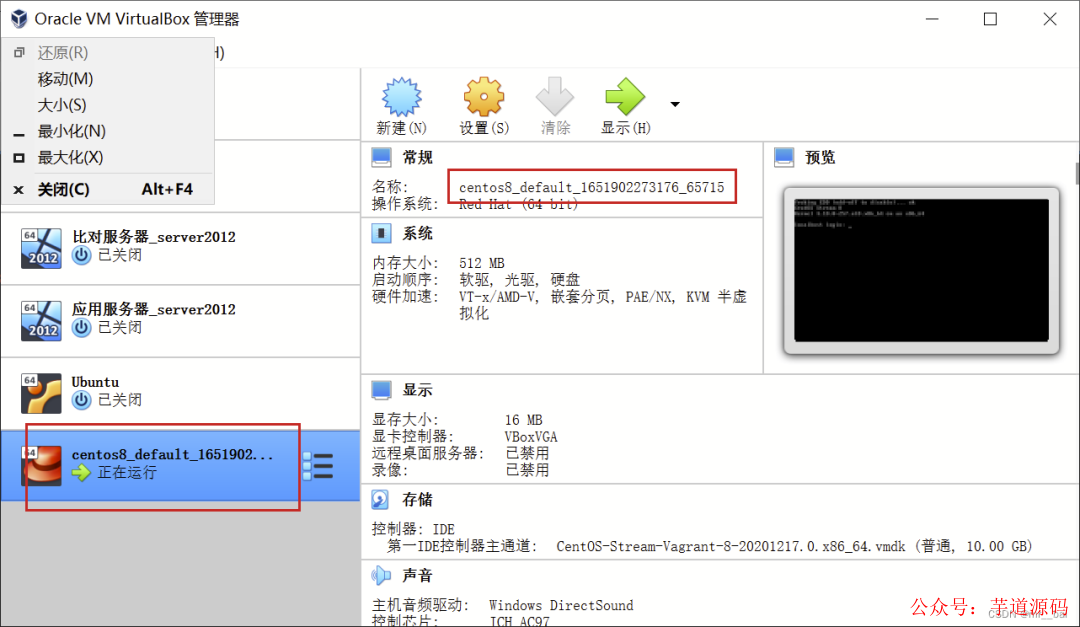
执行 vagrant ssh 就能以 vagrant 用户直接登入虚机中。
root 用户没有默认密码,也不能直接登录。需要 root 权限的命令可以通过在命令前添加 sudo 来执行,也可以执行 sudo -i 直接切换到 root 用户。
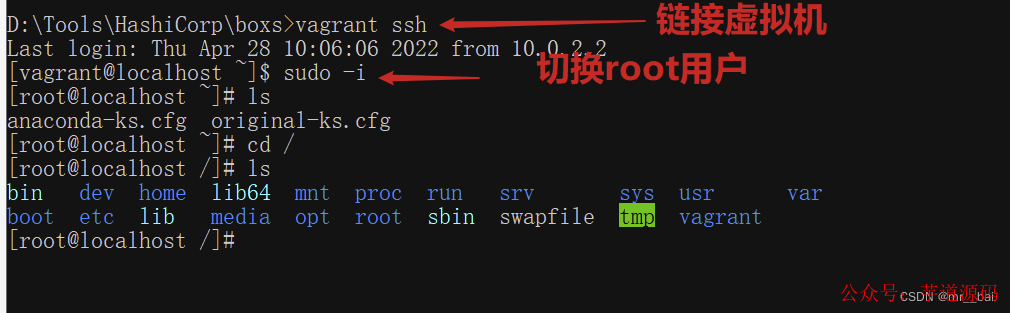
也可以在 VirtualBox 的终端上登录系统,默认的登录用户名和密码都是 vagrant
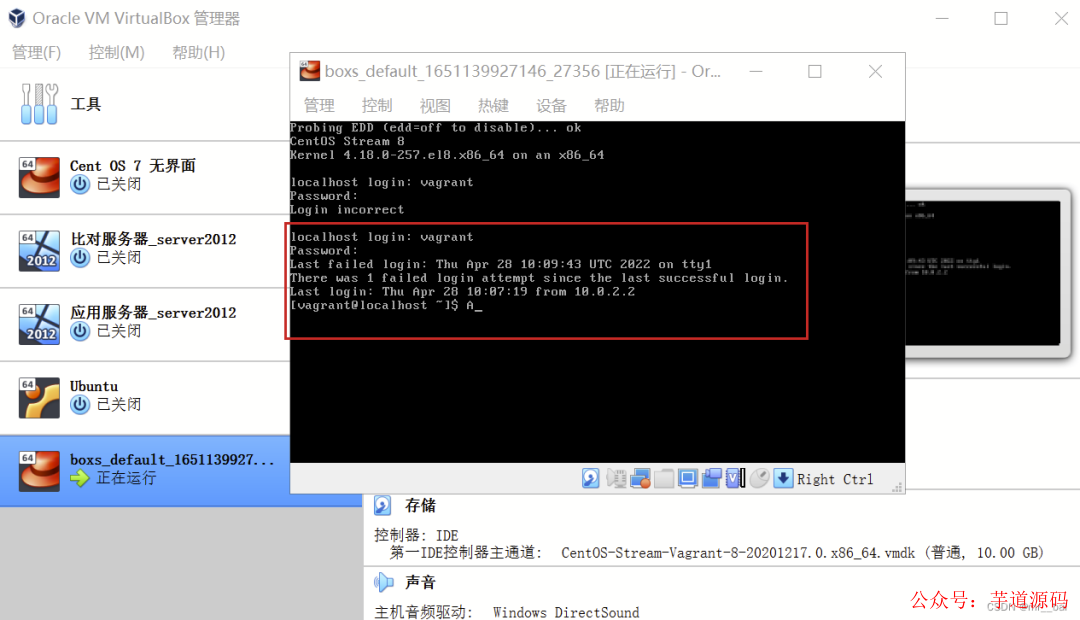
(5)停止虚拟机
vagrant halt
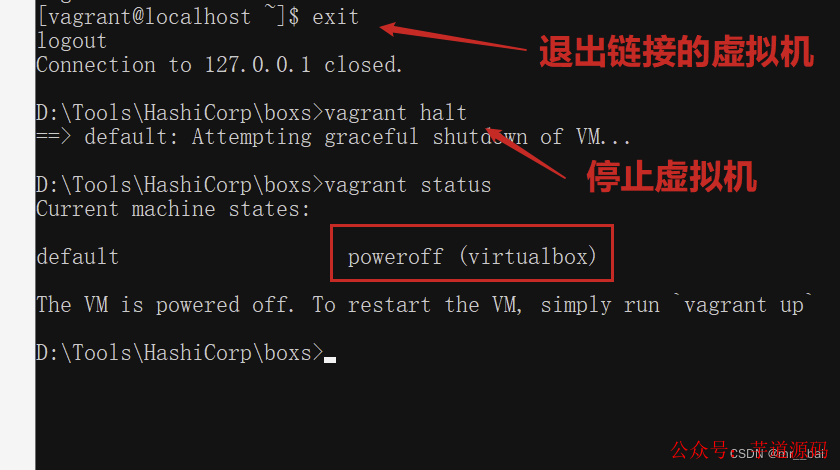
(6)暂停虚拟机
vagrant suspend
(7)恢复虚拟机
vagrant resume
注意:不管虚机是关闭还是暂停状态,甚至是 error 状态,都可以执行 vagrant up 来让虚机恢复运行
(8)删除虚拟机
vagrant destroy
六、Vagrantfilefile源文件
# -*- mode: ruby -*-
# vi: set ft=ruby :
# All Vagrant configuration is done below. The "2" in Vagrant.configure
# configures the configuration version (we support older styles for
# backwards compatibility). Please don't change it unless you know what
# you're doing.
Vagrant.configure("2") do |config|
# The most common configuration options are documented and commented below.
# For a complete reference, please see the online documentation at
# https://docs.vagrantup.com.
# Every Vagrant development environment requires a box. You can search for
# boxes at https://vagrantcloud.com/search.
config.vm.box = "centos8"
# Disable automatic box update checking. If you disable this, then
# boxes will only be checked for updates when the user runs
# `vagrant box outdated`. This is not recommended.
# config.vm.box_check_update = false
# Create a forwarded port mapping which allows access to a specific port
# within the machine from a port on the host machine. In the example below,
# accessing "localhost:8080" will access port 80 on the guest machine.
# NOTE: This will enable public access to the opened port
# config.vm.network "forwarded_port", guest: 80, host: 8080
# Create a forwarded port mapping which allows access to a specific port
# within the machine from a port on the host machine and only allow access
# via 127.0.0.1 to disable public access
# config.vm.network "forwarded_port", guest: 80, host: 8080, host_ip: "127.0.0.1"
# Create a private network, which allows host-only access to the machine
# using a specific IP.
# config.vm.network "private_network", ip: "192.168.33.10"
# Create a public network, which generally matched to bridged network.
# Bridged networks make the machine appear as another physical device on
# your network.
# config.vm.network "public_network"
# Share an additional folder to the guest VM. The first argument is
# the path on the host to the actual folder. The second argument is
# the path on the guest to mount the folder. And the optional third
# argument is a set of non-required options.
# config.vm.synced_folder "../data", "/vagrant_data"
# Provider-specific configuration so you can fine-tune various
# backing providers for Vagrant. These expose provider-specific options.
# Example for VirtualBox:
#
# config.vm.provider "virtualbox" do |vb|
# # Display the VirtualBox GUI when booting the machine
# vb.gui = true
#
# # Customize the amount of memory on the VM:
# vb.memory = "1024"
# end
#
# View the documentation for the provider you are using for more
# information on available options.
# Enable provisioning with a shell script. Additional provisioners such as
# Ansible, Chef, Docker, Puppet and Salt are also available. Please see the
# documentation for more information about their specific syntax and use.
# config.vm.provision "shell", inline: <<-SHELL
# apt-get update
# apt-get install -y apache2
# SHELL
end
这是一个 Ruby 语法的文件,因为 Vagrant 就是用 Ruby 编写的。如果编辑器没有语法高亮可以手动设置文件类型为 Ruby。
这个缺省文件内容几乎都是注释,提示有哪些配置项可以修改,我们不需要去学 Ruby 编程也可以照葫芦画瓢的完成基本的配置。
除了注释,这个文件的实际生效内容只有3行。
Vagrant.configure("2") do |config|
config.vm.box = "centos8"
end
这里的 config.vm.box 对应的就是虚机的镜像,也就是 box 文件,这是唯一必填的配置项。
特别提醒:Vagrantfile 文件名是固定的写法,大小写也要完全一样,修改了就不认识了
七、自定义配置Vagrantfile
1、配置端口转发
端口转发(Port forward)又叫端口映射,就是把虚机的某个端口,映射到宿主机的端口上。这样就能在宿主机上访问到虚拟机中的服务。
例如启动虚机时,默认的 22 (guest) => 2222 (host) (adapter 1) 就是把虚机的 SSH 服务端口(22)映射到宿主机的 2222 端口,这样直接在宿主机通过 ssh 客户端问 127.0.0.1:2222 端口就等价于访问虚拟机的 22 端口。
# Create a forwarded port mapping which allows access to a specific port # within the machine from a port on the host machine. In the example below, # accessing "localhost:8080" will access port 80 on the guest machine. # NOTE: This will enable public access to the opened port # config.vm.network "forwarded_port", guest: 80, host: 8080 # Create a forwarded port mapping which allows access to a specific port # within the machine from a port on the host machine and only allow access # via 127.0.0.1 to disable public access # config.vm.network "forwarded_port", guest: 80, host: 8080, host_ip: "127.0.0.1"
实际上设置端口转发这个功能并不实用,一个很明显的问题就是如果启动多个虚机,很容易就出现宿主机上端口冲突的问题。即使没有端口冲突,使用起来也不方便,我个人不推荐使用的,可以把这部分配置直接删掉。直接使用下面的私有网络。
这个功能是虚拟机软件提供的,可以在虚机的网卡设置中展开高级选项,找到相关的配置:
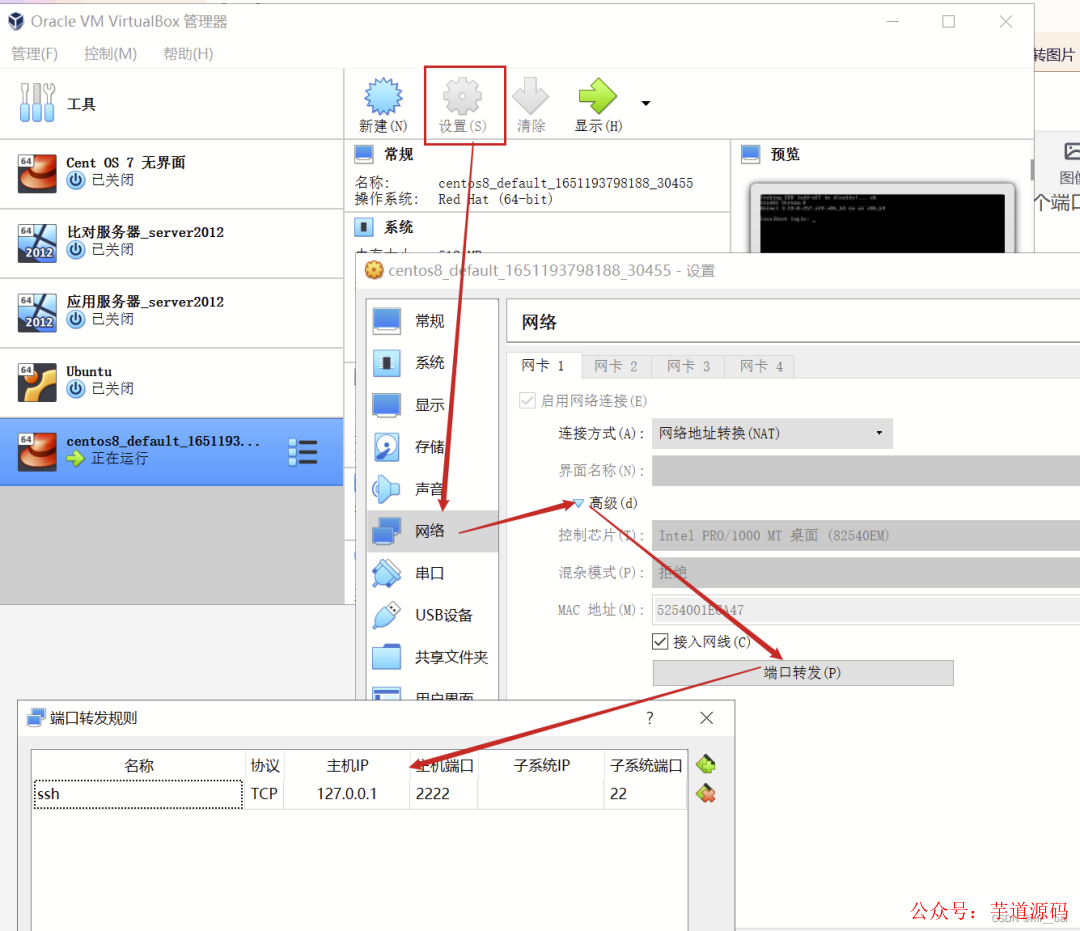
还有个地方需要注意,默认的 SSH 端口映射在这里没法直接修改。比如像我这样,2222 端口出现莫名问题,如果想要把 22 端口转发到其它端口如 22222,必须要先强制关闭掉默认的那条规则:
因为不关闭的话,只写第二行,会在原来的基础上新加一个端口转发规则,而不是替代原来的
config.vm.network "forwarded_port", guest: 22, host: 2222, id: "ssh", disabled: "true" config.vm.network "forwarded_port", guest: 22, host: 22222
2、配置私有网络
下面这段配置用来配置私有网络,实际上对应的是 VirtualBox 的主机网络,也就是 HostOnly 网络
# Create a private network, which allows host-only access to the machine # using a specific IP. # config.vm.network "private_network", ip: "192.168.33.10"
最下面一行取消注释,就可以为虚机设置指定的私有网络地址:
config.vm.network "private_network", ip: "192.168.6.25"
修改完成后,执行 vagrant reload 命令重建虚机,就能看到多出来的网卡了。
审核编辑:刘清
-
idea如何输入命令行参数2023-12-06 2015
-
linux虚拟机命令行界面如何操作2023-11-17 2712
-
linux虚拟机怎么调出命令行2023-11-08 4205
-
Linux下播放器开发-Mplayer命令行使用介绍2022-08-14 8062
-
编译buileroot固件,在uboot命令行ping不通虚拟机无法使用tftp和nfs怎么解决?2022-03-07 1322
-
使用规则Powercfg命令行使用的语法有哪些2022-01-03 1844
-
win10 虚拟机 无法识别USB(命令行-r 出错)2020-10-17 2341
-
VirtualBox 的命令行用法2019-04-02 1704
-
Xilinx软件命令行工具进行开发和调试2018-11-22 7558
-
Xilinx软件命令行工具:XSCT开发和调试2018-11-21 15465
-
主机windows+ubuntu虚拟机联网传输实例2018-07-27 4226
-
实用 Linux 命令行使用技巧集锦2018-03-21 5271
-
linux 命令行使用技巧2017-09-28 679
-
三层工业以太网交换机命令行使用指南v1.02016-12-16 926
全部0条评论

快来发表一下你的评论吧 !

