

鸿蒙分布式相机“踩坑”分享
描述
接上一篇 OpenHarmony 分布式相机(上),今天我们来说下如何实现分布式相机。
实现分布式相机其实很简单,正如官方介绍的一样,当被控端相机被连接成功后,可以像使用本地设备一样使用远程相机。
我们先看下效果:
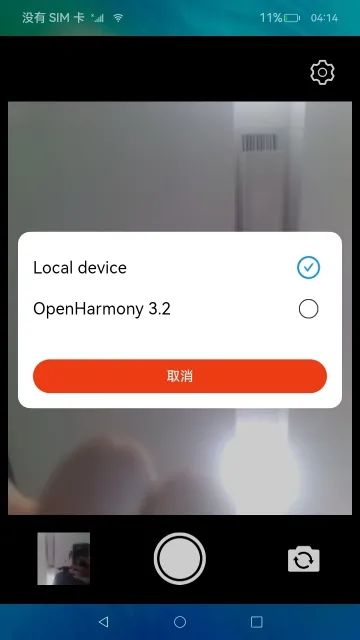
上一篇已经完整的介绍了如何开发一个本地相机,对于分布式相机我们需要完成以下几个步骤。
前置条件:
两台带摄像头的设备
建议使用相同版本的 OH 系统,本案例使用 OpenHarmony 3.2 beta5
连接在同一个网络
开发步骤:
引入设备管理(@ohos.distributedHardware.deviceManager)
通过 deviceManager 发现周边设备
通过 pin 码完成设备认证
获取和展示可信设备
在可信设备直接选择切换不同设备的摄像头
在主控端查看被控端的摄像头图像
以上描述的功能在应用开发时可以使用一张草图来表示,草图中切换设备->弹窗显示设备列表的过程,草图如下:
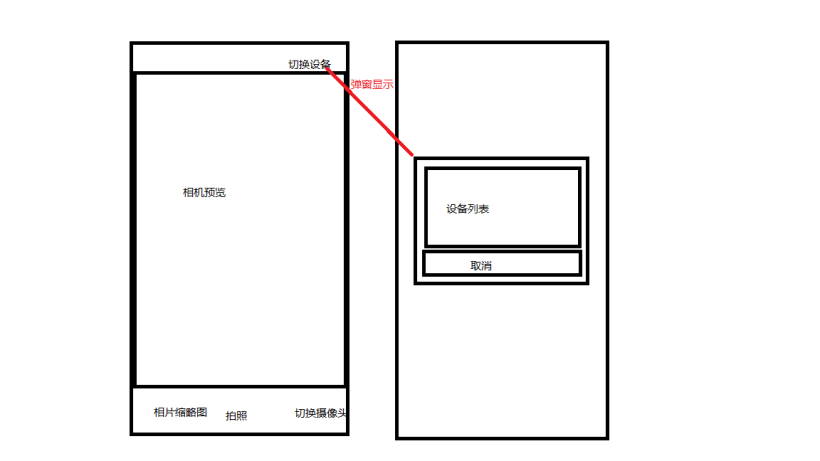
代码
①RemoteDeviceModel.ts
说明: 远程设备业务处理类,包括获取可信设备列表、获取周边设备列表、监听设备状态(上线、下线、状态变化)、监听设备连接失败、设备授信认证、卸载设备状态监听等。
代码如下:
import deviceManager from '@ohos.distributedHardware.deviceManager'
import Logger from './util/Logger'
const TAG: string = 'RemoteDeviceModel'
let subscribeId: number = -1
export class RemoteDeviceModel {
private deviceList: Array = []
private discoverList: Array = []
private callback: () => void
private authCallback: () => void
private deviceManager: deviceManager.DeviceManager
constructor() {
}
public registerDeviceListCallback(bundleName : string, callback) {
if (typeof (this.deviceManager) !== 'undefined') {
this.registerDeviceListCallbackImplement(callback)
return
}
Logger.info(TAG, `deviceManager.createDeviceManager begin`)
try {
deviceManager.createDeviceManager(bundleName, (error, value) => {
if (error) {
Logger.info(TAG, `createDeviceManager failed.`)
return
}
this.deviceManager = value
this.registerDeviceListCallbackImplement(callback)
Logger.info(TAG, `createDeviceManager callback returned, error= ${error},value= ${value}`)
})
} catch (err) {
Logger.error(TAG, `createDeviceManager failed, code is ${err.code}, message is ${err.message}`)
}
Logger.info(TAG, `deviceManager.createDeviceManager end`)
}
private deviceStateChangeActionOffline(device) {
if (this.deviceList.length <= 0) {
this.callback()
return
}
for (let j = 0; j < this.deviceList.length; j++) {
if (this.deviceList[j ].deviceId === device.deviceId) {
this.deviceList[j] = device
break
}
}
Logger.info(TAG, `offline, device list= ${JSON.stringify(this.deviceList)}`)
this.callback()
}
private registerDeviceListCallbackImplement(callback) {
Logger.info(TAG, `registerDeviceListCallback`)
this.callback = callback
if (this.deviceManager === undefined) {
Logger.info(TAG, `deviceManager has not initialized`)
this.callback()
return
}
Logger.info(TAG, `getTrustedDeviceListSync begin`)
try {
let list = this.deviceManager.getTrustedDeviceListSync()
Logger.info(TAG, `getTrustedDeviceListSync end, deviceList= ${JSON.stringify(list)}`)
if (typeof (list) !== 'undefined' && typeof (list.length) !== 'undefined') {
this.deviceList = list
}
} catch (err) {
Logger.error(`getTrustedDeviceListSync failed, code is ${err.code}, message is ${err.message}`)
}
this.callback()
Logger.info(TAG, `callback finished`)
this.deviceManager.on('deviceStateChange', (data) => {
if (data === null) {
return
}
Logger.info(TAG, `deviceStateChange data= ${JSON.stringify(data)}`)
switch (data.action) {
case deviceManager.DeviceStateChangeAction.READY:
this.discoverList = []
this.deviceList.push(data.device)
try {
let list = this.deviceManager.getTrustedDeviceListSync()
if (typeof (list) !== 'undefined' && typeof (list.length) !== 'undefined') {
this.deviceList = list
}
this.callback()
} catch (err) {
Logger.error(TAG, `getTrustedDeviceListSync failed, code is ${err.code}, message is ${err.message}`)
}
break
case deviceManager.DeviceStateChangeAction.OFFLINE:
case deviceManager.DeviceStateChangeAction.CHANGE:
this.deviceStateChangeActionOffline(data.device)
break
default:
break
}
})
this.deviceManager.on('deviceFound', (data) => {
if (data === null) {
return
}
Logger.info(TAG, `deviceFound data= ${JSON.stringify(data)}`)
this.deviceFound(data)
})
this.deviceManager.on('discoverFail', (data) => {
Logger.info(TAG, `discoverFail data= ${JSON.stringify(data)}`)
})
this.deviceManager.on('serviceDie', () => {
Logger.info(TAG, `serviceDie`)
})
this.startDeviceDiscovery()
}
private deviceFound(data) {
for (var i = 0;i < this.discoverList.length; i++) {
if (this.discoverList[i].deviceId === data.device.deviceId) {
Logger.info(TAG, `device founded ignored`)
return
}
}
this.discoverList[this.discoverList.length] = data.device
Logger.info(TAG, `deviceFound self.discoverList= ${this.discoverList}`)
this.callback()
}
private startDeviceDiscovery() {
if (subscribeId >= 0) {
Logger.info(TAG, `started DeviceDiscovery`)
return
}
subscribeId = Math.floor(65536 * Math.random())
let info = {
subscribeId: subscribeId,
mode: deviceManager.DiscoverMode.DISCOVER_MODE_ACTIVE,
medium: deviceManager.ExchangeMedium.COAP,
freq: deviceManager.ExchangeFreq.HIGH,
isSameAccount: false,
isWakeRemote: true,
capability: deviceManager.SubscribeCap.SUBSCRIBE_CAPABILITY_DDMP
}
Logger.info(TAG, `startDeviceDiscovery ${subscribeId}`)
try {
// todo 多次启动发现周边设备有什么影响吗?
this.deviceManager.startDeviceDiscovery(info)
} catch (err) {
Logger.error(TAG, `startDeviceDiscovery failed, code is ${err.code}, message is ${err.message}`)
}
}
public unregisterDeviceListCallback() {
Logger.info(TAG, `stopDeviceDiscovery $subscribeId}`)
this.deviceList = []
this.discoverList = []
try {
this.deviceManager.stopDeviceDiscovery(subscribeId)
} catch (err) {
Logger.error(TAG, `stopDeviceDiscovery failed, code is ${err.code}, message is ${err.message}`)
}
this.deviceManager.off('deviceStateChange')
this.deviceManager.off('deviceFound')
this.deviceManager.off('discoverFail')
this.deviceManager.off('serviceDie')
}
public authenticateDevice(device, extraInfo, callBack) {
Logger.info(TAG, `authenticateDevice ${JSON.stringify(device)}`)
for (let i = 0; i < this.discoverList.length; i++) {
if (this.discoverList[i].deviceId !== device.deviceId) {
continue
}
let authParam = {
'authType': 1,
'appIcon': '',
'appThumbnail': '',
'extraInfo': extraInfo
}
try {
this.deviceManager.authenticateDevice(device, authParam, (err, data) => {
if (err) {
Logger.error(TAG, `authenticateDevice error: ${JSON.stringify(err)}`)
this.authCallback = null
return
}
Logger.info(TAG, `authenticateDevice succeed: ${JSON.stringify(data)}`)
this.authCallback = callBack
})
} catch (err) {
Logger.error(TAG, `authenticateDevice failed, code is ${err.code}, message is ${err.message}`)
}
}
}
/**
* 已认证设备列表
*/
public getDeviceList(): Array {
return this.deviceList
}
/**
* 发现设备列表
*/
public getDiscoverList(): Array {
return this.discoverList
}
}
getDeviceList() :获取已认证的设备列表;getDiscoverList:发现周边设备的列表。
②DeviceDialog.ets
说明:通过 RemoteDeviceModel.getDiscoverList() 和通过 RemoteDeviceModel.getDeviceList() 获取到所有周边设备列表,用户通过点击"切换设备"按钮弹窗显示所有设备列表信息。
import deviceManager from '@ohos.distributedHardware.deviceManager';
const TAG = 'DeviceDialog'
// 分布式设备选择弹窗
@CustomDialog
export struct DeviceDialog {
private controller?: CustomDialogController // 弹窗控制器
@Link deviceList: Array // 设备列表
@Link selectIndex: number // 选中的标签
build() {
Column() {
List() {
ForEach(this.deviceList, (item: deviceManager.DeviceInfo, index) => {
ListItem() {
Row() {
Text(item.deviceName)
.fontSize(22)
.width(350)
.fontColor(Color.Black)
Image(index === this.selectIndex ? $r('app.media.checked') : $r('app.media.uncheck'))
.width(35)
.objectFit(ImageFit.Contain)
}
.height(55)
.onClick(() => {
console.info(`${TAG} select device ${item.deviceId}`)
if (index === this.selectIndex) {
console.info(`${TAG} device not change`)
} else {
this.selectIndex = index
}
this.controller.close()
})
}
}, item => item.deviceName)
}
.width('100%')
.height(150)
Button() {
Text($r('app.string.cancel'))
.width('100%')
.height(45)
.fontSize(18)
.fontColor(Color.White)
.textAlign(TextAlign.Center)
}.onClick(() => {
this.controller.close()
})
.backgroundColor('#ed3c13')
}
.width('100%')
.padding(20)
.backgroundColor(Color.White)
.border({
color: Color.White,
radius: 20
})
}
}
③打开设备列表弹窗
说明:在 index.ets 页面中,点击“切换设备”按钮即可以开启设备列表弹窗,通过 @Watch(‘selectedIndexChange’) 监听用户选择的设备标签,在 devices 中获取到具体的 DeviceInfo 对象。
代码如下:
@State @Watch('selectedIndexChange') selectIndex: number = 0
// 设备列表
@State devices: Array = []
// 设备选择弹窗
private dialogController: CustomDialogController = new CustomDialogController({
builder: DeviceDialog({
deviceList: $devices,
selectIndex: $selectIndex,
}),
autoCancel: true,
alignment: DialogAlignment.Center
})
showDialog() {
console.info(`${TAG} RegisterDeviceListCallback begin`)
distributed.registerDeviceListCallback(BUNDLE_NAME, () => {
console.info(`${TAG} RegisterDeviceListCallback callback entered`)
this.devices = []
// 添加本地设备
this.devices.push({
deviceId: Constant.LOCAL_DEVICE_ID,
deviceName: Constant.LOCAL_DEVICE_NAME,
deviceType: 0,
networkId: '',
range: 1 // 发现设备的距离
})
let discoverList = distributed.getDiscoverList()
let deviceList = distributed.getDeviceList()
let discoveredDeviceSize = discoverList.length
let deviceSize = deviceList.length
console.info(`${TAG} discoveredDeviceSize:${discoveredDeviceSize} deviceSize:${deviceSize}`)
let deviceTemp = discoveredDeviceSize > 0 ? discoverList : deviceList
for (let index = 0; index < deviceTemp.length; index++) {
this.devices.push(deviceTemp[index])
}
})
this.dialogController.open()
console.info(`${TAG} RegisterDeviceListCallback end`)
}
async selectedIndexChange() {
console.info(`${TAG} select device index ${this.selectIndex}`)
let discoverList: Array = distributed.getDiscoverList()
if (discoverList.length <= 0) {
this.mCurDeviceID = this.devices[this.selectIndex].deviceId
await this.switchDevice()
this.devices = []
return
}
let selectDeviceName = this.devices[this.selectIndex].deviceName
let extraInfo = {
'targetPkgName': BUNDLE_NAME,
'appName': APP_NAME,
'appDescription': APP_NAME,
'business': '0'
}
distributed.authenticateDevice(this.devices[this.selectIndex], extraInfo, async () => {
// 获取到相关的设备ID,启动远程应用
for (var index = 0; index < distributed.getDeviceList().length; index++) {
let deviceName = distributed.getDeviceList()[index].deviceName
if (deviceName === selectDeviceName) {
this.mCurDeviceID = distributed.getDeviceList()[index].deviceId
await this.switchDevice()
}
}
})
this.devices = []
}
④重新加载相机
说明:根据用户选择的设备标签获取到当前用户需要切换的相机设备对象,重新加载相机,重新加载需要释放原有的相机资源,然后重新构建 createCameraInput、createPreviewOutput、createSession。 可能你注意到这里好像没有执行 createPhotoOutput,这是因为在实践过程中发现,添加了一个当前设备所支持的拍照配置到会话管理(CaptureSession.addOutput())时,系统会返回当前拍照配置流不支持,并关闭相机,导致相机预览黑屏,所以这里没有添加。
issues:远程相机拍照失败 not found in supported streams。
https://gitee.com/openharmony/distributedhardware_distributed_camera/issues/I6E5ZXmCameraService:这个是相机管理类,代码可以查看上一篇:OpenHarmony 分布式相机(上)中查看。
代码如下:
/**
* 切换摄像头
* 同一台设备上切换不同摄像头
*/
async switchCamera() {
console.info(`${TAG} switchCamera`)
let cameraList = this.mCameraService.getDeviceCameras(this.mCurDeviceID)
if (cameraList && cameraList.length > 1) {
let cameraCount: number = cameraList.length
console.info(`${TAG} camera list ${cameraCount}}`)
if (this.mCurCameraIndex < cameraCount - 1) {
this.mCurCameraIndex += 1
} else {
this.mCurCameraIndex = 0
}
await this.reloadCamera()
} else {
this.showToast($r('app.string.only_one_camera_hint'))
}
}
/**
* 重新加载摄像头
*/
async reloadCamera() {
// 显示切换loading
this.isSwitchDeviceing = true
// 先关闭当前摄像机,再切换新的摄像机
await this.mCameraService.releaseCamera()
await this.startPreview()
}
private async startPreview() {
console.info(`${TAG} startPreview`)
await this.mCameraService.createCameraInput(this.mCurCameraIndex, this.mCurDeviceID)
await this.mCameraService.createPreviewOutput(this.surfaceId, this.previewImpl)
if (this.mCurDeviceID === Constant.LOCAL_DEVICE_ID) {
// fixme xjs 如果是远程相机,则不支持拍照,添加拍照输出流会导致相机黑屏
await this.mCameraService.createPhotoOutput(this.functionBackImpl)
}
await this.mCameraService.createSession(this.surfaceId)
}
⑤加载过度动画
说明:在相机切换中会需要释放原相机的资源,在重启新相机,在通过软总线通道同步远程相机的预览数据。 这里需要一些时间,根据目前测试,在网络稳定状态下,切换时间 3~5s,网络不稳定状态下,切换最长需要 13s,当然有时候会出现无法切换成功,这种情况可能是远程设备已经下线,无法再获取到数据。
代码如下:
@State isSwitchDeviceing: boolean = false // 是否正在切换相机
if (this.isSwitchDeviceing) {
Column() {
Image($r('app.media.load_switch_camera'))
.width(400)
.height(306)
.objectFit(ImageFit.Fill)
Text($r('app.string.switch_camera'))
.width('100%')
.height(50)
.fontSize(16)
.fontColor(Color.White)
.align(Alignment.Center)
}
.width('100%')
.height('100%')
.backgroundColor(Color.Black)
.justifyContent(FlexAlign.Center)
.alignItems(HorizontalAlign.Center)
.onClick(() => {
})
}
至此,分布式相机的整体流程就已实现完成。下面我们介绍下分布式相机开发中所遇到的问题。
分布式相机问题一览
对于开发过程中所遇到的一些坑,前面多少有简单的提到一些,这里做一次规整,也算是一次回顾。
①首次授权成功无法显示相机预览
解析:我们正常会在 MainAbility.ts 的 onCreate() 函数加载的时候执行申请授权,在 index.ets 页面中,当 XComponent 组件 onLoad() 回调后执行初始化相机操作,代码如下:
MainAbility.ts:
const TAG: string = '[DistributedCamera]' let permissionList: Arrayindex.ets:= [ "ohos.permission.MEDIA_LOCATION", "ohos.permission.READ_MEDIA", "ohos.permission.WRITE_MEDIA", "ohos.permission.CAMERA", "ohos.permission.MICROPHONE", "ohos.permission.DISTRIBUTED_DATASYNC" ] export default class MainAbility extends Ability { async onCreate(want, launchParam) { console.info(`${TAG} onCreate`) globalThis.cameraAbilityContext = this.context await globalThis.cameraAbilityContext.requestPermissionsFromUser(permissionList) } }
// ...
// 截取部分主要代码
Column() {
XComponent({
id: 'componentId',
type: 'surface',
controller: this.XComponentController
}).onLoad(async () => {
console.info(`${TAG} XComponent onLoad is called`)
this.XComponentController.setXComponentSurfaceSize({
surfaceWidth: Resolution.DEFAULT_WIDTH,
surfaceHeight: Resolution.DEFAULT_HEIGHT
})
this.surfaceId = this.XComponentController.getXComponentSurfaceId()
console.info(`${TAG} surfaceId: ${this.surfaceId}`)
await this.initCamera()
}).height('100%')
.width('100%')
}
.width('100%')
.height('75%')
.margin({
bottom: 20
})
// ...
应用启动后,调用了 requestPermissionsFromUser() 请求权限后,但未手动授权时,查看相关日志:
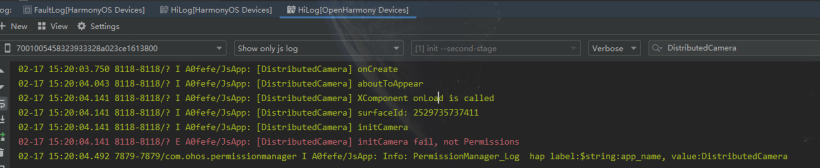
日志告诉我们,page 的生命周期已启动到 onShow,并且页面布局也完成了加载,XComponent 组件回调 onLoad()。 但是由于还未授权,导致无法初始化相机,此时即便授权成功,也不会再进行初始化,导致相机无法启动,无预览视图。 知道原因后,我们可以有多种方式解决,重点就是在授权完成后,需要再次触发初始化相机,让相机启动才可以正常预览。
我的处理方式:
在 index.ets 页面中处理授权
定义是否已授权的标识,用于判断是否可以初始化相机
定义是否已经初始化相机标识,防止对此初始化
在 page 页面初始化函数 aboutToAppear() 中请求权限,并在权限申请结果中添加初始化相机操作
XComponent 组件回调 onLoad() 初始化相机操作不变
index.ets:
private isInitCamera: boolean = false // 是否已初始化相机
private isPermissions: boolean = false // 是否完成授权
async aboutToAppear() {
console.info(`${TAG} aboutToAppear`)
globalThis.cameraAbilityContext.requestPermissionsFromUser(permissionList).then(async (data) => {
console.info(`${TAG} data permissions: ${JSON.stringify(data.permissions)}`)
console.info(`${TAG} data authResult: ${JSON.stringify(data.authResults)}`)
// 判断授权是否完成
let resultCount: number = 0
for (let result of data.authResults) {
if (result === 0) {
resultCount += 1
}
}
if (resultCount === permissionList.length) {
this.isPermissions = true
}
await this.initCamera()
// 获取缩略图
this.mCameraService.getThumbnail(this.functionBackImpl)
})
}
②相机应用未关闭,系统息屏后重新点亮,重新返回相机应用,无预览输出流返回
解析:从现象看,预览画面卡在息屏前的状态,需要退出应用后,重启应用才能正常预览。从日志上看没有查看到具体的原因,只是 camera_host 的数据量日志消失。
猜想:相机在系统息屏后强制关闭,需要重新加载相机才能正常预览,实现方式如下:
在 page 的 onPageShow() 回调函数中重新初始化相机。
在 page 的 onPageHide() 函数中释放相机资源,减少系统资源不必要的消耗。
index.ets:
async onPageShow() {
console.info(`${TAG} onPageShow`)
await this.initCamera()
}
onPageHide() {
console.info(`${TAG} onPageHide`)
this.isSwitchDeviceing = false
this.isInitCamera = false
this.mCameraService.releaseCamera()
}
结论: 实践验证此方法有效解决息屏后点亮返回相机无法预览的问题。
③加载远程相机,在会话管理中添加拍照输出流,无法拍照,预览黑屏
解析:两台设备 pin 码认证通过,连接成功,在主控端选择一台被控端设备时,加载相机,流程与加载本地相机相同。
流程如下:
createCameraInput() createPreviewOutput() createPhotoOutput() createSession() * createSession.beginConfig() * createSession.addInput(CameraInput) * createSession.addOutput(PreviewOutput) * createSession.addOutput(PhotoOutput) * createSession.commitConfig() * createSession.start()
经过排查,发现日志中返回异常 not found in supported streams,详情可以查看关联 issues。
https://gitee.com/openharmony/distributedhardware_distributed_camera/issues/I6E5ZX原因:在创建 PhotoOutput 时需要传递支持的拍照配置信息 Profile,这里的 Profile 可以通过 CmeraManager.getSupportedOutputCapability() 返回的相机输出能力 CameraOutputCapability 对象获取,但远程相机设备拍照输出能力列表返回空。
但通过查看本地相机拍照输出能力可知 DAYU200 设备支持的 Profile 信息:
photoProfile {"format":2000,"size":{"width":1280,"height":960}}
通过此将 photoProfile 作为远程相机设备构建拍照输出流的入参场景拍照输出流,并把此添加到拍照会话管理中,但是界面出现不支持此相机配置,最终关闭了相机,导致黑屏。 解决方案:根据此问题,目前只能根据场景判断是否需要添加拍照输出流到会话管理,对于本地相机则可以添加拍照输出流,执行拍照业务,远程相机则不添加拍照输出流,这也就不能执行拍照业务,希望社区有解决方案。
④切换不同设备上的相机,相机预览输出流出现异常,无法显示远程相机的画面
解析: 此问题存在的原因可能有多种,这里我说下我遇到的情况。 (1)分布式连接被断开,但是因为底层机制,设备之间下线需要在一段时间内才能上报(预计 5 分钟),所以在应用层看到可以连接的远端设备,其实已经下线了,这时当然不能切换到远程相机。 (2)与问题 3 中描述的相同,因为添加了一个无法支持的拍照配置信息导致相机被关闭。
解决方案:
等待线下通知,再重新连接设备,或者等待设备自动完成重连,简单粗暴就是重启设备。
待社区反馈。
⑤相机业务在主线程执行,需要将业务移动到子线程,防止 UI 线程堵塞
解析:如题描述,目前可能存在堵塞 UI 线程的可能,需要将一些耗时的操作移动到子线程,比如预览、拍照保存图片等。 目前正在修改优化,关于 ets 的异步线程 worker 可以查看之前写的一篇关于:OpenHarmony stage worker 多线程。
⑥远程相机预览数据传输存在 500ms 的延迟
解析:在 wifi 环境下,被控端相机将预览数据通过软总线传输到主控端显示,有 500ms 左右的延迟,此问题待排查,具体是那个环境出现的延迟。
⑦no permission for function call
解析:用户动态授予:允许不同设备间的数据(ohos.permission.DISTRIBUTED_DATASYNC) 交换权限后,DeviceManager.startDeviceDiscovery() 启动发现周边设备总会出现异常。
日志中提示:
discoverFail data= {"subscribeId":26386,"reason":-20007,"errInfo":"no permission for function call."}
原因: 非系统应用无法使用 DeviceManager,详细可查看:issues。
https://gitee.com/openharmony/distributedhardware_device_manager/issues/I6BYK4解决方案:系统应用和普通应用是通过签名来区分,那只要通过修改签名 UnsgnedReleasedProfileTemplate.json 文件中的 app-feature 值为 ohos_system_app,即为系统应用。
- 相关推荐
- 热点推荐
- 摄像头
- 相机
- 设备
- 鸿蒙
- OpenHarmony
-
鸿蒙OS 分布式任务调度2024-01-29 1324
-
分布式系统硬件资源池原理和接入实践2023-12-06 590
-
OpenHarmony技术论坛:分布式相机和分布式图库功能2022-04-25 2353
-
鸿蒙版JS如何实现分布式仿抖音应用2021-11-15 3104
-
分享一个有趣的鸿蒙分布式小游戏2021-11-01 3386
-
HarmonyOS教程一分布式语音照相机2021-09-10 3005
-
鸿蒙分布式怎么理解2021-07-08 5569
-
鸿蒙分布式任务调度2021-06-12 1665
-
什么是鸿蒙分布式游戏?为什么要做分布式游戏?2021-01-30 5167
-
HarmonyOS鸿蒙操作系统之什么是“基于微内核的全场景分布式操作系统”?2020-09-23 3044
-
分布式软件系统2009-07-22 5193
全部0条评论

快来发表一下你的评论吧 !

