

Android手势检测之GestureDetector全面分析
描述
前言
当用户触摸屏幕的时候,会产生许多手势,例如down,up,scroll,filing等等;
Android sdk给我们提供了GestureDetector类,通过这个类我们可以识别很多的手势;
今天就来学习下;
一、GestureDetector介绍
GestureDetector这个类对外提供了两个接口和一个外部类
接口:OnGestureListener,OnDoubleTapListener
内部类:SimpleOnGestureListener
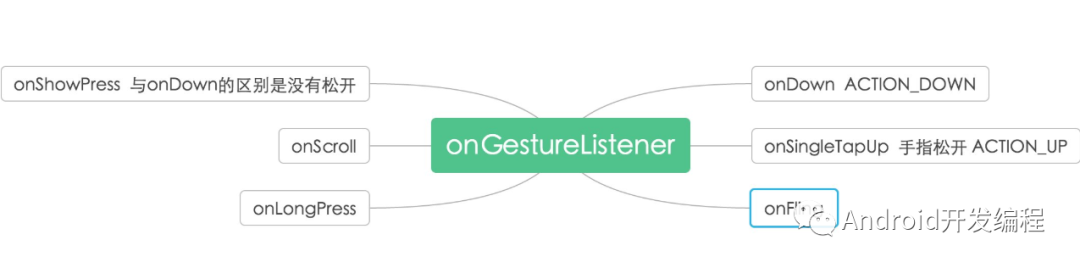
GestureDetector类介绍
private class Gesturelistener implements GestureDetector.OnGestureListener{
public boolean onDown(MotionEvent e) {
// TODO Auto-generated method stub
return false;
}
public void onShowPress(MotionEvent e) {
// TODO Auto-generated method stub
}
public boolean onSingleTapUp(MotionEvent e) {
// TODO Auto-generated method stub
return false;
}
public boolean onScroll(MotionEvent e1, MotionEvent e2,
float distanceX, float distanceY) {
// TODO Auto-generated method stub
return false;
}
public void onLongPress(MotionEvent e) {
// TODO Auto-generated method stub
}
public boolean onFling(MotionEvent e1, MotionEvent e2, float velocityX,
float velocityY) {
// TODO Auto-generated method stub
return false;
}
}
这里总共重写了六个函数
1、OnDown(MotionEvent e):用户按下屏幕就会触发;
2、onShowPress(MotionEvent e):如果是按下的时间超过瞬间,而且在按下的时候没有松开或者是拖动的,那么onShowPress就会执行
3、onLongPress(MotionEvent e):长按触摸屏,超过一定时长,就会触发这个事件,触发顺序:onDown->onShowPress->onLongPress
4、onSingleTapUp(MotionEvent e):一次单独的轻击抬起操作,也就是轻击一下屏幕,立刻抬起来,才会有这个触发,当然,如果除了Down以外还有其它操作,那就不再算是Single操作了,所以也就不会触发这个事件;触发顺序:Touchup:onDown->onSingleTapUp->onSingleTapConfirmed ;
onFling(MotionEvent e1, MotionEvent e2, float velocityX,float velocityY) :滑屏,用户按下触摸屏、快速移动后松开,由1个MotionEvent ACTION_DOWN, 多个ACTION_MOVE, 1个ACTION_UP触发;
参数解释:
e1:第1个ACTION_DOWN MotionEvent
e2:最后一个ACTION_MOVE MotionEvent
velocityX:X轴上的移动速度,像素/秒
velocityY:Y轴上的移动速度,像素/秒
5、onScroll(MotionEvent e1, MotionEvent e2,float distanceX, float distanceY):在屏幕上拖动事件;无论是用手拖动view,或者是以抛的动作滚动,都会多次触发,这个方法在ACTION_MOVE动作发生时就会触发;
滑屏:手指触动屏幕后,稍微滑动后立即松开
onDown-----》onScroll----》onScroll----》onScroll----》………----->onFling
拖动
onDown------》onScroll----》onScroll------》onFiling
无论是滑屏,还是拖动,影响的只是中间OnScroll触发的数量多少而已,最终都会触发onFling事件;
二、实现GestureDetector
1、实现OnGestureListener接口中的方法(可以使用匿名内部类或实现了接口的类实例);
class MyGestureListener implements GestureDetector.OnGestureListener {
@Override
public boolean onDown(MotionEvent e) {
return false;
}
@Override
public void onShowPress(MotionEvent e) {
}
@Override
public boolean onSingleTapUp(MotionEvent e) {
return false;
}
@Override
public boolean onScroll(MotionEvent e1, MotionEvent e2, float distanceX, float distanceY) {
return false;
}
@Override
public void onLongPress(MotionEvent e) {
}
@Override
public boolean onFling(MotionEvent e1, MotionEvent e2, float velocityX, float velocityY) {
return false;
}
}
2、创建GestureDetector类的实例,构造函数如下:
public GestureDetector(OnGestureListener listener, Handler handler) {
this(null, listener, handler);
}
public GestureDetector(OnGestureListener listener) {
this(null, listener, null);
}
public GestureDetector(Context context, OnGestureListener listener) {
this(context, listener, null);
}
public GestureDetector(Context context, OnGestureListener listener, Handler handler) {
}
public GestureDetector(Context context, OnGestureListener listener, Handler handler,
boolean unused) {
this(context, listener, handler);
}
mGestureDetector = new GestureDetector(mContext,new MyGestureListener());
3、 实现View.OnTouchListener接口,重写onTouch()方法
4、在onTouch()方法中拦截事件处理,将控制权交给GestureDector;
@Override
public boolean onTouch(View v, MotionEvent event) {
return mGestureDetector.onTouchEvent(event);
}
5、调用控件的View.setOnTouchListener()将接口的具体实现的引用传递进去或者如果是监听双击的话调用GestureDetector .setOnDoubleTapListener()
super.setOnTouchListener(this);
mGestureDetector.setOnDoubleTapListener(new MyGestureListener());
package com.test.test;
import android.content.Context;
import android.util.AttributeSet;
import android.util.Log;
import android.view.GestureDetector;
import android.view.MotionEvent;
import android.view.View;
/*
*
*/
public class MyView extends View implements View.OnTouchListener{
private Context mContext;
private GestureDetector mGestureDetector;
private static final String TAG = "MyView";
public MyView(Context context) {
super(context);
initData(context);
}
public MyView(Context context, AttributeSet attrs) {
super(context, attrs);
initData(context);
}
public MyView(Context context, AttributeSet attrs, int defStyleAttr) {
super(context, attrs, defStyleAttr);
initData(context);
}
private void initData(Context context) {
this.mContext = context;
super.setOnTouchListener(this);
super.setClickable(true);
super.setLongClickable(true);
super.setFocusable(true);
mGestureDetector = new GestureDetector(mContext,new MyGestureListener());
mGestureDetector.setOnDoubleTapListener(new MyGestureListener());
}
/*
* 当该view上的事件被分发到view上时触发该方法的回调
* 如果这个方法返回false时,该事件就会被传递给Activity中的onTouchEvent方法来处理
* 如果该方法返回true时,表示该事件已经被onTouch函数处理玩,不会上传到activity中处理
* 该方法属于View.OnTouchListening接口
*/
@Override
public boolean onTouch(View v, MotionEvent event) {
return mGestureDetector.onTouchEvent(event);
}
/*
* 手势监听类
*/
class MyGestureListener extends GestureDetector.SimpleOnGestureListener {
public MyGestureListener() {
super();
}
@Override
public boolean onDoubleTap(MotionEvent e) {
Log.e(TAG, "onDoubleTap");
return true;
}
@Override
public boolean onDoubleTapEvent(MotionEvent e) {
Log.e(TAG, "onDoubleTapEvent");
return true;
}
@Override
public boolean onSingleTapConfirmed(MotionEvent e) {
Log.e(TAG, "onSingleTapConfirmed");
return true;
}
@Override
public boolean onContextClick(MotionEvent e) {
Log.e(TAG, "onContextClick");
return true;
}
@Override
public boolean onDown(MotionEvent e) {
Log.e(TAG, "onDown");
return true;
}
@Override
public void onShowPress(MotionEvent e) {
Log.e(TAG, "onShowPress");
}
@Override
public boolean onSingleTapUp(MotionEvent e) {
Log.e(TAG, "onSingleTapUp");
return true;
}
@Override
public boolean onScroll(MotionEvent e1, MotionEvent e2, float distanceX, float distanceY) {
Log.e(TAG, "onScroll");
return true;
}
@Override
public void onLongPress(MotionEvent e) {
Log.e(TAG, "onLongPress");
}
@Override
public boolean onFling(MotionEvent e1, MotionEvent e2, float velocityX, float velocityY) {
Log.e(TAG, "onFling");
return true;
}
}
}
自定义控件继承了View实现了View.OnTouchListener。监听的方法用的是继承SimpleOnGestureListener类,重写了所有方法。
审核编辑:刘清
-
Android系统开发之蓝牙开发案例分析2014-07-24 4775
-
Android 手势识别2014-09-11 2891
-
干货!Android之蓝牙驱动开发经验2016-02-29 5434
-
Android之wifi分析(上)2016-11-02 1307
-
谷歌为Android 2.0操作系统研发出"手势搜2010-03-05 721
-
用户手势检测-GestureDetector使用详解2016-03-03 997
-
动态手势检测与分类2018-01-03 779
-
基于Android安全总结与分析2018-01-18 681
-
Android内核钩子检测技术2018-01-26 1105
-
目前较为主流的手势检测方案简要分析2018-05-24 15458
-
AndroidQ或将加入向后滑动手势2019-04-24 2747
-
谷歌分享关于下一代Android系统AndroidQ的更多细节2019-05-13 3733
-
Android还是没找到比iOS更好用的手势操作2019-05-20 2908
-
消息称Android 12有望重新引入双击背面手势2021-01-25 1632
-
车载手势识别技术的原理及其应用2023-06-27 2506
全部0条评论

快来发表一下你的评论吧 !

