

如何在OpenHarmony上实现逐帧动画?
描述
逐帧动画是常见的一种动画呈现形式,本例就为大家介绍如何通过 translate(),setInterval(),clearAllInterval() 等方法实现逐帧动画。
效果呈现
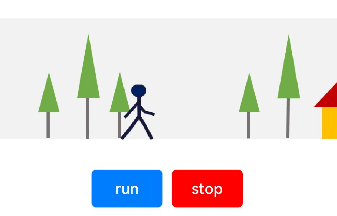
本例最终效果如上图:
点击“run”按钮,火柴人开始走动。
点击“stop”按钮,火柴人停止走动。
运行环境
本例基于以下环境开发,开发者也可以基于其他适配的版本进行开发:
IDE:DevEco Studio 3.1 Release
SDK:Ohos_sdk_public 3.2.12.5(API Version 9 Release)
实现思路
本例的实现有两个关键点: ①将连续走动的火柴人拆分为多帧静态图像,在固定的时间间隔内逐帧将图像移动到动画窗口,间隔时间要小于肉眼可察觉的时间。循环上述动作,就可以实现火柴人的走动动画。
火柴人静态图像如下:

将背景图片以固定速度相对于火柴人走动方向反方向移动,从而实现火柴人向前走动的效果。
背景图如下:

本例使用 translate() 控制火柴人的移动,用 backgroundImagePosition() 控制背景图的移动。 另外,通过 setInterval() 设置火柴人移动的时间间隔,通过 clearAllInterval() 清除移动。
开发步骤
①搭建 UI 框架
使用两个 Row 组件分别呈现背景图和火柴人,第二个 Row 组件作为第一个 Row 组件的子组件,父 Row 组件的背景设置为背景图,子 Row 组件中添加 Image 组件用来呈现火柴人单帧图像。
@Entry
@Component
export default struct frameAnimation {
build() {
Column() {
// 父Row组件
Row() {
// 子Row组件
Row() {
// 通过Image组件显示火柴人图像
Image($r("app.media.man")).height(60).width(545.16)
}.width(100)
.justifyContent(FlexAlign.Start)
.alignItems(VerticalAlign.Top)
// 截取显示与背景同等大小的区域,控制单个火柴人显示在画面中
.clip(true)
}
// 添加背景图像
.backgroundImage($r("app.media.background"))
// 保持宽高比进行缩小或者放大,使得图片两边都大于或等于显示边界。
.backgroundImageSize(ImageSize.Cover)
.width('100%')
.height(130)
.justifyContent(FlexAlign.Center)
.alignItems(VerticalAlign.Bottom)
Row() {
// 添加跑动按钮
Button('run')
.margin({ right: 10 })
.type(ButtonType.Normal)
.width(75)
.borderRadius(5)
// 添加停止按钮
Button('stop')
.type(ButtonType.Normal)
.borderRadius(5)
.width(75)
.backgroundColor('#ff0000')
}.margin({ top: 30, bottom: 10 })
}.width('100%').width('100%').padding({ top: 30 })
}
}
②添加火柴人和背景图片的移动逻辑
通过状态变量设定火柴人和背景图片的位置,位置变化时可以实时刷新 UI 界面。
// 火柴人位置变量
@State manPostion: {
x: number,
y: number
} = { x: 0, y: 0 }
// 背景图位置变量
@State treePosition: {
x: number,
y: number
} = { x: 0, y: 0 }
给火柴人和背景图片添加位置属性。
Row() {
Row() {
Image($r("app.media.man"))
.height(60)
.width(545.16)
// 通过translate实现火柴人的位移。绑定manPosition,用来改变火柴人位置。
.translate(this.manPostion)
}
...
}
.backgroundImage($r("app.media.background"))
.backgroundImageSize(ImageSize.Cover)
// 通过backgroundImagePosition实现背景图片的位移。绑定treePosition,用来改变背景图片的位置。
.backgroundImagePosition(this.treePosition)
...
③为’‘run’'按钮和"stop"按钮绑定控制逻辑
构建火柴人和背景图片移动的方法,用来设定火柴人和背景图片每次移动的距离。 这里要注意火柴人每次移动的距离等于两个火柴人之间的间隔距离(像素值)。
// 火柴人移动方法
manWalk() {
if (this.manPostion.x <= -517.902) {
this.manPostion.x = 0
} else {
// 每次移动的距离为火柴人静态图像之间的间隔距离
this.manPostion.x -= 129.69
}
}
// 背景移动方法
treesMove() {
if (this.treePosition.x <= -1215) {
this.treePosition.x = 0
} else {
this.treePosition.x -= 20
}
}
创建 doAnimation() 方法调用上述两个方法,以便在后续的定时器中使用。
doAnimation() {
this.manWalk()
this.treesMove()
}
通过 setInterval 为“run”按钮绑定走动逻辑。
Button('run')
.margin({ right: 10 })
.type(ButtonType.Normal)
.width(75)
.borderRadius(5)
.onClick(() => {
this.clearAllInterval()
// 创建定时器,调用doAnimation方法,启动动画
let timer = setInterval(this.doAnimation.bind(this), 100)
this.timerList.push(timer)
})
通过 clearAllInterval 为“stop”按钮绑定停止逻辑。
Button('stop')
.type(ButtonType.Normal)
.borderRadius(5)
.width(75)
.backgroundColor('#ff0000')
.onClick(() => {
// 清理定时器,停止动画
this.clearAllInterval()
})
完整代码
本例完整代码如下:
@Entry
@Component
export default struct frameAnimation {
// 火柴人位置变量
@State manPostion: {
x: number,
y: number
} = { x: 0, y: 0 }
// 背景图位置变量
@State treePosition: {
x: number,
y: number
} = { x: 0, y: 0 }
// 定时器列表,当列表清空时,动画停止
private timerList: number[] = []
// 火柴人移动方法
manWalk() {
if (this.manPostion.x <= -517.902) {
this.manPostion.x = 0
} else {
this.manPostion.x -= 129.69
}
}
// 背景移动方法
treesMove() {
if (this.treePosition.x <= -1215) {
this.treePosition.x = 0
} else {
this.treePosition.x -= 20
}
}
// 销毁所有定时器
clearAllInterval() {
this.timerList.forEach((timer: number) => {
clearInterval(timer)
})
this.timerList = []
}
doAnimation() {
this.manWalk()
this.treesMove()
}
build() {
Column() {
// 父Row组件
Row() {
// 子Row组件
Row() {
// 通过Image组件显示火柴人图像
Image($r("app.media.man"))
.height(60)
.width(545.16)
// 通过translate实现火柴人的位移。绑定manPosition变量,用来改变火柴人位置。
.translate(this.manPostion)
}
.width(100)
.justifyContent(FlexAlign.Start)
.alignItems(VerticalAlign.Top)
// 截取显示与背景同等大小的区域,控制单个火柴人显示在画面中
.clip(true)
}
// 添加背景图像
.backgroundImage($r("app.media.background"))
// 保持宽高比进行缩小或者放大,使得图片两边都大于或等于显示边界。
.backgroundImageSize(ImageSize.Cover)
// 通过backgroundImagePosition实现背景图片的位移。绑定treePosition,用来改变背景图片的位置。
.backgroundImagePosition(this.treePosition)
.width('100%')
.height(130)
.justifyContent(FlexAlign.Center)
.alignItems(VerticalAlign.Bottom)
Row() {
// 添加跑动按钮
Button('run')
.margin({ right: 10 })
.type(ButtonType.Normal)
.width(75)
.borderRadius(5)
.onClick(() => {
this.clearAllInterval()
let timer = setInterval(this.doAnimation.bind(this), 100)
this.timerList.push(timer)
})
// 添加停止按钮
Button('stop')
.type(ButtonType.Normal)
.borderRadius(5)
.width(75)
.backgroundColor('#ff0000')
.onClick(() => {
this.clearAllInterval()
})
}.margin({ top: 30, bottom: 10 })
}.width('100%').width('100%').padding({ top: 30 })
}
}
审核编辑:刘清
- 相关推荐
- 热点推荐
- OpenHarmony
-
OpenHarmony实战开发-如何实现动画帧2024-05-06 336
-
OpenHarmony标准设备应用开发笔记汇总2022-03-28 2120
-
OpenHarmony标准设备应用开发(二)——布局、动画与音乐2022-04-07 3748
-
OpenHarmony 3.1 Beta版本关键特性解析——OpenHarmony图形框架2022-04-13 3516
-
如何在stm32mp1上添加对动画启动画面的支持呢?2022-12-16 676
-
如何在OpenHarmony中实现音乐播放、显示动画、动画转场2022-02-25 5765
-
用于openharmony和动画的加载视图控件2022-03-31 638
-
OpenHarmony技术论坛:传统动画实现的不足2022-04-25 1539
-
如何在OpenHarmony开源代码基础上实现数字管家开发宿舍全屋智能2022-08-26 2730
-
在QML动画设计中通过指定关键帧创建时间线动画2022-10-10 3112
-
如何在通知程序上以动画的形式显示来自手机的通知2023-02-08 693
-
如何在OpenHarmony上开发服务卡片2023-04-10 2004
-
OpenHarmony实战开发-如何实现组件动画。2024-04-28 1400
-
通过视频帧提取及批量取模转换实现基于STC32的点阵LED动画播放2024-06-27 1176
-
【AWTK使用经验】如何实现序列帧动画2024-07-18 1305
全部0条评论

快来发表一下你的评论吧 !

