

【Z站推荐】AWTK最新动态:使用serial_widget简化串口编程
描述
把串口做成一个控件并不新鲜,在VB里有个通信组件,就是用来简化串口编程的。最近AWTK也提供了这样一个控件serial_widget,本文介绍一下它的使用方法。
 基本功能我们编写一个简单的应用程序,它有两个功能:
基本功能我们编写一个简单的应用程序,它有两个功能:
- 把收到的数据显示出来。
- 把界面输入的数据发送给对方。
 UI 界面描述文件
UI 界面描述文件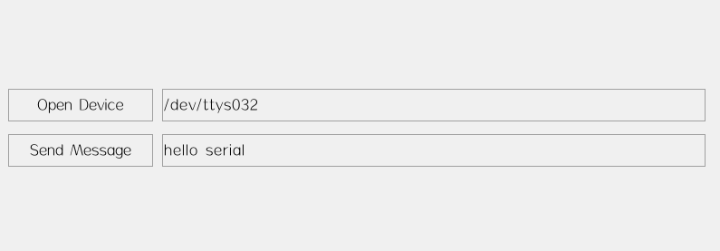
"open" text="Open Device" x="10" y="100" w="160" h="36" /> "device" x="180" y="100" w="-200" h="36" text="/dev/ttys032" /> "send" text="Send Message" x="10" y="150" w="160" h="36" /> "send_msg" x="180" y="150" w="-200" h="36" text="hello serial" /> "recv_msg" x="c" y="b:100" w="90%" h="100" /> "serial" /> 接收数据• 先注册数据事件的处理函数。
接收数据• 先注册数据事件的处理函数。
widget_child_on(win, "serial", EVT_DATA, on_data, win);• 在处理函数中读取数据并显示到界面上。
static ret_t on_data(void* ctx, event_t* e) { char text[128] = {0}; widget_t* win = WIDGET(ctx); serial_widget_t* serial = SERIAL_WIDGET(e->target); widget_t* label = widget_lookup(win, "recv_msg", TRUE); int32_t len = tk_istream_read(serial->istream, text, sizeof(text)-1); if(len > 0) { text[len] = '\0'; widget_set_text_utf8(label, text); } return RET_OK;}
 发送数据
发送数据
从界面读取数据,并发送到串口。
static ret_t on_send(void* ctx, event_t* e) { char text[128] = {0}; widget_t* win = WIDGET(ctx); serial_widget_t* serial = SERIAL_WIDGET(widget_lookup(win, "serial", TRUE)); widget_t* edit = widget_lookup(win, "send_msg", TRUE); widget_get_text_utf8(edit, text, sizeof(text)-1); tk_ostream_write_len(serial->ostream, text, strlen(text), 3000); return RET_OK;}完整代码请参考 serial 可以下载 awtk-c-demos 编译运行。
./bin/demo_serial
 测试
测试
下面操作是在 Linux/MacOS 上测试的,Windows 下需要安装虚拟串口软件,具体做法有些不同,请自行调整。
• 使用 socat 创建虚拟串口
socat -d -d pty,raw,echo=0 pty,raw,echo=0该命令会生成两个设备文件,对应串口的两端(每次生成的设备名可能不同)。
2022/07/08 16:32:33 socat[1879] N PTY is /dev/ttys0322022/07/08 16:32:33 socat[1879] N PTY is /dev/ttys0332022/07/08 16:32:33 socat[1879] N starting data transfer loop with FDs [5,5] and [7,7]• 在 AWTK 这端我们使用设备 /dev/ttys032
• 在另外一端读取数据
打开一个新的终端,并运行下面的命令(有数据时自动显示出来):
cat /dev/ttys033• 在另外一端发送数据
打开一个新的终端,并运行下面的命令(发送当前时间字符串):
date >/dev/ttys033 使用 fscript 进行串口编程
使用 fscript 进行串口编程
也可以使用 fscript 进行串口编程(配合 AWBlock 就简单了)。AWTK 里提供一个与前面功能相同的例子,总体来看要简洁不少。
"打开设备" x="16" y="15" w="76" h="34" > "on:click"> var device = widget_get('device', 'text') widget_set('serial','device', device)
"device" x="119" y="13" w="178" h="38" text="/dev/ttys028" /> "recv" x="5" y="123" w="303" h="101" /> "send" text="hello serial" x="5" y="273" w="200" h="34" /> "button" tr_text="send" x="220" y="274" w="81" h="34" > "on:click"> var os = widget_get('serial','ostream') var msg = widget_get('send', 'text') ostream_write_string(os, msg)
"serial"> "on:data"> var is = widget_get('self','istream') var msg = istream_read_string(is, 100, 0) widget_set('recv', 'text', msg) 在 AWTK 根目录下可以运行该例子,测试方法与前面相同。
./bin/preview_ui design/default/ui/serial.xml
 移植
移植
目前串口只实现了Windows, Linux, MacOS, Android 和 AWorks 等平台,其它平台需要自己移植。
请参考AWorks平台的移植:
src/platforms/aworkslp/serial_helper.c
【版权声明】本文为ZLG开发者社区用户原创内容,未经授权不得转载。
- 相关推荐
- 热点推荐
- 串口通信
-
Proteus串口资料COMPIM Serial Port2010-04-17 1557
-
AWTK能为现代GUI编程带来什么改变2019-12-10 1598
-
AWTK控件serial_widget的使用方法2022-08-05 2291
-
【Z站推荐】用 AWTK 编写跨平台的代码2022-09-09 1548
-
AWTK 开源智能串口屏方案2023-12-02 1842
-
【AWTK开源智能串口屏方案】方案介绍和工作原理2023-12-21 2034
-
AWTK 开源串口屏开发(6) - 定时器的用法2024-01-13 1292
-
【AWTK开源智能串口屏方案】HMI端程序移植编译及运行2024-01-18 1920
-
【AWTK开源智能串口屏方案】MCU SDK使用与编译运行2024-02-19 2310
-
【AWTK开源智能串口屏方案】设计UI界面并上传到串口屏2024-02-22 2445
-
AWTK 开源串口屏开发(12) - 记事本应用2024-03-09 948
-
AWTK 开源串口屏开发(16) - 提供 MODBUS 服务2024-04-13 1087
-
【AWTK最新动态】AWTK 1.8版本发布2024-08-30 1208
-
AWTK 最新动态:支持浏览器控件2024-11-20 1049
全部0条评论

快来发表一下你的评论吧 !

