

业务接口响应太慢怎么办 如何通过Arthas定位耗时代码块
嵌入式技术
描述
Arthas 简介
Arthas 快速开始
使用 Trace 命令统计方法耗时
不知道大家有没有遇到这种情况,接口业务逻辑写完后,用 postman 一调,发现接口响应时间好长,不得不对接口进行优化。但是此时接口的代码往往逻辑比较复杂,调用层次也比较多,很难定位到耗时较长的代码块
遇到这种情况大家都是如何定位耗时代码块的呢?
我看到很多人都是直接用System.currentTimeMillis()对代码进行埋点
public static void main(String[] args) {
Long startTime = System.currentTimeMillis();
exec();
Long endTime = System.currentTimeMillis();
log.info("exec 方法执行耗时:{}ms", endTime - startTime);
}
或者用StopWatch打印方法耗时
public static void main(String[] args) throws InterruptedException {
StopWatch stopWatch = new StopWatch();
stopWatch.start("exec");
exec();
stopWatch.stop();
System.out.println(stopWatch.prettyPrint());
}
这两种方法本质上是一样的,都是通过手动在代码块上进行埋点,打印出方法的耗时,该方法不仅费时费力,而且对代码有侵入,修复问题后删掉代码还是一个麻烦事
下面介绍如果通过Arthas定位耗时代码块
Arthas 简介
Arthas是阿里开源的一款 Java 诊断工具,可以在无需重启 JVM 的情况下,实时查看应用 load、内存、gc、线程等状态信息,还能实时查看方法调用入参、出参、方法调用耗时等
Arthas 快速开始
直接下载Arthasjar 包,然后用java -jar命令启动即可
$ curl -O https://arthas.aliyun.com/arthas-boot.jar $ java -jar arthas-boot.jar
Arthas启动的时候,会打印出当前运行的 java 进程
$ java -jar arthas-boot.jar [INFO] JAVA_HOME: /Library/Java/JavaVirtualMachines/jdk1.8.0_351.jdk/Contents/Home/jre [INFO] arthas-boot version: 3.6.9 [INFO] Found existing java process, please choose one and input the serial number of the process, eg : 1. Then hit ENTER. * [1]: 12512 com.huangxy.springstudy.SpringStudyApplication [2]: 12511 org.jetbrains.jps.cmdline.Launcher
然后可以选择我们需要 attach 的 java 进程,这里我们选择 1,然后按回车。Arthas 会 attach 到目标进程上,并输出日志:
[INFO] arthas home: /Users/huangxiaoyu/.arthas/lib/3.6.9/arthas [INFO] Try to attach process 12512 [INFO] Attach process 12512 success. [INFO] arthas-client connect 127.0.0.1 3658 ,---. ,------. ,--------.,--. ,--. ,---. ,---. / O | .--. ''--. .--'| '--' | / O ' .-' | .-. || '--'.' | | | .--. || .-. |`. `-. | | | || | | | | | | || | | |.-' | `--' `--'`--' '--' `--' `--' `--'`--' `--'`-----' wiki https://arthas.aliyun.com/doc tutorials https://arthas.aliyun.com/doc/arthas-tutorials.html version 3.6.9 main_class com.huangxy.springstudy.SpringStudyApplication pid 12512 time 2023-07-25 09:14:22
到这里,Arthas 已经 attach 到我们的目标进程上了,我们尝试使用dashboad命令,查看进程的信息
$ dashboard ID NAME GROUP PRIORITY STATE %CPU DELTA_TIME TIME INTERRUPT DAEMON 36 DestroyJavaVM main 5 RUNNABLE 0.0 0.000 0:1.748 false false -1 C1 CompilerThread3 - -1 - 0.0 0.000 0:0.761 false true -1 VM Periodic Task Thread - -1 - 0.0 0.000 0:0.237 false true 24 http-nio-8081-exec-1 main 5 WAITING 0.0 0.000 0:0.098 false true -1 VM Thread - -1 - 0.0 0.000 0:0.071 false true 25 http-nio-8081-exec-2 main 5 WAITING 0.0 0.000 0:0.055 false true 54 arthas-NettyHttpTelnetBootstra system 5 RUNNABLE 0.0 0.000 0:0.054 false true -1 GC task thread#8 (ParallelGC) - -1 - 0.0 0.000 0:0.043 false true -1 GC task thread#1 (ParallelGC) - -1 - 0.0 0.000 0:0.043 false true -1 GC task thread#7 (ParallelGC) - -1 - 0.0 0.000 0:0.042 false true -1 GC task thread#6 (ParallelGC) - -1 - 0.0 0.000 0:0.042 false true -1 GC task thread#0 (ParallelGC) - -1 - 0.0 0.000 0:0.042 false true -1 GC task thread#9 (ParallelGC) - -1 - 0.0 0.000 0:0.042 false true -1 GC task thread#2 (ParallelGC) - -1 - 0.0 0.000 0:0.042 false true -1 GC task thread#3 (ParallelGC) - -1 - 0.0 0.000 0:0.042 false true -1 GC task thread#5 (ParallelGC) - -1 - 0.0 0.000 0:0.042 false true -1 GC task thread#4 (ParallelGC) - -1 - 0.0 0.000 0:0.042 false true Memory used total max usage GC heap 83M 432M 7282M 1.14% gc.ps_scavenge.count 4 ps_eden_space 72M 212M 2688M 2.69% gc.ps_scavenge.time(ms) 24 ps_survivor_space 0K 21504K 21504K 0.00% gc.ps_marksweep.count 2 ps_old_gen 10M 199M 5461M 0.20% gc.ps_marksweep.time(ms) 61 nonheap 53M 56M -1 94.71% code_cache 6M 7M 240M 2.87% metaspace 40M 43M -1 94.45% compressed_class_space 5M 5M 1024M 0.53% direct 16K 16K - 100.01% mapped 0K 0K - 0.00% Runtime os.name Mac OS X os.version 13.0.1 java.version 1.8.0_351 java.home /Library/Java/JavaVirtualMachines/jdk1.8.0_351.jdk/Contents/ Home/jre systemload.average 3.80 processors 12
可以看到dashboad命令会展示一个实时的数据面板,列出了我们平时比较关心的数据指标,如内存使用量,gc 状态等
更多命令的使用,可以参考官网的命令列表
使用 Trace 命令统计方法耗时
trace命令能主动搜索class-pattern/method-pattern对应的方法调用路径,渲染和统计整个调用链路上的所有性能开销和追踪调用链路
比如下面接口
@RestController
public class HelloController {
@GetMapping("/test")
public String test() throws InterruptedException {
one();
two();
return "hello";
}
private void two() throws InterruptedException {
Thread.sleep(20);
three();
}
private void three() throws InterruptedException {
Thread.sleep(1000);
}
private void one() throws InterruptedException {
Thread.sleep(100);
}
}
启动Arthas进程,并 attach 到我们的 springboot 项目上,接着使用trace命令跟踪方法的调用情况
$ trace com.huangxy.springstudy.controller.HelloController test
trace方法第一个参数是要 attach 的类的路径,第二个参数是方法名称,接着我们调用一遍接口,就能看到 hello 方法的调用堆栈及其耗时

可以看到,这里耗时比较严重的是tow()方法,花了 1029ms,占了 90.73% 的比重
不过需要注意的是,trace 命令只会 trace 匹配到的函数里的子调用,并不会向下 trace 多层,如果需要 trace 多层,可以用正则匹配多个函数,如
$ trace -E com.huangxy.springstudy.controller.HelloController test|two
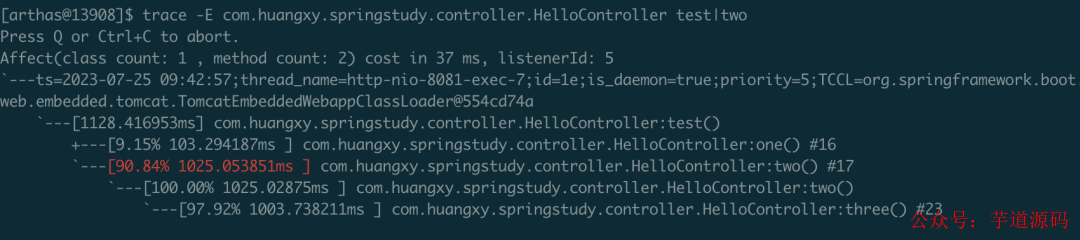
这下更清晰的定位到,导致耗时过长的方法是three()方法,定位到方法后,针对性的优化耗时代码块即可
编辑:黄飞
-
FPGA的Jtag接口烧了,怎么办?2025-04-27 2258
-
pcb钻孔偏孔了怎么办?2023-11-22 5573
-
电机过热怎么办?2023-11-01 1491
-
无法定位labview运行引擎怎么办2023-08-31 16838
-
接口响应慢该如何排查 接口慢的排查思路2023-08-07 4861
-
I2C接口进入Busy状态不能退出怎么办2023-08-02 1297
-
Spring Boot接口频繁超时,Arthas精准定位BUG问题!2021-05-31 3022
-
Windows任务管理器开发者:遇到没响应的程序怎么办?2020-12-15 2917
-
linux无法识别U盘怎么办2020-05-19 17664
-
电池换新无法可依怎么办2019-03-19 1746
-
无法识别SATA硬盘怎么办2010-02-25 4428
-
显示桌面没了怎么办2010-01-18 4084
-
主板坏了怎么办?2009-05-22 12297
-
诺基亚n70白屏怎么办2008-09-01 3721
全部0条评论

快来发表一下你的评论吧 !

