

如何配置Cilium和BGP协同工作呢?
电子说
描述
载自:「Yoaz 的博客」
原文:https://url.hi-linux.com/12Rw2
背景
官方提供了多篇文档说明如何配置 Cilium 和 BGP 协同工作,本文主要对以下部分功能进行验证:
Using BIRD to run BGP[1]
Using kube-router to run BGP[2]
BGP[3]
Cilium BGP Control Plane[4]
为了模拟支持 BGP 的网络环境,文中所有节点均是通过 vagrant 创建的 VM, 网络拓扑如下图。
注意:实际配置时使用 vagrant 创建的 VM 模拟网络环境并不便利。可以参考以下文章,使用 ContainerLab 和 Kind 进行验证。
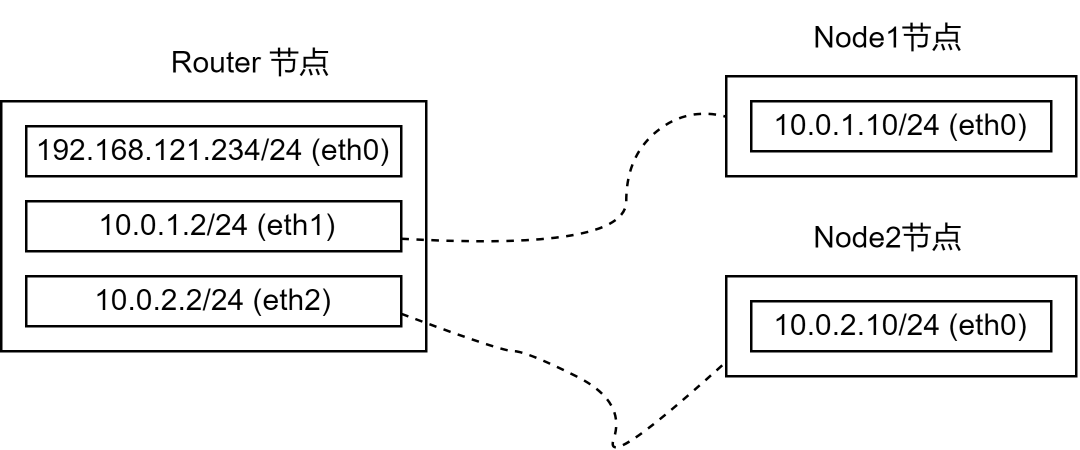
上图中,Router 节点包含多张网卡并将作为其他两台主机的网关,对应的系统配置如下:
net.ipv4.ip_forward = 1 net.ipv6.conf.all.disable_ipv6 = 1 net.ipv6.conf.default.disable_ipv6 = 1 net.ipv6.conf.lo.disable_ipv6 = 1 net.ipv6.conf.all.forwarding = 1
node1、node2 节点均只包含一张网卡,其默认路由均指向 router 节点(node1 指向 10.0.1.2,node2 指向 10.0.2.2)。
node1、node2 上将部署 Kubernetes 和 Cilium。
基于 Bird 部署容器网络
Cilium 为 PodCIDR 提供了 Encapsulation 和 Native-Routing 两种组网方式。
Native-Routing 方案中,Cilium 会将 PodCIDR 中的跨节点流量委托给 Linux 内核的路由子系统,此时 Linux 内核需要知道如何路由 PodCIDR 中的特定地址。
当用户的所有 Node 处于同一个 L2 网络时,我们可以设置参数 autoDirectNodeRoutes=true ,此时整个 PodCIDR 路由信息被插入到每个节点的内核路由表中,用户无需其他额外工作即部署完成。
上述测试环境中,Node1 和 Node2 分别处于 10.0.1.0/24 和 10.0.2.0/24 ,并不满足设置 autoDirectNodeRoutes 的条件,因此我们需要借助设置 BGP 服务完成 PodCIDR 组网。
参考 Using BIRD to run BGP[5] 文档中的描述,并结合测试环境的网络拓扑,我们设定测试节点的 ASN 如下图:
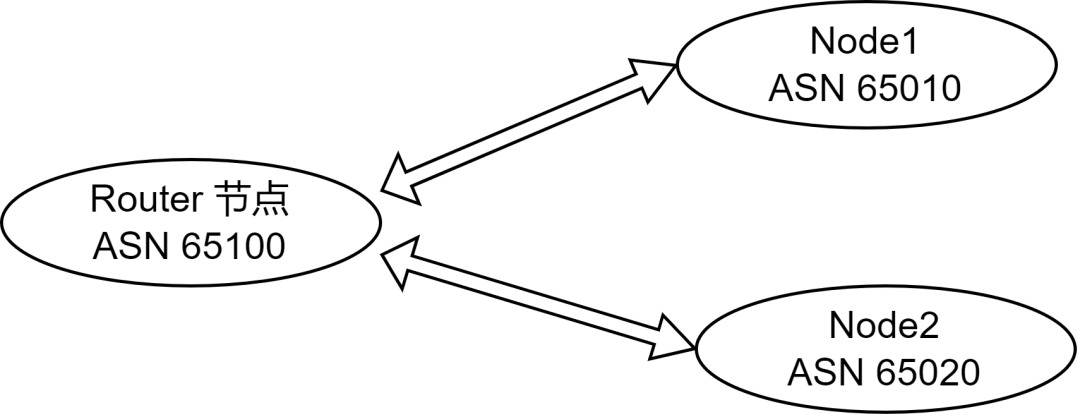
1. FRR 设置
在 router 上部署软件路由器 FRR , 如下:
FRRVER="frr-stable" curl -O https://rpm.frrouting.org/repo/$FRRVER-repo-1-0.el7.noarch.rpm sudo yum install ./$FRRVER* sudo yum install frr frr-pythontools
修改 /etc/frr/daemons 文件,打开 bgpd 功能(设置配置文件中 bgpd=yes)。编辑 /etc/frr/frr.conf 文件,写入以下 BGP 相关的配置:
frr version 8.4.1 frr defaults traditional hostname router # 主机名 log syslog informational ! router bgp 65100 # router 节点的本地 ASN bgp router-id 192.168.121.16 # router-id no bgp ebgp-requires-policy neighbor 10.0.1.10 remote-as 65010 # 配置 Node1 作为 router 的邻居,ASN 为 65010 neighbor 10.0.2.10 remote-as 65020 # 配置 Node2 作为 router 的邻居,ASN 为 65020 exit !
完成上述配置后,启动 frr 服务 systemctl restart frr !
2. 部署 Cilium
登录 Node1 或 Node2 部署 Cilium,配置如下:
k8sServiceHost: "10.0.1.10" k8sServicePort: 6443 kubeProxyReplacement: strict devices: eth1 ipam: operator: clusterPoolIPv4PodCIDR: "172.31.254.0/23" clusterPoolIPv4PodCIDRList: [] clusterPoolIPv4MaskSize: 26 loadBalancer: mode: dsr tunnel: disabled autoDirectNodeRoutes: false bpf: masquerade: true ipv4NativeRoutingCIDR: "172.31.254.0/23" socketLB: enabled: true nodePort: enabled: true externalIPs: enabled: true hostPort: enabled: true
Cilium 容器就绪后,Kubernetes 集群中可以正常创建容器并分配容器IP,但是跨节点容器无法正常通信。
3. 部署 Bird
Cilium 官方文档中,给出了 Bird2 的配置示例。我们可以直接通过 yum -y install bird2 安装。
查看各个节点分配的 PodCIDR 网段,执行kubectl -n kube-system exec -it ds/cilium -- cilium node list:

参考以下配置 bird2 服务,配置文件 /etc/bird.conf
router id 10.0.1.10;
protocol device {
scan time 10; # Scan interfaces every 10 seconds
}
# Disable automatically generating direct routes to all network interfaces.
protocol direct {
disabled; # Disable by default
}
# Forbid synchronizing BIRD routing tables with the OS kernel.
protocol kernel {
ipv4 { # Connect protocol to IPv4 table by channel
import none; # Import to table, default is import all
export none; # Export to protocol. default is export none
};
}
# Static IPv4 routes.
protocol static {
ipv4;
route 172.31.254.0/26 via "cilium_host"; # 将 PodCICR 通告到上游,PS:这里是 Node1 分配到的 PodCIDR
}
# BGP peers
protocol bgp uplink0 {
description "BGP uplink 0";
local 10.0.1.10 as 65010; # 设置当前节点的 ASN ,PS:这里示例的是 Node1
neighbor 10.0.1.2 as 65100; # 设置节点的 Neighbor, 这里是 router 节点
ipv4 {
import filter {reject;};
export filter {accept;};
};
}
在 Node1、Node2 按照上述方式配置完成 Bird2 后启动服务。执行以下命令检查 BGP 连接是否正常:
# 在 router 执行以下命令 # 查看 bgp peer 连接 vtysh -c "show bgp summary" # 查看注册到 router 的路由信息 vtysh -c "show bgp ipv4 all"
完成上述流程后,使得 Node1 和 Node2 上的容器网络打通,并且任意以 router 节点作为默认网关的服务器都可以直连 PodIP。
查看 router 接地的路由信息如下:
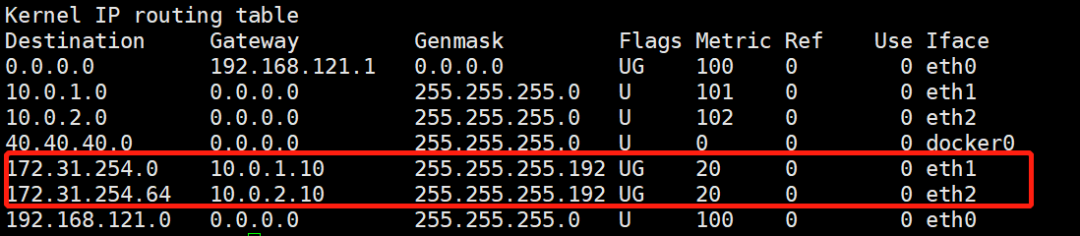
上图中,我们发现 router 节点被注入了 PodCIDR 。
本文测试环境的网络拓扑非常简单,实际上直接通过命令行直接在 router 节点上插入路由信息可以达到同样效果。在实际生产中,我们可以通过 BGP 动态发现简化配置流程。
内置 BGP
Cilium 1.10 之后的版本内置了 BGP Speaker 的功能,用户无需在节点上部署 Bird2 也可以向外广播节点的 PodCIDR 信息,并且 1.12 版本中 Cilium 参考 Metallb 实现支持基于 BGP + ECMP 的 LoadBalancer 功能。
参考文档[6]中的描述,启用内置的 BGP 能力需要额外创建以下 ConfigMap,Cilium-Agent 和 Cilium-Operator 启动时均会挂载该配置。
apiVersion: v1 kind: ConfigMap metadata: name: bgp-config namespace: kube-system data: config.yaml: | peers: - peer-address: 192.168.121.16 peer-asn: 65100 my-asn: 65000 address-pools: - name: default protocol: bgp addresses: - 192.0.2.0/24
上述配置中,Cilium 将使用 192.168.121.16 连接 router 节点的 bgpd 服务(PS:BGP 建立连接是基于 TCP 的),并且 Node1 和 Node2 将使用相同的 ASN 65000。
address-pools 指定的是 LoadBalanacer 的 IP 地址池,当用户创建 LoadBalancer 类型的 Service 时,Cilium 将自动从该地址池中分配 ip 地址,并自动进行 BGP 宣告。
安装上述 Configmap 后,我们需要为 Cilium 为添加如下配置:
bgp: enabled: true announce: loadbalancerIP: true podCIDR: true loadBalancer: mode: snat # 此处使用 dsr 模式时,存在问题
创建 service 如下:
apiVersion: v1 kind: Service metadata: name: whoami-lb spec: type: LoadBalancer ports: - port: 80 targetPort: 80 protocol: TCP name: http selector: app: whoami
cilium 自动分配 192.0.2.0 作为 service 的 EXTERNAL-IP:

我们登录 router 节点通过 vtysh 查看 Cilium 是否 bgpd 服务建立了连接,并且查看其通告的路由信息如下:
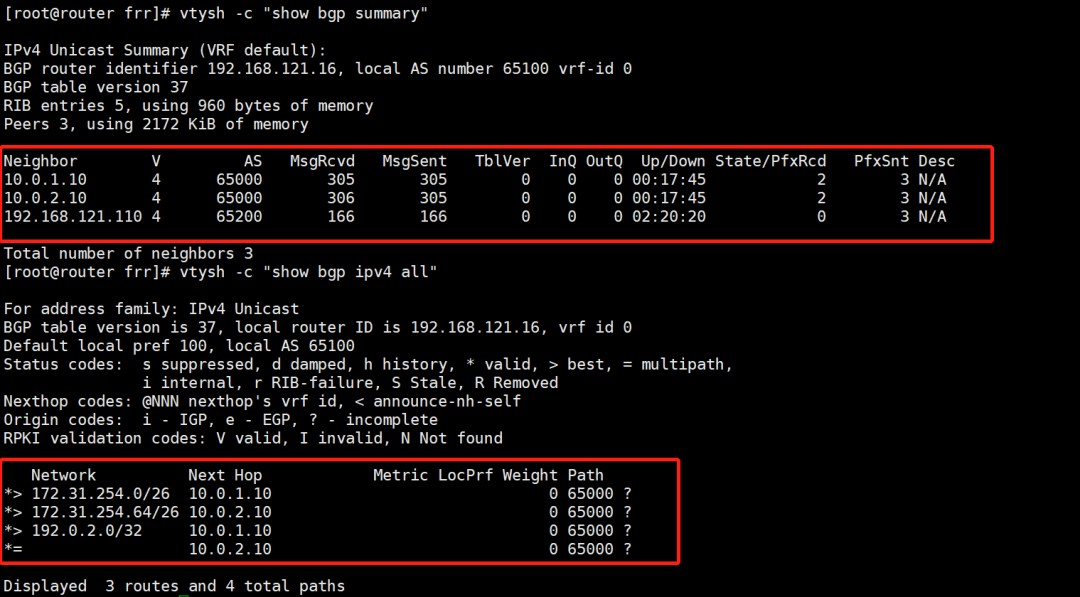
需要注意,router 节点上我们需要添加 ECMP 的相关配置,并且依然静态指定 Node1 和 Node2 作为 neighbor 如下:
frr version 8.4.1 frr defaults traditional hostname router log syslog informational ! router bgp 65100 bgp bestpath as-path multipath-relax bgp bestpath bandwidth skip-missing bgp router-id 192.168.121.16 no bgp ebgp-requires-policy neighbor 10.0.1.10 remote-as 65000 neighbor 10.0.2.10 remote-as 65000 exit !
执行 vtysh -c "show bgp ipv4 unicast 192.0.2.0/32" 我们可以查看当前,FRR 执行 ECMP 时的路径选择:
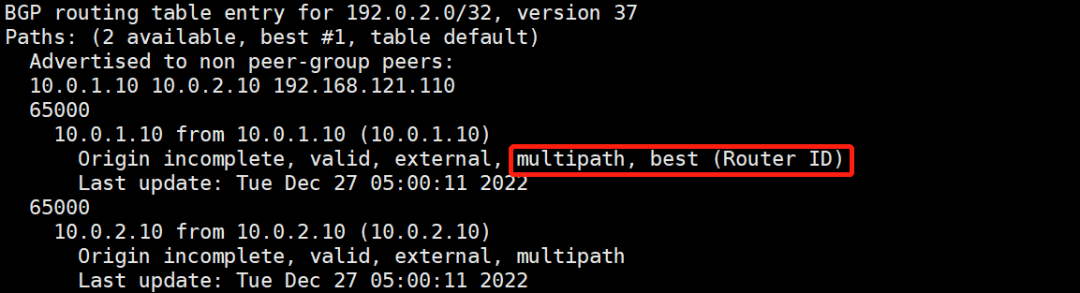
Cilium BGP Control Plane
BGP Controller 控制器是 Cilium 高版本推出的针对内置 BGP Speaker 更加细粒度的控制功能,其功能是上述 ConfigMap 的扩展。
审核编辑:刘清
-
请问如何协同工作来保障物联网设备固件安全的?2025-11-18 70
-
动态BGP与静态BGP的区别?2025-06-24 4631
-
在多路电源并联的系统中,滤波器之间如何实现良好的协同工作2025-03-13 574
-
三电系统是如何协同工作的?2024-01-18 2083
-
华为路由器BGP基础配置实验记录2024-01-06 3094
-
Macros如何协同工作2023-09-20 879
-
bgp配置实例讲解 如何配置Cilium和BGP协同工作2023-08-15 3268
-
处理器在读内存的过程中,CPU核、cache、MMU如何协同工作?2021-10-18 2491
-
如何使用自动BGP在数据中心构建最佳 ASN 配置2021-07-28 2692
-
SG3525的3脚和4脚是怎么协同工作的????2021-01-16 2328
-
两片单片机协同工作2015-01-19 3899
-
MSP430 可以与多大频率的晶振协同工作?2014-12-29 4948
-
labview控制两个仪器协同工作2014-05-04 4142
-
快速实现ARM和DSP的通信和协同工作2012-08-17 2076
全部0条评论

快来发表一下你的评论吧 !

