

鸿蒙开发实战-手写文心一言AI对话APP
电子说
描述
运行环境
(后面附有API9版本,可修改后在HarmonyOS4设备上运行)
DAYU200:4.0.10.16
SDK:4.0.10.15
IDE:4.0.600
在DAYU200:4.0.10.16上运行
一、创建应用
1.点击File->new File->Create Progect
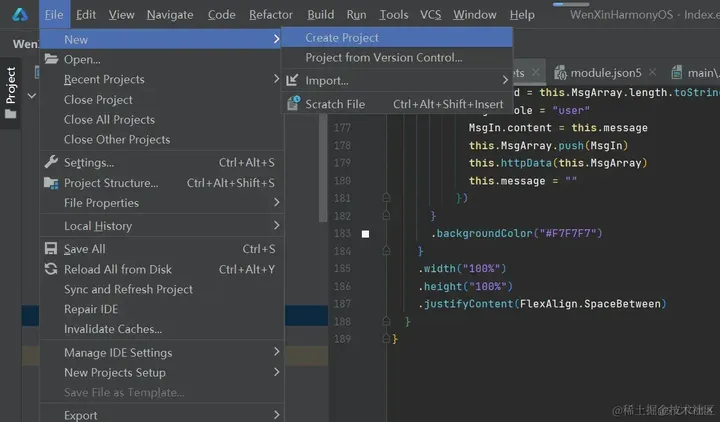
2.选择模版
【OpenHarmony】Empty Ability
3.填写项目名,WenXinTalk,应用包名com.WenXinTalk,应用存储位置XXX(不要有中文,特殊字符,空格)
Compile SDK10,Model :Stage
Device Type 默认就可以。
node,建议16.20.1
完成以上配置以后点击Finish
4.选择在新窗口打开,等待依赖加载完毕。如图所示。
如果大家加载依赖报错的话,检查自己的网络。
二、运行HelloWord
1.给开发板供电,并连接开发板到电脑,如图所示

2.签名
签名的步骤:
点击File->Project struct
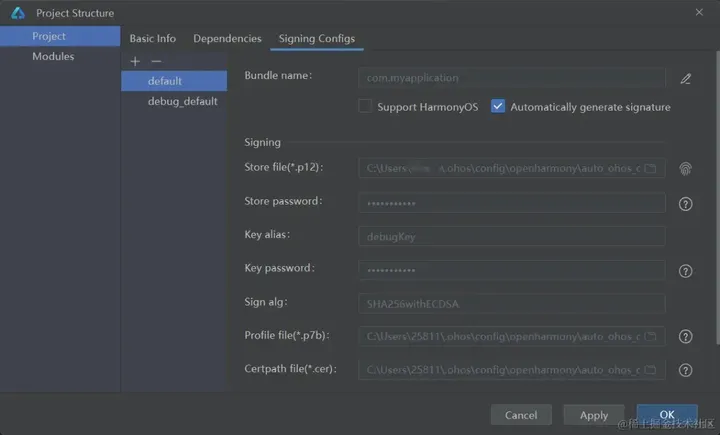
点击Apply或者ok就可以,。
现在点击按钮运行项目。
控制台打印信息
01/12 16:13:40: Launching com.myapplication
$ hdc uninstall com.myapplication
$ hdc shell mkdir data/local/tmp/39ca9a16978647c98d8ac8bdf4a45279
$ hdc file send "E:studyHarmonyOSprojectWenXinTalkentrybuilddefaultoutputsdefaultentry-default-signed.hap" "data/local/tmp/39ca9a16978647c98d8ac8bdf4a45279"
$ hdc shell bm install -p data/local/tmp/39ca9a16978647c98d8ac8bdf4a45279
$ hdc shell rm -rf data/local/tmp/39ca9a16978647c98d8ac8bdf4a45279
$ hdc shell aa start -a EntryAbility -b com.myapplication
证明项目已经成功运行在开发板上。
如果报错
01/09 14:38:39: Install Failed: error: failed to install bundle.
code:9568320
error: no signature file.
Open signing configs
Error while Deploy Hap
则需要去签名

三、修改图标和名称
修改应用图标和名称:
目录在AppScope/app.json5
{
"app": {
"bundleName": "com.myapplication",
"vendor": "example",
"versionCode": 1000000,
"versionName": "1.0.1",
"icon": "$media:iconAi",
"label": "$string:app_name"
}
}
修改完毕之后如图所示
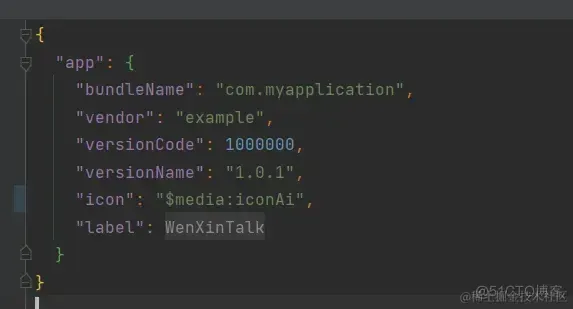
修改成功之后,如图所示
打开方式,在设置-应用管理一栏。
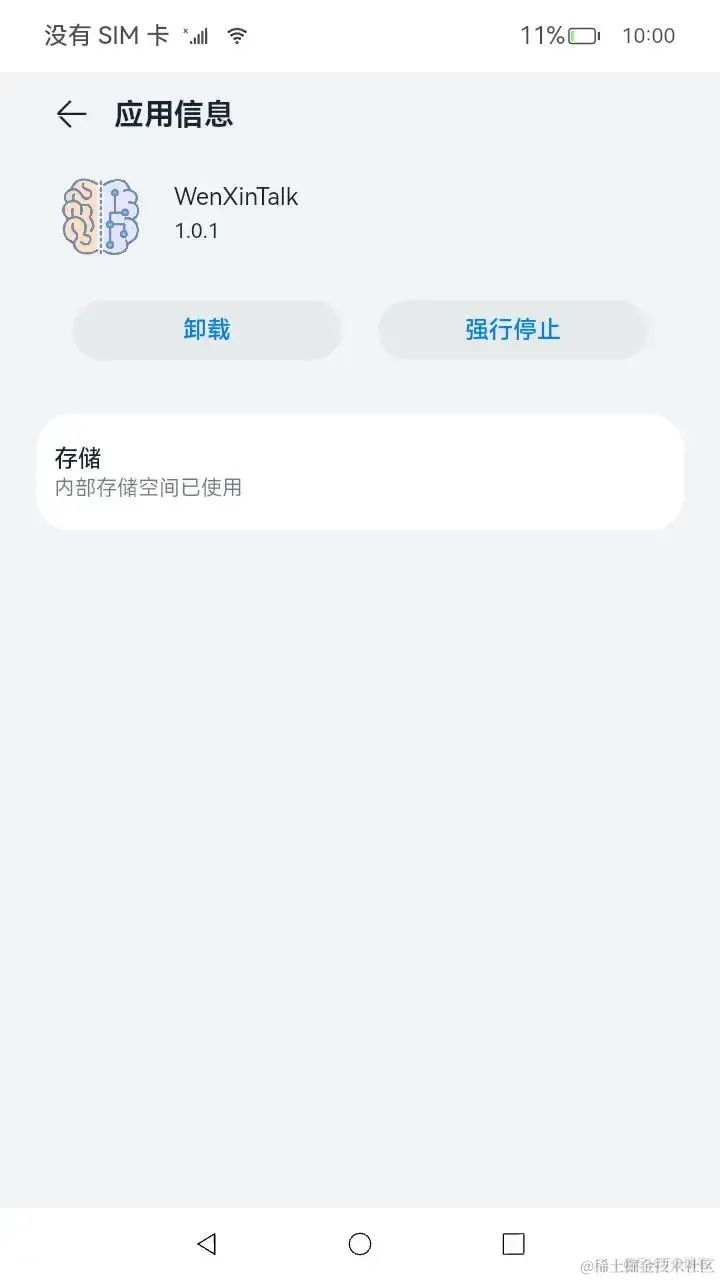
修改桌面图标和名称
修改src/main/module.json5中如图所示的label和icon。
我们修改label的时候,修改中文目录下的就可以
{
"module": {
"requestPermissions": [
{
"name": "ohos.permission.INTERNET"
}
],
"name": "entry",
"type": "entry",
"description": "$string:module_desc",
"mainElement": "EntryAbility",
"deviceTypes": [
"default",
"tablet"
],
"deliveryWithInstall": true,
"installationFree": false,
"pages": "$profile:main_pages",
"abilities": [
{
"name": "EntryAbility",
"srcEntry": "./ets/entryability/EntryAbility.ets",
"description": "$string:EntryAbility_desc",
"icon": "$media:iconAi",
"label": "$string:EntryAbility_label",
"startWindowIcon": "$media:startIcon",
"startWindowBackground": "$color:start_window_background",
"exported": true,
"skills": [
{
"entities": [
"entity.system.home"
],
"actions": [
"action.system.home"
]
}
]
}
]
}
}

修改中文目录的即可

修改结果如下

四、添加相关权限
因为需要用到网络数据,所以添加initent权限。
在src/main/module.json5中modele中添加配置,然后按sync就可以。
"requestPermissions": [{
"name": "ohos.permission.INTERNET"
}],

五、定义数据模型
1.在ets目录下新建model文件夹

2.新建TS File
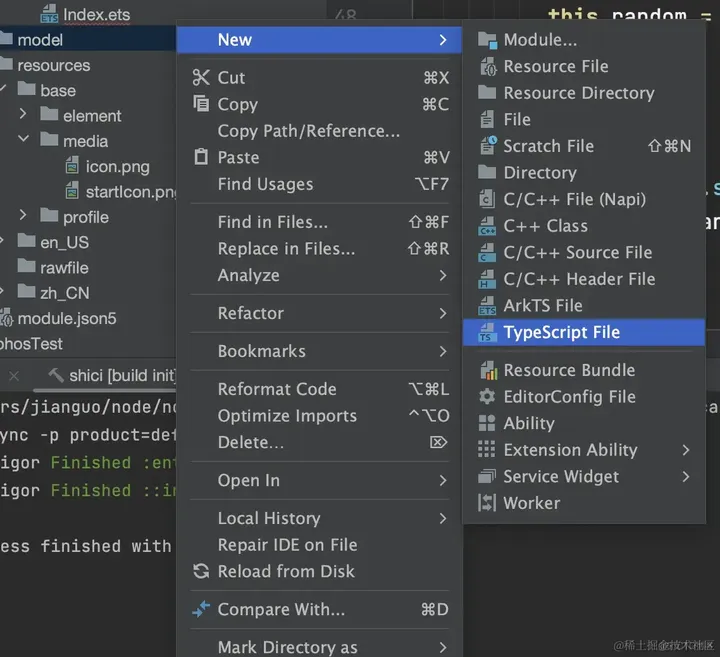
export class WenXinReturn {
id: string = ""
object: string = ""
created: string = ""
result: string = ""
is_truncated: Boolean = false
need_clear_history: Boolean = false
finish_reason: string = ""
usage: Usage = new Usage()
}
export class Usage {
prompt_tokens: number = 0
completion_tokens: number = 0
total_tokens: number = 0
}
export class MsgOutput {
content: string = ""
}
export class MsgInput {
id: string = ""
role: string = ""
content: string = ""
}
六、加载网络数据
接口说明
准备好数据,
接口地址:[ https://aip.baidubce.com/rpc/2.0/ai_custom/v1/wenxinworkshop/chat/completions_pro]
请求方法:POST
请求参数:
Header参数
| 名称 | 值 |
|---|---|
| Content-Type | application/json |
Query参数
| 名称 | 类型 | 必填 | 描述 |
|---|---|---|---|
| access_token | string | 是 | 通过API Key和Secret Key获取的access_token,参考Access Token获取 |
Body参数
| 名称 | 类型 | 必填 | 描述 |
|---|---|---|---|
| messages | List(message) | 是 | 聊天上下文信息。说明: (1)messages成员不能为空,1个成员表示单轮对话,多个成员表示多轮对话 (2)最后一个message为当前请求的信息,前面的message为历史对话信息 (3)必须为奇数个成员,成员中message的role必须依次为user(or function)、assistant (4)最后一个message的content长度(即此轮对话的问题)不能超过2400 token;如果messages中content总长度大于2400 token,系统会依次遗忘最早的历史会话,直到content的总长度不超过2400 token |
| temperature | float | 否 | 说明: (1)较高的数值会使输出更加随机,而较低的数值会使其更加集中和确定 (2)默认0.95,范围 (0, 1.0],不能为0 (3)建议该参数和top_p只设置1个 (4)建议top_p和temperature不要同时更改 |
| top_p | float | 否 | 说明: (1)影响输出文本的多样性,取值越大,生成文本的多样性越强 (2)默认0.8,取值范围 [0, 1.0] (3)建议该参数和temperature只设置1个 (4)建议top_p和temperature不要同时更改 |
| penalty_score | float | 否 | 通过对已生成的token增加惩罚,减少重复生成的现象。说明: (1)值越大表示惩罚越大 (2)默认1.0,取值范围:[1.0, 2.0] |
| stream | bool | 否 | 是否以流式接口的形式返回数据,默认false |
| system | string | 否 | 模型人设,主要用于人设设定,例如,你是xxx公司制作的AI助手,说明: (1)长度限制1024个字符 (2)如果使用functions参数,不支持设定人设system |
| user_id | string | 否 | 表示最终用户的唯一标识符,可以监视和检测滥用行为,防止接口恶意调用 |
在这个WenXinTalk App中我们主要使用参数messages
测试接口
测试如图所示
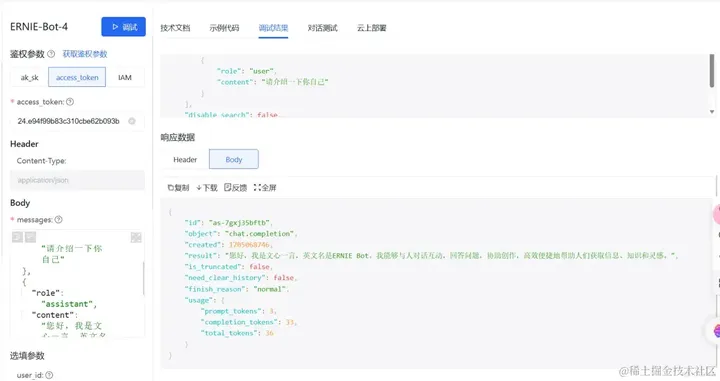
返回数据
{
"id": "as-7gxj35bftb",
"object": "chat.completion",
"created": 1705068746,
"result": "您好,我是文心一言,英文名是ERNIE Bot。我能够与人对话互动,回答问题,协助创作,高效便捷地帮助人们获取信息、知识和灵感。",
"is_truncated": false,
"need_clear_history": false,
"finish_reason": "normal",
"usage": {
"prompt_tokens": 3,
"completion_tokens": 33,
"total_tokens": 36
}
}
创建HTTP请求
1.导入http模块
import http from '@ohos.net.http';
import { BusinessError } from '@ohos.base';
2.创建createHttp
let httpRequest = http.createHttp();
3.填写HTTP地址
httpRequest.request(
`https://aip.baidubce.com/rpc/2.0/ai_custom/v1/wenxinworkshop/chat/completions_pro?access_token=${access_token}`,
{
method: http.RequestMethod.POST,
header: [{
'Content-Type': 'application/json'
}],
extraData: {
"messages": MsgArray
}
}
4.对网络数据的处理
if (!err) {
let MsgReturn: WenXinReturn = JSON.parse(data.result.toString())
this.MsgResult.content = MsgReturn.result
let MsgIn: MsgInput = new MsgInput()
MsgIn.role = "assistant" //文心一言返回的结果中令role为"assistant"
MsgIn.content = this.MsgResult.content
MsgIn.id = this.MsgArray.length.toString() //id作为MsgArray中的标识,用以后续循环渲染
this.MsgArray.push(MsgIn) //将文心一言返回的结果同样作为参数加入到MsgArray的末尾
httpRequest.destroy();
} else {
this.message = JSON.stringify(err)
console.error('error:' + JSON.stringify(err));
httpRequest.off('headersReceive');
// 当该请求使用完毕时,调用destroy方法主动销毁
httpRequest.destroy();
}
完成以上配置以后
5.在应用程序里测试网络请求
build() {
Column() {
Button("测试网络请求").onClick(() = > {
this.httpData()
})
}.width("100%").height("100%").justifyContent(FlexAlign.Center)
}
}
如图所示

测试成功
如果2300006错误码,请检查网络
如果201错误码,请检查module.json中网络权限是否配置!
七、UI
数据获取到之后,我们就剩在页面上显示了。
首页
U I布局如图所示。
build() {
Column() {
Column() {
Scroll() {
Column() {
ForEach(this.MsgArray, (item: MsgInput, index: number) = > {
if (item.role == "user") {
Row() {
Text(item.content)
.width("50%")
.padding(15.5)
.backgroundColor("#95EC69")
.borderRadius(4)
Image($r("app.media.user"))
.backgroundColor(Color.White)
.objectFit(ImageFit.Fill)
.width(50)
.height(50)
.borderRadius(4)
.margin({ left: 8, right: 8 })
}
.margin({ top: index === 0 ? 0 : 12 })
.width("100%")
.alignItems(VerticalAlign.Top)
.justifyContent(FlexAlign.End)
} else if (item.role == "assistant") {
Row() {
Image($r("app.media.iconAi"))
.backgroundColor(Color.White)
.objectFit(ImageFit.Fill)
.width(50)
.height(50)
.borderRadius(4)
.margin({ left: 8, right: 8 })
Text(item.content)
.width("50%")
.padding(15.5)
.backgroundColor(Color.White)
.borderRadius(4)
.margin({ right: 0 })
}
.margin({ top: index === 0 ? 0 : 12 })
.width("100%")
.alignItems(VerticalAlign.Top)
.justifyContent(FlexAlign.Start)
}
}, (item: MsgInput) = > item.id) //循环渲染时,键值匹配规则使用item.id
}
.padding({ top: 12, bottom: 12 })
}
.width("100%")
}
.backgroundColor("#EDEDED")
.layoutWeight(1)
Row() {
TextInput({
placeholder: "来和文心一言聊天吧", text: this.message
})
.backgroundColor(Color.White)
.layoutWeight(8)
.height(60)
.onChange((msg: string) = > {
this.message = msg
})
.margin({ top: 10, bottom: 10, left: 4, right: 4 })
Button("提交")
.margin(4)
.layoutWeight(2)
.onClick(() = > {
let MsgIn: MsgInput = new MsgInput()
MsgIn.id = this.MsgArray.length.toString()
MsgIn.role = "user"
MsgIn.content = this.message
this.MsgArray.push(MsgIn)
this.httpData(this.MsgArray)
this.message = ""
})
}
.backgroundColor("#F7F7F7")
}
.width("100%")
.height("100%")
.justifyContent(FlexAlign.SpaceBetween)
}
}

八、完整源码
import { MsgInput, MsgOutput, WenXinReturn } from '../model/WexXinClass';
import http from '@ohos.net.http';
import { BusinessError } from '@ohos.base';
@Entry
@Component
struct Index {
@State message: string = 'Hello World';
@State WXReturn: WenXinReturn = new WenXinReturn()
@State MsgResult: MsgOutput = new MsgOutput()
@State MsgInputSample: MsgInput = new MsgInput()
@State MsgArray: Array< MsgInput > = []
aboutToAppear() {
this.message = "请介绍一下你自己"
}
httpData(MsgArray: Array< MsgInput >) {
let httpRequest = http.createHttp();
httpRequest.request(
"https://aip.baidubce.com/rpc/2.0/ai_custom/v1/wenxinworkshop/chat/completions_pro?access_token=24.c8909e4016b8a223464e02f463f1d1ac.2592000.1707464478.282335-46746495",
{
method: http.RequestMethod.POST,
header: [{
'Content-Type': 'application/json'
}],
extraData: {
"messages": MsgArray
}
}, (err: BusinessError, data: http.HttpResponse) = > {
if (!err) {
let MsgReturn: WenXinReturn = JSON.parse(data.result.toString())
this.MsgResult.content = MsgReturn.result
let MsgIn: MsgInput = new MsgInput()
MsgIn.role = "assistant"
MsgIn.content = this.MsgResult.content
MsgIn.id = this.MsgArray.length.toString()
this.MsgArray.push(MsgIn)
httpRequest.destroy();
} else {
this.message = JSON.stringify(err)
console.error('error:' + JSON.stringify(err));
httpRequest.off('headersReceive');
// 当该请求使用完毕时,调用destroy方法主动销毁
httpRequest.destroy();
}
}
)
}
build() {
Column() {
Column() {
Scroll() {
Column() {
ForEach(this.MsgArray, (item: MsgInput, index: number) = > {
if (item.role == "user") {
Row() {
Text(item.content)
.width("50%")
.padding(15.5)
.backgroundColor("#95EC69")
.borderRadius(4)
Image($r("app.media.user"))
.backgroundColor(Color.White)
.objectFit(ImageFit.Fill)
.width(50)
.height(50)
.borderRadius(4)
.margin({ left: 8, right: 8 })
}
.margin({ top: index === 0 ? 0 : 12 })
.width("100%")
.alignItems(VerticalAlign.Top)
.justifyContent(FlexAlign.End)
} else if (item.role == "assistant") {
Row() {
Image($r("app.media.iconAi"))
.backgroundColor(Color.White)
.objectFit(ImageFit.Fill)
.width(50)
.height(50)
.borderRadius(4)
.margin({ left: 8, right: 8 })
Text(item.content)
.width("50%")
.padding(15.5)
.backgroundColor(Color.White)
.borderRadius(4)
.margin({ right: 0 })
}
.margin({ top: index === 0 ? 0 : 12 })
.width("100%")
.alignItems(VerticalAlign.Top)
.justifyContent(FlexAlign.Start)
}
}, (item: MsgInput) = > item.id)
}
.padding({ top: 12, bottom: 12 })
}
.width("100%")
}
.backgroundColor("#EDEDED")
.layoutWeight(1)
Row() {
TextInput({
placeholder: "来和文心一言聊天吧", text: this.message
})
.backgroundColor(Color.White)
.layoutWeight(8)
.height(60)
.onChange((msg: string) = > {
this.message = msg
})
.margin({ top: 10, bottom: 10, left: 4, right: 4 })
Button("提交")
.margin(4)
.layoutWeight(2)
.onClick(() = > {
let MsgIn: MsgInput = new MsgInput()
MsgIn.id = this.MsgArray.length.toString()
MsgIn.role = "user"
MsgIn.content = this.message
this.MsgArray.push(MsgIn)
this.httpData(this.MsgArray)
this.message = ""
})
}
.backgroundColor("#F7F7F7")
}
.width("100%")
.height("100%")
.justifyContent(FlexAlign.SpaceBetween)
}
}
在HarmonyOS 4.0设备上运行
(主要介绍与在OpenHarmony中开发时的不同,相同点不在赘述)
运行环境
HUAWEI Mate 40 : HarmonyOS 4.0.0
SDK:3.1.0(API 9)
IDE:4.0.600
一、在创建应用时选择第一个
如图
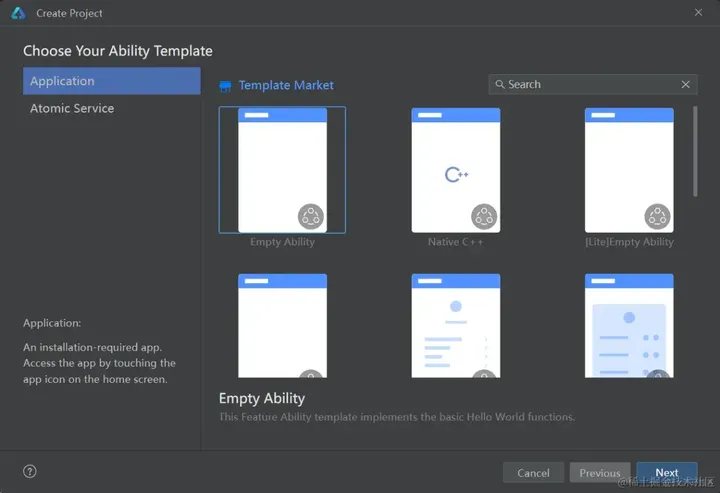
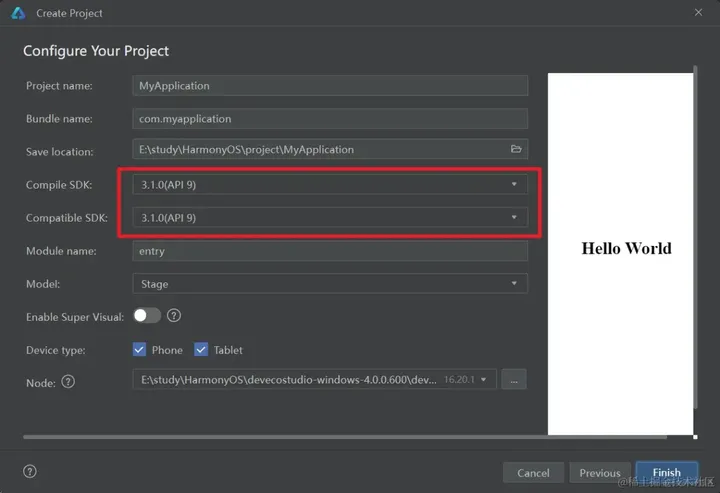
二、签名
签名时选择support HarmonyOS
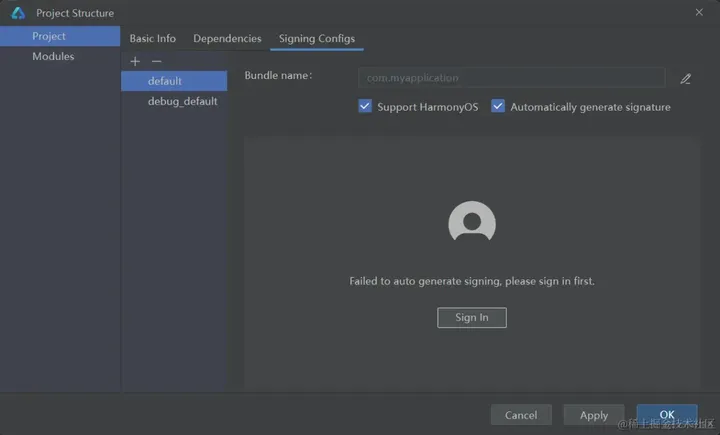
需要登录华为账号后继续签名

三、注释掉源码中不支持API 9的部分
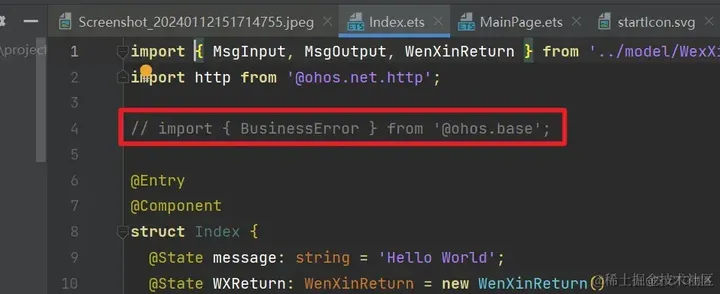
网络声明时直接使用即可
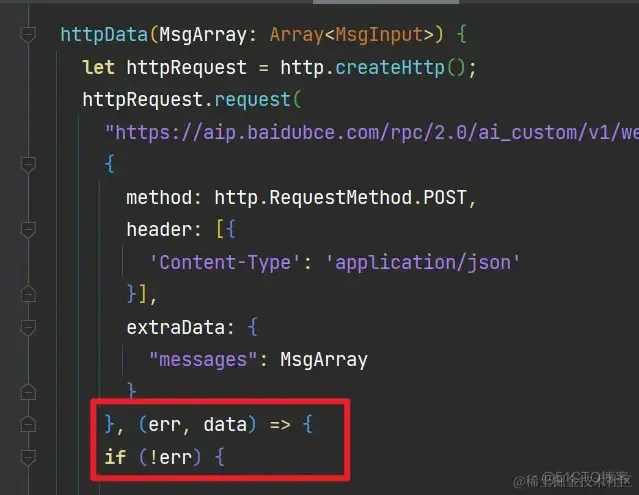
其余部分与在开发板上运行都相同,直接运行即可

九、总结
本文我们学习使用了基本组件的使用,网络请求以及状态管理,使用了ForEach循环渲染来构建对话界面。并且在HarmonyOS设备上成功运行, 更多的鸿蒙开发实战学习,可以前往我的主页学习更多,下面分享鸿蒙的开发知识体系曲线图 :
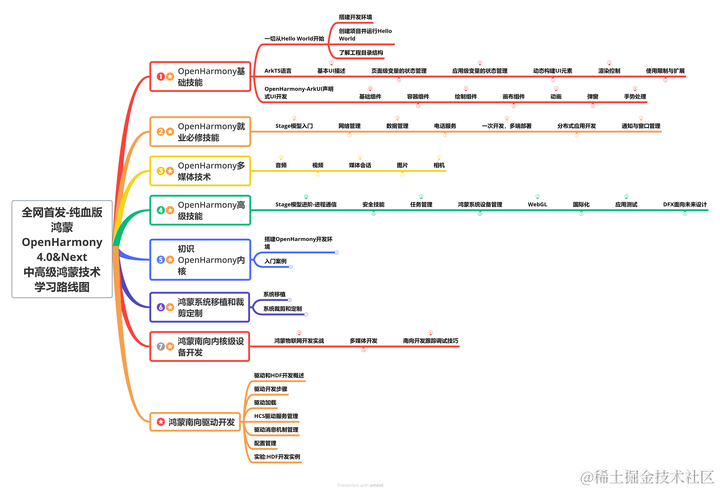
鸿蒙OpenHarmony技术进阶包看主页


十、FAQ
2300006 域名解析失败
错误信息
Couldn’t resolve host name.
错误描述
服务器的域名无法解析。
可能原因
1.传入的服务器的URL不正确。
2.网络不通畅。
处理步骤
1.请检查输入的服务器的URL是否合理。
2.请检查网络连接情况
201错误码
检查moudle.json5的网络权限是否添加
"requestPermissions": [
{
"name": "ohos.permission.INTERNET"
}
],
审核编辑 黄宇
- 相关推荐
- 热点推荐
- AI
- 鸿蒙
- OpenHarmony
- 文心一言
-
百度宣布文心一言将全面免费2025-02-13 696
-
百度文心一言APP升级为文小言2024-09-04 1373
-
文心一言APP上线数字分身功能2024-02-04 1846
-
文心一言用户规模破1亿 应用已突破4000款2023-12-28 1593
-
百度文心一言开通会员后可解锁文心大模型4.02023-11-01 1762
-
百度文心一言,率先向全社会开放2023-09-04 1330
-
百度文心一言开放首日回答超3342万个问题2023-09-02 1454
-
文心一言是什么?文心一言有哪些功能?2023-08-31 598393
-
文心一言,站在奥林匹亚2023-03-20 1470
-
文心一言对标ChatGPT正式发布 尽管未趋完美2023-03-16 2288
-
百度文心一言背后的大模型实力如何? 文心一言背后的它全面领先2023-03-04 3224
-
哪吒汽车接入百度文心一言通过百度Apollo融合文心一言的全面能力2023-02-24 971
全部0条评论

快来发表一下你的评论吧 !

