

 OpenHarmony南向开发案例:【 智能家居中控】
OpenHarmony南向开发案例:【 智能家居中控】
电子说
1.4w人已加入
描述
应用场景简介
- 智能家居。
今天打造的这一款全新智能家庭控制系统,凸显应用在智能控制和用户体验的特点,开创国内智能家居系统体验新局面。新的系统主要应用在鸿蒙生态。
工程版本
- 系统版本/API版本:OpenHarmony SDK API 8
- IDE版本:DevEco Studio 3.0 Beta4
快速上手
准备硬件环境
- [获取OpenHarmony系统版本]:标准系统解决方案(二进制)
- [搭建标准系统环境]
- [完成Dayu200开发板的烧录]
准备开发环境
- 安装最新版[DevEco Studio]。
- 请参考[配置OpenHarmony SDK],完成DevEco Studio的安装和开发环境配置。
- 开发环境配置完成后,请参考[使用工程向导] 创建工程(模板选择“Empty Ability”),选择eTS语言开发。
- 工程创建完成后,选择使用[真机进行调测]。
HarmonyOS与OpenHarmony鸿蒙文档籽料:mau123789是v直接拿
准备工程
工程下载
git clone https://gitee.com/openharmony-sig/knowledge_demo_smart_home.git --depth=1
工程导入
- DevEco Studio导入本工程;
打开DevEco Studio,点击File->Open->下载路径/FA/SmartHomeCenter
编译
- 点击File > Project Structure > Project > Signing Configs界面勾选“ Automatically generate signing ”,等待自动签名完成即可,点击“ OK ”。如下图所示:
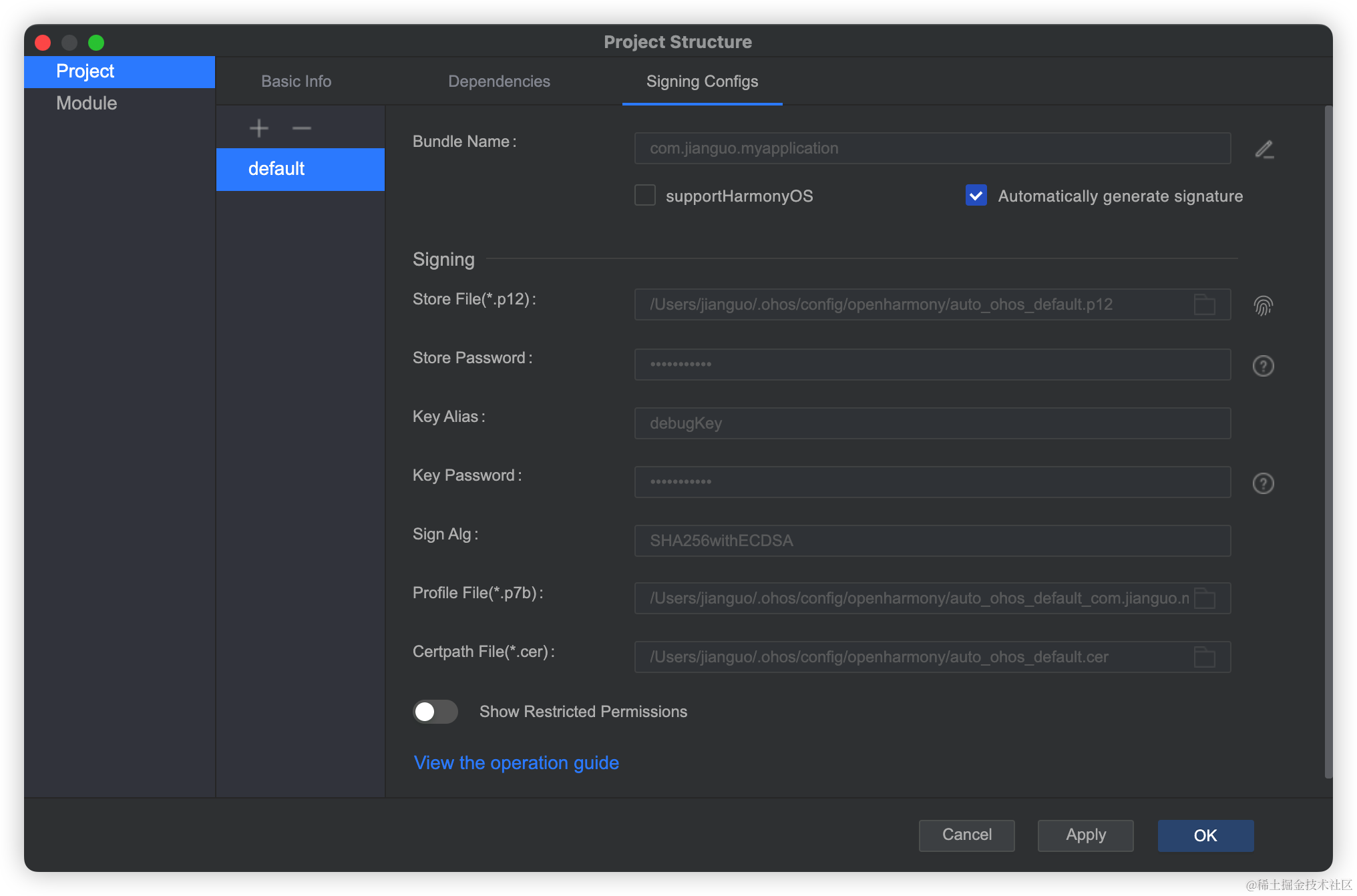
- 点击Build->Build Hap/APPs 编译,编译成功生成entry-debug-rich-signed.hap
烧录/安装
- 识别到设备后点击,或使用默认快捷键Shift+F10(macOS为Control+R)运行应用。

- [安装应用]如果IDE没有识别到设备就需要通过命令安装,如下
打开OpenHarmony SDK路径 toolchains 文件夹下,执行如下hdc_std命令,其中path为hap包所在绝对路径。hdc_std install -r pathentry-debug-rich-signed.hap//安装的hap包需为xxx-signed.hap,即安装携带签名信息的hap包。
好的接下来我将详细讲解如何制作
开发教学
创建好的 eTS工程目录
新建工程的ETS目录如下图所示。
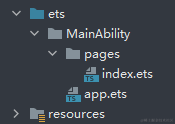
各个文件夹和文件的作用:
- index.ets :用于描述UI布局、样式、事件交互和页面逻辑。
- app.ets :用于全局应用逻辑和应用生命周期管理。
- pages :用于存放所有组件页面。
- resources :用于存放资源配置文件。
接下来开始正文。
我们的主要操作都是在在pages目录中,然后我将用不到10分钟的时间,带大家实现这个功能。
鸿蒙开发参考指导文件
鸿蒙开发指导文档:[gitee.com/li-shizhen-skin/harmony-os/blob/master/README.md]

拆解
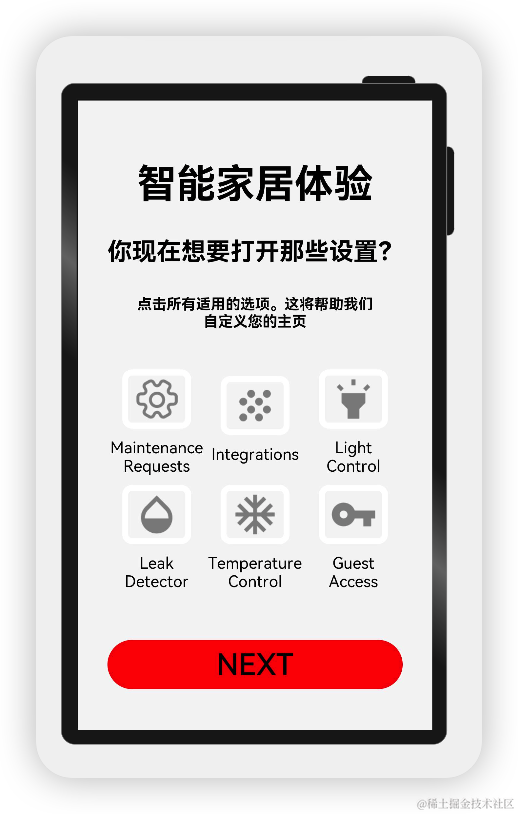
根据设计图,我们可以分层展示,用Column包裹,大致分为这几步
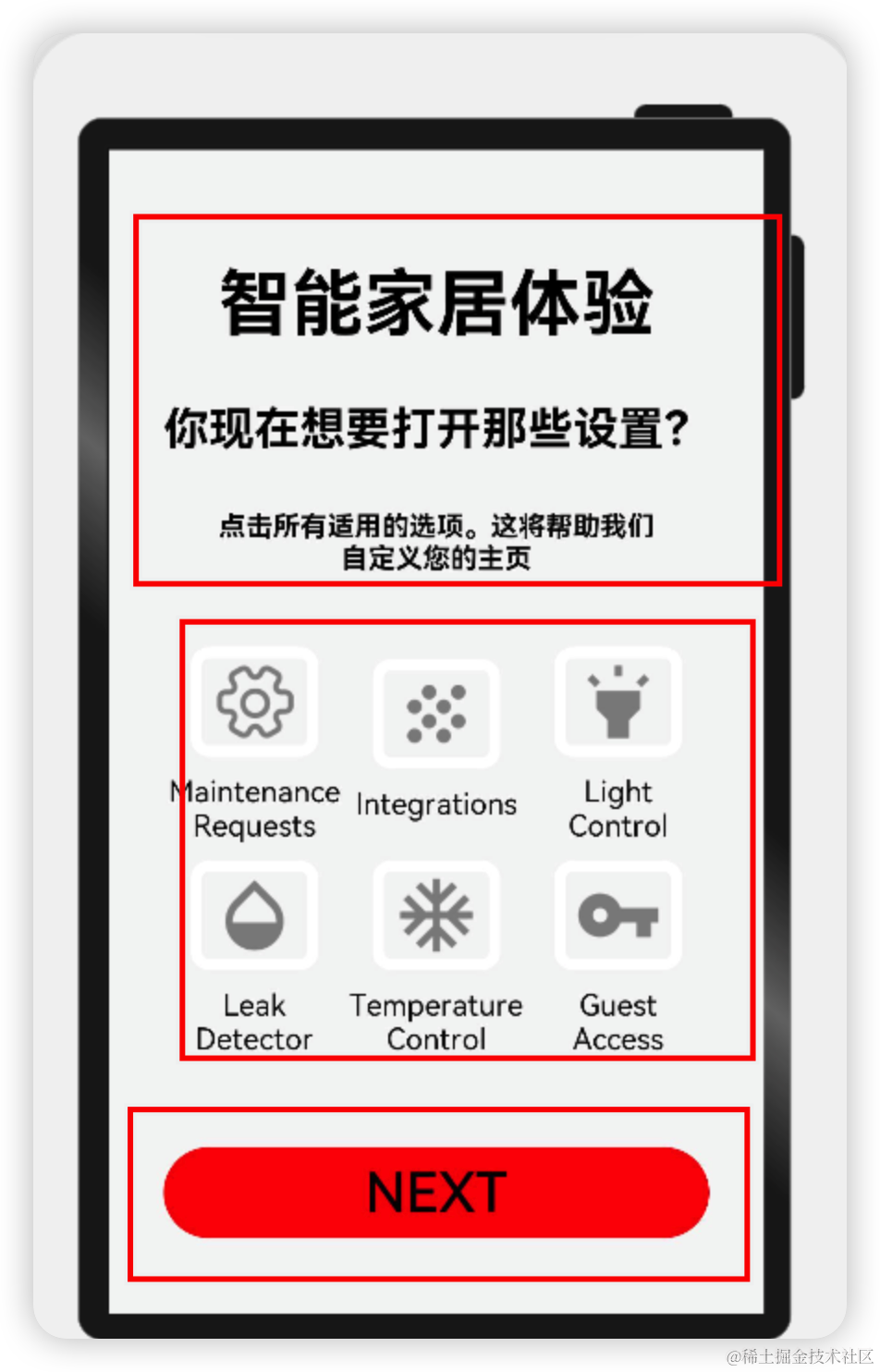
可以看下本页的结构:
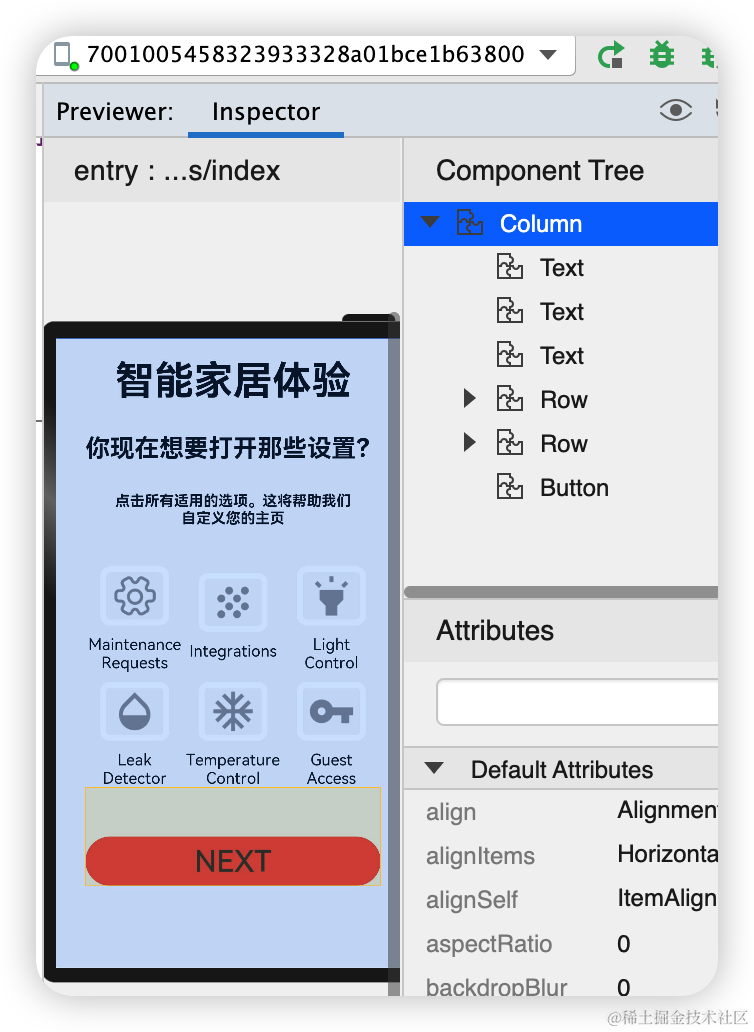
再详细一点:
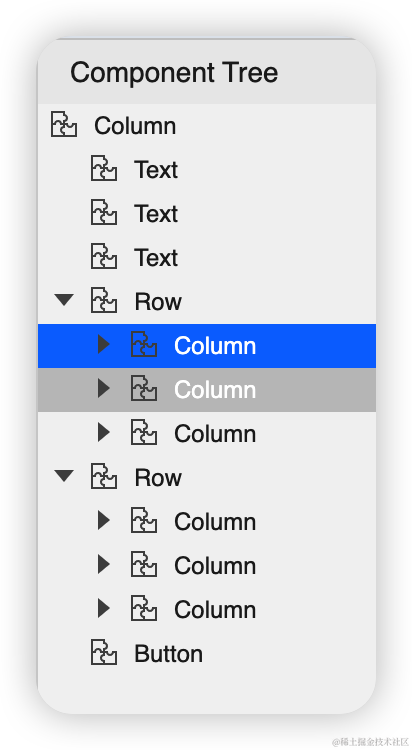
import { SettingDetails } from './common/SettingDetails';
import router from '@ohos.router';
@Entry
@Component
struct Index {
@State title: string = '智能家居体验'
@State message: string = '你现在想要打开那些设置?'
@State desc: string = '点击所有适用的选项。这将帮助我们n自定义您的主页'
@State Number: String[] = ['0', '1', '2', '3', '4']
@State private isSelect: boolean = true;
build() {
Column() {
Text(this.title)
.fontSize(80)
.fontWeight(FontWeight.Bold).onClick(() = > {
router.push({ url: 'pages/SensorScreen' })
}).margin({ bottom: 60, top: 40 })
Text(this.message)
.fontSize(50)
.fontWeight(FontWeight.Bold).onClick(() = > {
router.push({ url: 'pages/SensorScreen' })
}).margin({ bottom: 60 })
Text(this.desc)
.fontSize(30)
.textAlign(TextAlign.Center)
.fontWeight(FontWeight.Bold)
.onClick(() = > {
})
.margin({ bottom: 60 })
Row() {
SettingDetails({
image: "common/images/setting.png",
title: "MaintenancenRequests",
isSelected: this.isSelect!
})
SettingDetails({ image: "common/images/grain.png", title: "Integrationsn", isSelected: this.isSelect! })
SettingDetails({
image: "common/images/ic_highlight.png",
title: "LightnControl",
isSelected: this.isSelect!
})
}
Row() {
SettingDetails({ image: "common/images/opacity.png", title: "LeaknDetector", isSelected: this.isSelect! })
SettingDetails({
image: "common/images/ac_unit.png",
title: "TemperaturenControl",
isSelected: this.isSelect!
})
SettingDetails({ image: "common/images/key.png", title: "GuestnAccess", isSelected: this.isSelect! })
}
Button("NEXT")
.fontSize(60)
.fontColor(Color.Black)
.width(600)
.height(100)
.backgroundColor(Color.Red)
.margin({ top: 100 })
.onClick(() = > {
router.push({ url: 'pages/SensorScreen' })
})
}
.width('100%')
.height('100%').backgroundColor("#F5F5F5")
}
}
具体布局
具体布局设计到一些细节的地方,例如间隔,边框,当前组件尺寸设置等一些特殊情况,基本上就是嵌套,一层一层去实现。
代码结构
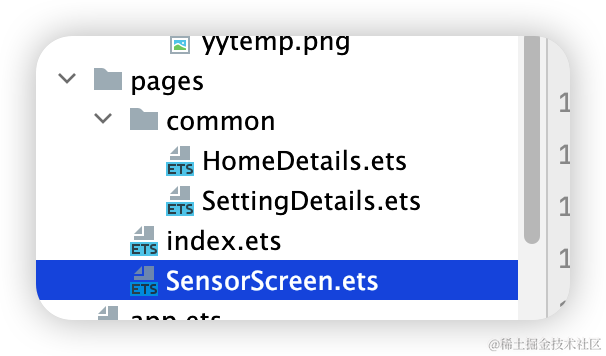
编码
Index.ets
import { SettingDetails } from './common/SettingDetails';
import router from '@ohos.router';
@Entry
@Component
struct Index {
@State title: string = '智能家居体验'
@State message: string = '你现在想要打开那些设置?'
@State desc: string = '点击所有适用的选项。这将帮助我们n自定义您的主页'
@State Number: String[] = ['0', '1', '2', '3', '4']
@State private isSelect: boolean = true;
build() {
Column() {
Text(this.title)
.fontSize(80)
.fontWeight(FontWeight.Bold).onClick(() = > {
router.push({ url: 'pages/SensorScreen' })
}).margin({ bottom: 60, top: 40 })
Text(this.message)
.fontSize(50)
.fontWeight(FontWeight.Bold).onClick(() = > {
router.push({ url: 'pages/SensorScreen' })
}).margin({ bottom: 60 })
Text(this.desc)
.fontSize(30)
.textAlign(TextAlign.Center)
.fontWeight(FontWeight.Bold)
.onClick(() = > {
})
.margin({ bottom: 60 })
Row() {
SettingDetails({
image: "common/images/setting.png",
title: "MaintenancenRequests",
isSelected: this.isSelect!
})
SettingDetails({ image: "common/images/grain.png", title: "Integrationsn", isSelected: this.isSelect! })
SettingDetails({
image: "common/images/ic_highlight.png",
title: "LightnControl",
isSelected: this.isSelect!
})
}
Row() {
SettingDetails({ image: "common/images/opacity.png", title: "LeaknDetector", isSelected: this.isSelect! })
SettingDetails({
image: "common/images/ac_unit.png",
title: "TemperaturenControl",
isSelected: this.isSelect!
})
SettingDetails({ image: "common/images/key.png", title: "GuestnAccess", isSelected: this.isSelect! })
}
Button("NEXT")
.fontSize(60)
.fontColor(Color.Black)
.width(600)
.height(100)
.backgroundColor(Color.Red)
.margin({ top: 100 })
.onClick(() = > {
router.push({ url: 'pages/SensorScreen' })
})
}
.width('100%')
.height('100%').backgroundColor("#F5F5F5")
}
}
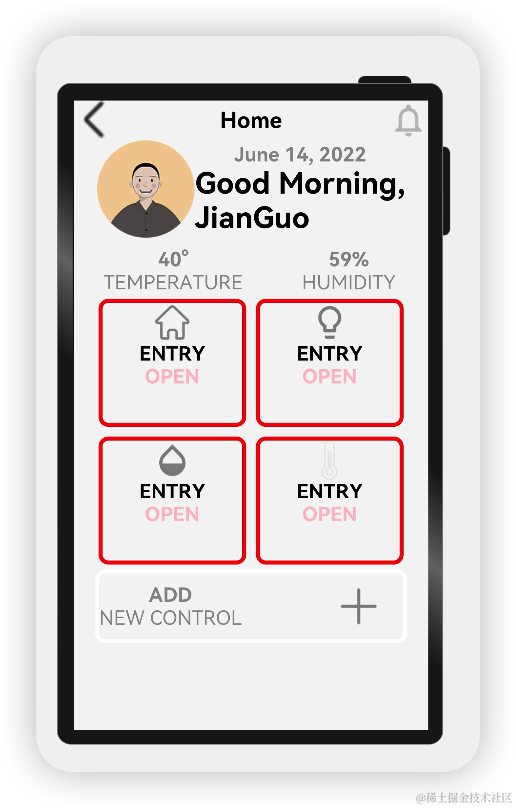
针对这一页:首先是头部
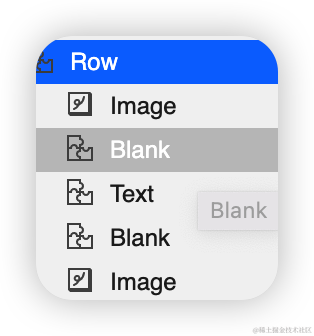
代码如下:
Row() {
Image($r("app.media.back"))
.objectFit(ImageFit.Contain)
.width(80)
.height(80)
.onClick(() = > {
router.back()
})
Blank()
Text('Home')
.fontSize(45)
.fontWeight(FontWeight.Bold)
Blank()
Image($r("app.media.notifications_none"))
.objectFit(ImageFit.Contain)
.width(80)
.height(80)
.onClick(() = > {
router.back()
})
}
.width('100%')
其次是个人信息,包括头像等信息:
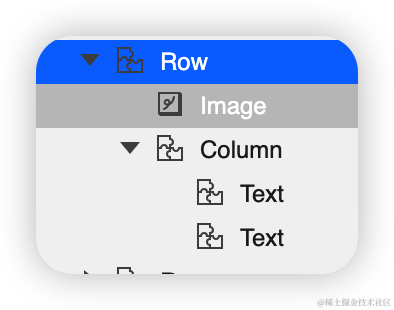
代码如下:
Row() {
Image($r("app.media.logo"))//头像
.objectFit(ImageFit.Contain)
.width(200)
.height(200)
.borderRadius(21)
Column() {
Text('June 14, 2022')
.fontSize(40).opacity(0.4)
.fontWeight(FontWeight.Bold)
Text('Good Morning,nJianGuo',)
.fontSize(60)
.fontWeight(FontWeight.Bold)
}
}
接下来就是温度和湿度
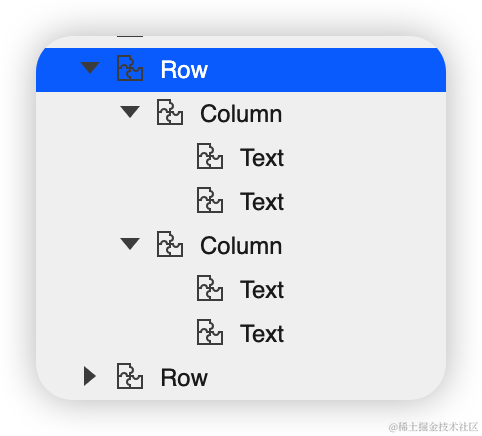
代码如下:
ow({ space: 120 }) {
Column() {
Text('40°',)
.fontSize(40).opacity(0.4)
.fontWeight(FontWeight.Bold)
Text('TEMPERATURE',)
.fontSize(40).opacity(0.4)
}.margin({ left: 60 })
Column() {
Text('59%',)
.fontSize(40).opacity(0.4)
.fontWeight(FontWeight.Bold)
Text('HUMIDITY',)
.fontSize(40).opacity(0.4)
}.margin({ right: 60 })
}.margin({ top: 20 })
SensorScreen.ets
import { HomeDetails } from './common/homedetails';
// second.ets
import router from '@ohos.router';
@Entry
@Component
struct Second {
@State message: string = 'Hi there'
@State private isSelect: boolean = true;
build() {
Column() {
Row() {
Image($r("app.media.back"))
.objectFit(ImageFit.Contain)
.width(80)
.height(80)
.onClick(() = > {
router.back()
})
Blank()
Text('Home')
.fontSize(45)
.fontWeight(FontWeight.Bold)
Blank()
Image($r("app.media.notifications_none"))
.objectFit(ImageFit.Contain)
.width(80)
.height(80)
.onClick(() = > {
router.back()
})
}
.width('100%')
Row() {
Image($r("app.media.logo"))
.objectFit(ImageFit.Contain)
.width(200)
.height(200)
.borderRadius(21)
Column() {
Text('June 14, 2022')
.fontSize(40).opacity(0.4)
.fontWeight(FontWeight.Bold)
Text('Good Morning,nJianGuo',)
.fontSize(60)
.fontWeight(FontWeight.Bold)
}
}
Row({ space: 120 }) {
Column() {
Text('40°',)
.fontSize(40).opacity(0.4)
.fontWeight(FontWeight.Bold)
Text('TEMPERATURE',)
.fontSize(40).opacity(0.4)
}.margin({ left: 60 })
Column() {
Text('59%',)
.fontSize(40).opacity(0.4)
.fontWeight(FontWeight.Bold)
Text('HUMIDITY',)
.fontSize(40).opacity(0.4)
}.margin({ right: 60 })
}.margin({ top: 20 })
Row() {
HomeDetails({})
HomeDetails({ image: "common/images/lightbull.png", isSelected: this.isSelect! })
}
Row() {
HomeDetails({ image: "common/images/opacity.png" })
HomeDetails({ image: "common/images/yytem0.png" })
}
Row(){
Column(){
Text('ADD',)
.fontSize(40).opacity(0.4)
.fontWeight(FontWeight.Bold)
Text('NEW CONTROL',)
.fontSize(40).opacity(0.4)
}
Blank()
Image($r("app.media.add"))
.objectFit(ImageFit.Contain)
.width(100)
.height(100)
.borderRadius(21).margin({right:40})
}.border({
color:Color.White,
width:8,
radius:20
}).width("88%").height(150)
}.width("100%")
.height('100%').backgroundColor("#F5F5F5")
}
}
我们可以对下面的这块进行封装
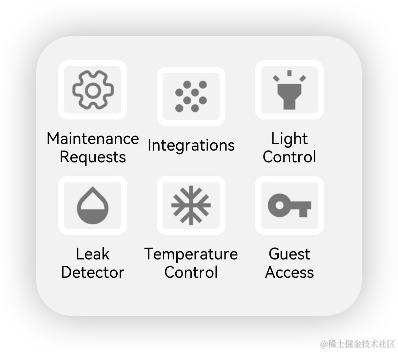
代码如下
@Entry
@Component
export struct SettingDetails {
@State private image: string = "common/images/setting.png"
@State private title: string = "MaintenancenRequests"
@State private isSelected: boolean = true;
build() {
Column() {
Image(this.image)
.objectFit(ImageFit.Contain)
.width(140)
.height(120)
.margin(20)
.border({
width: 12, color: this.isSelected ? Color.White : Color.Red,
radius: 20
})
.onClick(() = > {
this.isSelected = !this.isSelected;
})
Text(this.title).fontSize(32).width(200).textAlign(TextAlign.Center)
}
}}
我们可以对,下面的这块进行封装
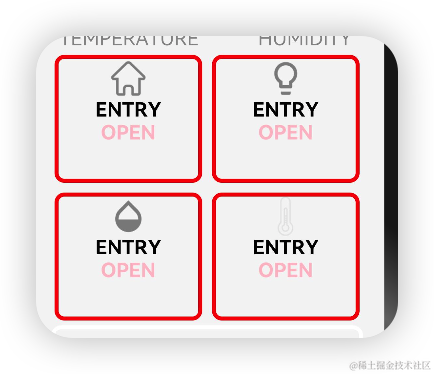
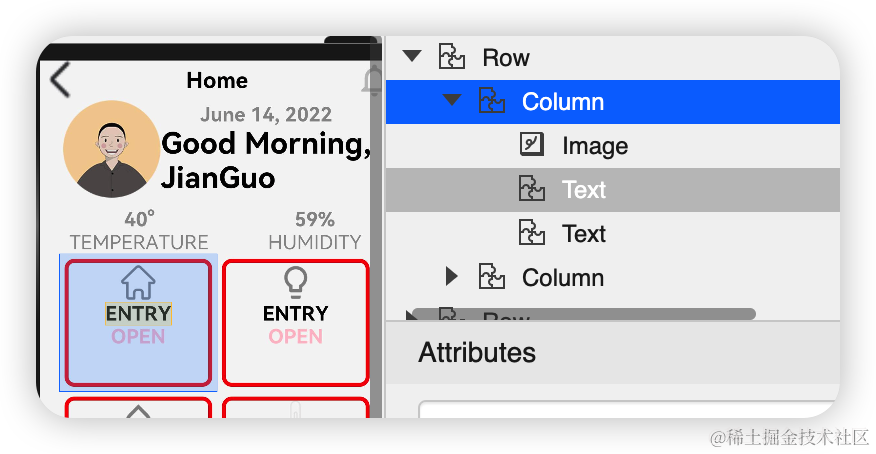
代码如下
@Entry
@Component
export struct SettingDetails {
@State private image: string = "common/images/setting.png"
@State private title: string = "MaintenancenRequests"
@State private isSelected: boolean = true;
build() {
Column() {
Image(this.image)
.objectFit(ImageFit.Contain)
.width(140)
.height(120)
.margin(20)
.border({
width: 12, color: this.isSelected ? Color.White : Color.Red,
radius: 20
})
.onClick(() = > {
this.isSelected = !this.isSelected;
})
Text(this.title).fontSize(32).width(200).textAlign(TextAlign.Center)
}
}}
最后就是底部
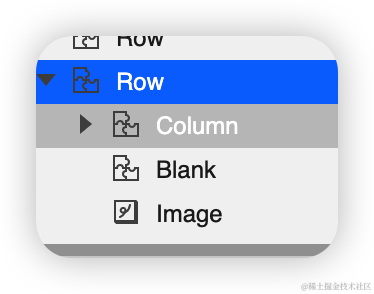
代码如下:
Row(){
Column(){
Text('ADD',)
.fontSize(40).opacity(0.4)
.fontWeight(FontWeight.Bold)
Text('NEW CONTROL',)
.fontSize(40).opacity(0.4)
}
Blank()
Image($r("app.media.add"))
.objectFit(ImageFit.Contain)
.width(100)
.height(100)
.borderRadius(21).margin({right:40})
}.border({
color:Color.White,
width:8,
radius:20
}).width("88%").height(150)
审核编辑 黄宇
声明:本文内容及配图由入驻作者撰写或者入驻合作网站授权转载。文章观点仅代表作者本人,不代表电子发烧友网立场。文章及其配图仅供工程师学习之用,如有内容侵权或者其他违规问题,请联系本站处理。
举报投诉
- 相关推荐
- 热点推荐
- 智能家居
- 鸿蒙
- OpenHarmony
-
OpenHarmony应用场景 鸿蒙智能家居【1.0】2022-07-13 4614
-
想做智能家居中的灯光控制2013-12-18 2314
-
【Tisan物联网申请】基于WiFi的智能家居中央控制2015-11-16 2819
-
【orangepi zero申请】智能家居中继器2016-12-27 4508
-
【NXP LPC54110试用申请】智能家居中控系统2017-07-31 2636
-
【HarmonyOS HiSpark AI Camera】智能家居中控系统2020-11-18 1566
-
WiFi模块智能开关在智能家居中的应用是什么?2021-05-18 1564
-
ISM频段在物联网智能家居中的应用是什么2021-07-26 1596
-
物联网在智能家居中的应用案例2016-03-04 1237
-
智能家居中的无线技术解析2018-08-21 2426
-
中软国际智能家居中控屏通过OpenHarmony兼容性测评2022-12-26 2143
-
智能家居中的虚拟助手2023-01-05 752
-
工业交换机在智能家居中的关键应用2023-10-13 1479
-
鸿蒙NEXT南向开发案例:【智能台灯】2024-04-03 1931
-
OpenHarmony南向开发案例:【智能中控屏】2024-04-17 1054
全部0条评论

快来发表一下你的评论吧 !

