

 HarmonyOS开发案例:【image、image-animator组件】
HarmonyOS开发案例:【image、image-animator组件】
电子说
1.4w人已加入
描述
介绍
OpenHarmony提供了常用的图片、图片帧动画播放器组件,开发者可以根据实际场景和开发需求,实现不同的界面交互效果,包括:点击阴影效果、点击切换状态、点击动画效果、点击切换动效。
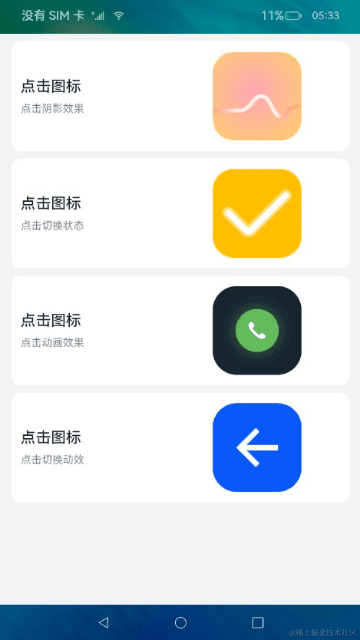
相关概念
- [image组件]:图片组件,用于图片资源的展示。
- [image-animator组件]:帧动画播放器,用以播放一组图片,可以设置播放时间、次数等参数。
- [通用事件]:事件绑定在组件上,当组件达到事件触发条件时,会执行JS中对应的事件回调函数,实现页面UI视图和页面JS逻辑层的交互。
环境搭建
软件要求
- [DevEco Studio]版本:DevEco Studio 3.1 Release及以上版本。
- OpenHarmony SDK版本:API version 9及以上版本。
硬件要求
- 开发板类型:[润和RK3568开发板]。
- OpenHarmony系统:3.2 Release及以上版本。
环境搭建
完成本篇Codelab我们首先要完成开发环境的搭建,本示例以RK3568开发板为例,参照以下步骤进行:
- [获取OpenHarmony系统版本]:标准系统解决方案(二进制)。以3.2 Release版本为例:

- 搭建烧录环境。
- [完成DevEco Device Tool的安装]
- [完成RK3568开发板的烧录]
- 搭建开发环境。
- 开始前请参考[工具准备],完成DevEco Studio的安装和开发环境配置。
- 开发环境配置完成后,请参考[使用工程向导]创建工程(模板选择“Empty Ability”)。
- 工程创建完成后,选择使用[真机进行调测]。
- 鸿蒙开发指导文档:[
gitee.com/li-shizhen-skin/harmony-os/blob/master/README.md]
代码结构解读
本篇Codelab只对核心代码进行讲解,对于完整代码,我们会在gitee中提供。
├──entry/src/main/js // 代码区
│ └──MainAbility
│ ├──common
│ │ ├──constants
│ │ │ └──commonConstants.js // 帧动画数据常量
│ │ └──images
│ ├──i18n // 中英文
│ │ ├──en-US.json
│ │ └──zh-CN.json
│ └──pages
│ └──index
│ ├──index.css // 首页样式文件
│ ├──index.hml // 首页布局文件
│ └──index.js // 首页脚本文件
└──entry/src/main/resources // 应用资源目录
`HarmonyOS与OpenHarmony鸿蒙文档籽料:mau123789是v直接拿`

界面布局
本示例使用卡片布局,将四种实现以四张卡片的形式呈现在主界面。每张卡片都使用图文结合的方式直观地向开发者展示所实现效果。

每张卡片对应一个div容器组件,以水平形式分为左侧文本和右侧图片两部分。左侧文本同样是一个div容器组件,以垂直形式分为操作文本与效果描述文本。右侧图片则根据需要使用image组件或image-animator组件。当前示例中,前两张卡片右侧使用的是image组件,剩余两张卡片使用的是image-animator组件。
< !-- index.hml -- >
< div class="container" >
< !-- image组件的点击效果 -- >
< div class="card-container" for="item in imageCards" >
< div class="text-container" >
< text class="text-operation" >{{ contentTitle }}< /text >
< text class="text-description" >{{ item.description }}< /text >
< /div >
< image class="{{ item.classType }}" src="{{ item.src }}" onclick="changeHookState({{ item.eventType }})"
ontouchstart="changeShadow({{ item.eventType }},true)"
ontouchend="changeShadow({{ item.eventType }},false)"/ >
< /div >
< !-- image-animator组件的点击效果 -- >
< div class="card-container" for="item in animationCards" >
< div class="text-container" >
< text class="text-operation" >{{ contentTitle }}< /text >
< text class="text-description" >{{ item.description }}< /text >
< /div >
< image-animator id="{{ item.id }}" class="animator" images="{{ item.frames }}" iteration="1"
duration="{{ item.durationTime }}" onclick="handleStartFrame({{ item.type }})"/ >
< /div >
< /div >
事件交互
为image组件添加touchstart和touchend事件,实现点击图片改变边框阴影的效果,点击触碰结束时,恢复初始效果。
// index.js
// 点击阴影效果
changeShadow(eventType, shadowFlag) {
if (eventType === 'click') {
return;
}
if (shadowFlag) {
this.imageCards[0].classType = 'main-img-touch';
} else {
this.imageCards[0].classType = 'img-normal';
}
}
为image组件添加click事件,实现点击切换状态并变换显示图片的效果。
// index.js
// 点击切换状态
changeHookState(eventType) {
if (eventType === 'touch') {
return;
}
if (this.hook) {
this.imageCards[1].src = '/common/images/ic_fork.png';
this.hook = false;
} else {
this.imageCards[1].src = '/common/images/ic_hook.png';
this.hook = true;
}
}
为image-animator组件添加click事件,实现点击播放帧动画效果。
// index.js
// 点击动画效果方法
handleStartFrame(type) {
if (type === 'dial') {
this.animationCards[0].durationTime = CommonConstants.DURATION_TIME;
this.$element('dialAnimation').start();
} else {
if (this.animationCards[1].flag) {
this.animationCards[1].frames = this.collapse;
this.animationCards[1].durationTime = this.durationTimeArray[0];
this.$element('toggleAnimation').start();
this.animationCards[1].flag = false;
this.$element('toggleAnimation').stop();
} else {
this.animationCards[1].frames = this.arrow;
this.animationCards[1].durationTime = this.durationTimeArray[1];
this.$element('toggleAnimation').start();
this.animationCards[1].flag = true;
this.$element('toggleAnimation').stop();
}
}
}
审核编辑 黄宇
声明:本文内容及配图由入驻作者撰写或者入驻合作网站授权转载。文章观点仅代表作者本人,不代表电子发烧友网立场。文章及其配图仅供工程师学习之用,如有内容侵权或者其他违规问题,请联系本站处理。
举报投诉
- 相关推荐
- 热点推荐
- 鸿蒙
- HarmonyOS
- OpenHarmony
-
CMOS Image sensor的基础知识2024-01-15 7463
-
HarmonyOS开发案例:【基础组件Slider的使用】2024-05-10 1359
-
解决HarmonyOS应用中Image组件白块问题的有效方案2025-02-17 1669
-
鸿蒙应用开发image-animator帧动画的播放2021-04-28 1218
-
HarmonyOS实战—Image组件的剪切和缩放2021-08-17 1700
-
HarmonyOS应用开发-ClickableImageJsDome体验2022-06-18 5099
-
HarmonyOS实现几种常见图片点击效果2023-09-07 1252
-
Biosignal and Biomedical Image2009-02-17 866
-
Digital Image Processing (Hong2009-06-18 573
-
Image Compression - Spelling O2010-10-02 970
-
Image Matters为极端成像应用开发创新的高性能平台2019-01-11 2292
-
Halcon教程:Image、Regiong、XLD基础2021-01-07 9035
-
HarmonyOS 应用开发-ClickableImageJsDome体验2022-06-20 1682
-
OpenHarmony应用开发之ETS开发方式Image组件2022-07-03 4525
-
鸿蒙ArkTS声明式组件:Image2024-06-23 4082
全部0条评论

快来发表一下你的评论吧 !


