

企业如何用ELK技术栈实现数据流量爆炸式增长
描述
ELK简介
什么是ELK
通俗来讲,ELK 是由 Elasticsearch、Logstash、Kibana 三个开源软件的组成的一个组合体,ELK 是 elastic 公司研发的一套完整的日志收集、分析和展示的企业级解决方案,在这三个软件当中,每个软件用于完成不同的功能,ELK 又称为ELK stack,官方域名为 elastic.co,ELK stack 的主要优点有如下几个:处理方式灵活:elasticsearch 是实时全文索引,具有强大的搜索功能配置相对简单:elasticsearch 的 API 全部使用 JSON 接口,logstash 使用模块配置,kibana 的配置文件部分更简单。检索性能高效:基于优秀的设计,虽然每次查询都是实时,但是也可以达到百亿级数据的查询秒级响应。集群线性扩展:elasticsearch 和 logstash 都可以灵活线性扩展前端操作绚丽:kibana 的前端设计比较绚丽,而且操作简单
Elasticsearch
Elasticsearch是个开源分布式搜索引擎,提供搜集、分析、存储数据三大功能。它的特点有:分布式,零配置,自动发现,索引自动分片,索引副本机制,restful风格接口,多数据源,自动搜索负载等。主要负责将日志索引并存储起来,方便业务方检索查询。
Elasticsearch 使用 Java 语言开发,是建立在全文搜索引擎 Apache Lucene 基础之上的搜索引擎。
Elasticsearch 的特点:
实时搜索、实时分析
分布式架构、实时文件存储
文档导向,所有对象都是文档
高可用,易扩展,支持集群,分片与复制
接口友好,支持 json
Logstash
Logstash 主要是用来日志的搜集、分析、过滤日志的工具,支持大量的数据获取方式。一般工作方式为c/s架构,client端安装在需要收集日志的主机上,server端负责将收到的各节点日志进行过滤、修改等操作在一并发往elasticsearch上去。是一个日志收集、过滤、转发的中间件,主要负责将各条业务线的各类日志统一收集、过滤后,转发给 Elasticsearch 进行下一步处理。
Kibana
Kibana 也是一个开源和免费的工具,Kibana可以为 Logstash 和 ElasticSearch 提供的日志分析友好的 Web 界面,可以帮助汇总、分析和搜索重要数据日志。
ELK的工作原理
1.在所有需要收集日志的服务器上部署Logstash;或者先将日志进行集中化管理在日志服务器上,在日志服务器上部署 Logstash。
2.Logstash 收集日志,将日志格式化并输出到 Elasticsearch 群集中。
3.Elasticsearch 对格式化后的数据进行索引和存储。
4.Kibana 从 ES 群集中查询数据生成图表,并进行前端数据的展示。
ELK安装部署
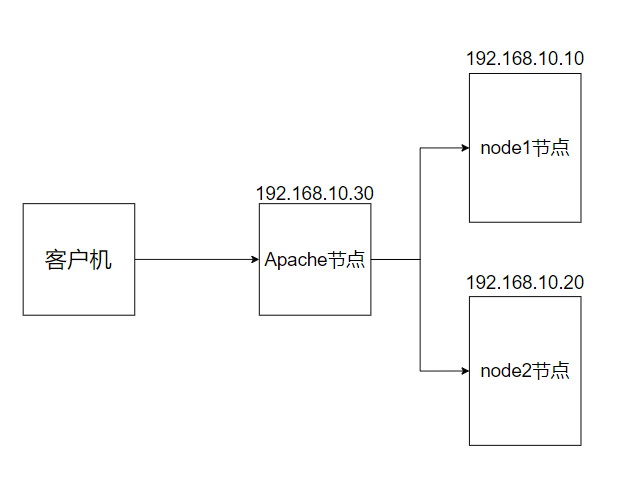
前期准备
所以设备 [root@localhost ~]# systemctl disable --now firewalld [root@localhost ~]# setenforce 0 [root@localhost ~]# yum -y install java [root@localhost ~]# hostnamectl set-hostname node1/node2/apache #更改设备名称
安装部署 Elasticsearch 软件
安装 Elasticsearch 软件
#在软件官网下载所需的安装包到/data [root@localhost data]# ls elasticsearch-6.7.2.rpm elasticsearch-head-master.zip node-v8.2.1.tar.gz phantomjs-2.1.1-linux-x86_64.tar.bz2 #用rpm安装Elasticsearch软件 [root@localhost data]#rpm -ivh elasticsearch-6.7.2.rpm [root@localhost data]# cd /etc/elasticsearch/ [root@localhost elasticsearch]# mkdir bak [root@localhost elasticsearch]# cp -a *.yml bak/ #备份要修改的文件,方便还原配置文件
修改配置文件
[root@node1 elasticsearch]# vim elasticsearch.yml 17 cluster.name: my-elk-cluster#修改集群名字 23 node.name: node1#设置节点名称主从之间不能一致 24 node.master: true#作为主节点 25 node.data: true#作为数据节点 45 bootstrap.memory_lock: true#内存锁开启 禁止使用 swap 59 network.host: 0.0.0.0#监听地址 60 http.port: 9200#默认使用端口 61 transport.tcp.port: 9300#内部传输端口 73 discovery.zen.ping.unicast.hosts: ["192.168.10.10:9300", "192.168.10.20:9300"] #自动集群发现,加入主机名 使用单播 类似心跳线 #再次查看数据是否更改完成 [root@localhost elasticsearch]# grep -v "^#" elasticsearch.yml cluster.name: my-elk-cluster node.name: node1 node.master: true node.data: true path.data: /var/lib/elasticsearch path.logs: /var/log/elasticsearch bootstrap.memory_lock: true network.host: 0.0.0.0 http.port: 9200 transport.tcp.port: 9300 discovery.zen.ping.unicast.hosts: ["192.168.10.10:9300", "192.168.10.20:9300"]
修改系统配置
性能调优参数
[root@localhost elasticsearch]# vim /etc/security/limits.conf ...... #在最后添加 * soft nofile 65536 * hard nofile 65536 * soft nproc 32000 * hard nproc 32000 * soft memlock unlimited * hard memlock unlimited
修改systemd 服务管理器
/etc/systemd/system.conf 文件是用于配置 systemd 的,这是一种用于 Linux 操作系统的系统和服务管理器。通过这个文件,你可以自定义与系统操作、性能和行为相关的各种设置
DefaultTimeoutStartSec=:设置启动服务的默认等待时间
DefaultTimeoutStopSec=:设置停止服务的默认等待时间
DefaultRestartSec=:设置在重新启动服务之前的默认休眠时间
DefaultLimitNOFILE=:设置打开文件数量的默认限制
DefaultLimitNPROC=:设置进程数量的默认限制
DefaultLimitCORE=:设置核心文件大小的默认限制
DefaultEnvironment=:指定服务的默认环境变量
实际修改
[root@localhost elasticsearch]# vim /etc/systemd/system.conf DefaultLimitNOFILE=65536 DefaultLimitNPROC=32000 DefaultLimitMEMLOCK=infinity
修改内核参数
[root@localhost elasticsearch]# vim /etc/sysctl.conf #一个进程可以拥有的最大内存映射区域数,参考数据(分配 2g/262144,4g/4194304,8g/8388608) vm.max_map_count=262144 [root@localhost elasticsearch]# sysctl -p#读取并应用这些配置更改,无需重新启动系统效。 [root@localhost elasticsearch]# sysctl -a | grep vm.max_map_count
重启服务器启动elasticsearch
[root@localhost elasticsearch]# reboot#重启服务器 [root@localhost ~]# systemctl start elasticsearch.service#启动elasticsearch [root@localhost ~]# systemctl enable elasticsearch.service#设置开机启动 [root@localhost ~]# ss -natp | grep 9200#查看端口号
查看节点信息
浏览器访问 http://192.168.10.10:9200 http://192.168.10.20:9200 查看节点 Node1、Node2 的信息。 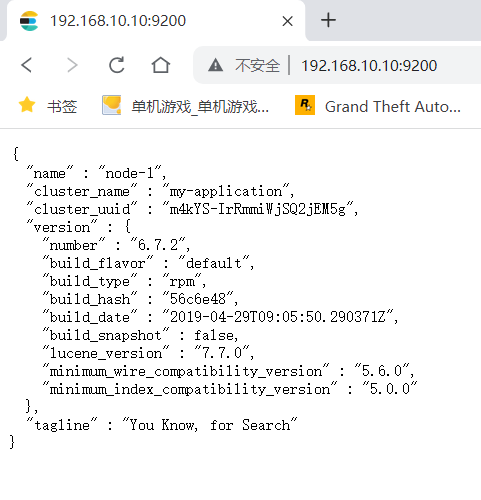 浏览器访问 http://192.168.10.10:9200/_cluster/health?pretty http://192.168.10.20:9200/_cluster/health?pretty 查看群集的健康情况,可以看到 status 值为 green(绿色), 表示节点健康运行。 浏览器访问 http://192.168.10.10:9200/_cluster/state?pretty 检查群集状态信息
编译安装 Elasticsearch-head 插件 主从都可以安装
Elasticsearch 在 5.0 版本后,Elasticsearch-head 插件需要作为独立服务进行安装,需要使用npm工具(NodeJS的包管理工具)安装。
安装 Elasticsearch-head 需要提前安装好依赖软件 node和 phantomjs。
node:是一个基于 Chrome V8 引擎的 JavaScript 运行环境。
phantomjs:是一个基于 webkit 的JavaScriptAPI,可以理解为一个隐形的浏览器,任何基于 webkit 浏览器做的事情,它都可以做到。
编译安装node组件
[root@localhost ~]# yum install gcc gcc-c++ make -y #下载安装和解压环境 [root@localhost ~]# cd /data/ [root@localhost data]# tar zxvf node-v8.2.1.tar.gz [root@localhost data]# cd node-v8.2.1/ [root@localhost node-v8.2.1]# ./configure [root@localhost node-v8.2.1]# make && make install
安装 phantomjs
[root@localhost node-v8.2.1]# cd /data [root@localhost data]# tar jxvf phantomjs-2.1.1-linux-x86_64.tar.bz2 [root@localhost data]# cd /data/phantomjs-2.1.1-linux-x86_64/bin [root@localhost bin]# ln -s /opt/phantomjs-2.1.1-linux-x86_64/bin/phantomjs /usr/bin
安装 Elasticsearch-head 数据可视化工具
[root@localhost bin]# cd /data [root@localhost data]# unzip elasticsearch-head-master.zip [root@localhost data]# cd /data/elasticsearch-head-master/ [root@localhost elasticsearch-head-master]#npm install #安装依赖包 [root@localhost elasticsearch-head-master]#npm install --registry=https://registry.npmmirror.com #指定源
修改 Elasticsearch 主配置文件
[root@localhost elasticsearch-head-master]# vim /etc/elasticsearch/elasticsearch.yml ...... --末尾添加以下内容-- http.cors.enabled: true#开启跨域访问支持,默认为 false http.cors.allow-origin: "*"#指定跨域访问允许的域名地址为所有 [root@localhost elasticsearch-head-master]# systemctl restart elasticsearch #重启elasticsearch 服务
启动 elasticsearch-head 服务
必须在解压后的 elasticsearch-head 目录下启动服务,进程会读取该目录下的 gruntfile.js 文件,否则可能启动失败。
[root@localhost elasticsearch-head-master]#cd /data/elasticsearch-head-master/ [root@localhost elasticsearch-head-master]# npm run start & > elasticsearch-head@0.0.0 start /usr/local/src/elasticsearch-head > grunt server Running "connect:server" (connect) task Waiting forever... Started connect web server on http://localhost:9100 #elasticsearch-head 监听的端口是 9100 [root@localhost elasticsearch-head-master]# ss -natp |grep 9100 #检测9100 端口是否开启
测试
网页访问:192.168.10.10:9100 或 192.168.10.20:9100
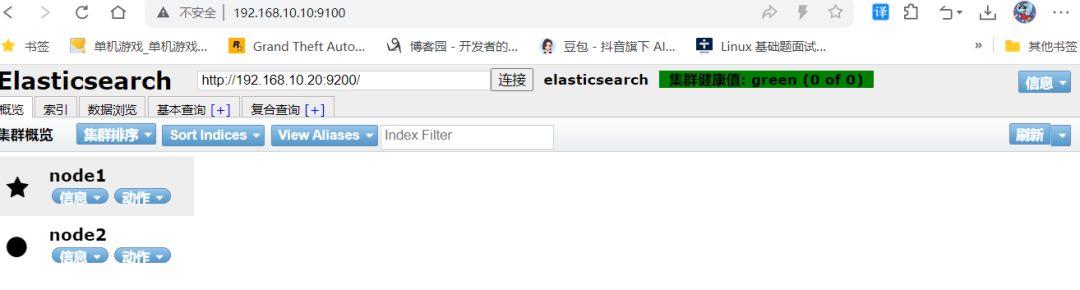
插入索引测试
[root@node2 elasticsearch-head-master]# curl -X PUT 'localhost:9200/index-demo/test/1?pretty&pretty' -H 'content-Type: application/json' -d '{"user":"zhangsan","mesg":"hello world"}'
{
"_index" : "index-demo",
"_type" : "test",
"_id" : "1",
"_version" : 1,
"result" : "created",
"_shards" : {
"total" : 2,
"successful" : 2,
"failed" : 0
},
"_seq_no" : 0,
"_primary_term" : 1
}
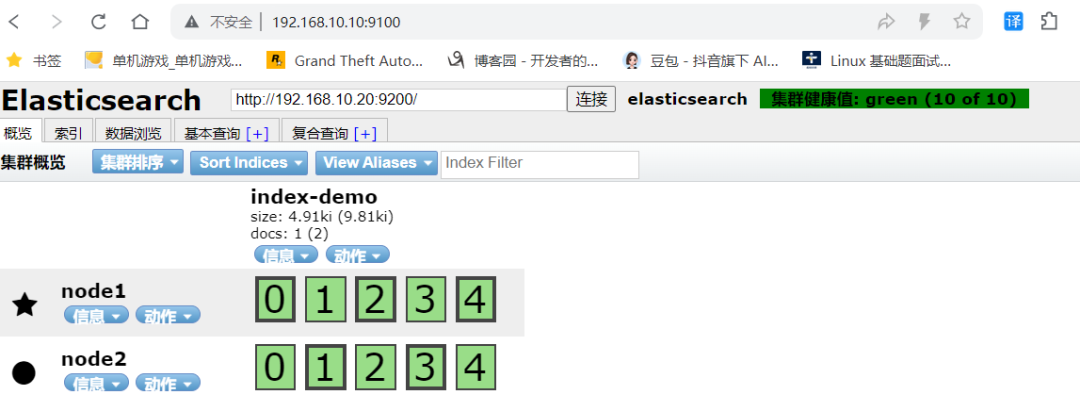
在应用服务器部署 Logstash
安装服务
[root@apache ~]# yum -y install java [root@apache ~]# java -version [root@apache ~]# yum -y install httpd [root@apache ~]# systemctl start httpd
安装logstash
[root@apache ~]# cd /data [root@apache data]# ls kibana-6.7.2-x86_64.rpm logstash-6.7.2.rpm [root@apache data]# rpm -ivh logstash-6.7.2.rpm #安装logstash [root@apache data]# systemctl enable --now logstash.service #开启logstash.service [root@apache data]# ln -s /usr/share/logstash/bin/logstash /usr/bin/ # 做软连接
使用logstash 收集日志
Logstash 命令常用选项:
-f:通过这个选项可以指定 Logstash 的配置文件,根据配置文件配置 Logstash 的输入和输出流。
-e:从命令行中获取,输入、输出后面跟着字符串,该字符串可以被当作 Logstash 的配置(如果是空,则默认使用 stdin 作为输入,stdout 作为输出)。
-t:测试配置文件是否正确,然后退出。
[root@localhost opt]# logstash -e 'input { stdin{} } output { stdout{} }'
# 等待时间较长
WARNING: Could not find logstash.yml which is typically located in $LS_HOME/config or /etc/logstash. You can specify the path using --path.settings. Continuing using the defaults
Could not find log4j2 configuration at path /usr/share/logstash/config/log4j2.properties. Using default config which logs errors to the console
[INFO ] 2024-08-01 1530.012 [main] writabledirectory - Creating directory {:setting=>"path.queue", :path=>"/usr/share/logstash/data/queue"}
[INFO ] 2024-08-01 1530.031 [main] writabledirectory - Creating directory {:setting=>"path.dead_letter_queue", :path=>"/usr/share/logstash/data/dead_letter_queue"}
[WARN ] 2024-08-01 1530.392 [LogStash::Runner] multilocal - Ignoring the 'pipelines.yml' file because modules or command line options are specified
[INFO ] 2024-08-01 1530.399 [LogStash::Runner] runner - Starting Logstash {"logstash.version"=>"6.7.2"}
[INFO ] 2024-08-01 1530.425 [LogStash::Runner] agent - No persistent UUID file found. Generating new UUID {:uuid=>"a499dafc-ae55-41da-b12d-36425108a95e", :path=>"/usr/share/logstash/data/uuid"}
[INFO ] 2024-08-01 1535.985 [Converge PipelineAction::Create] pipeline - Starting pipeline {:pipeline_id=>"main", "pipeline.workers"=>2, "pipeline.batch.size"=>125, "pipeline.batch.delay"=>50}
[INFO ] 2024-08-01 1536.390 [Converge PipelineAction::Create] pipeline - Pipeline started successfully {:pipeline_id=>"main", :thread=>"#"}
The stdin plugin is now waiting for input:
[INFO ] 2024-08-01 1536.458 [Ruby-0-Thread-1: /usr/share/logstash/lib/bootstrap/environment.rb:6] agent - Pipelines running {:count=>1, :running_pipelines=>[:main], :non_running_pipelines=>[]}
[INFO ] 2024-08-01 1536.734 [Api Webserver] agent - Successfully started Logstash API endpoint {:port=>9600}
# 此处输入需要的信息
hello world
#############
/usr/share/logstash/vendor/bundle/jruby/2.5.0/gems/awesome_print-1.7.0/lib/awesome_print/formatters/base_formatter.rb warning: constant ::Fixnum is deprecated
{
"message" => "hello world",
"host" => "localhost.localdomain",
"@version" => "1",
"@timestamp" => 2024-07-15T1654.195Z
}
使用 Logstash 将信息写入 Elasticsearch 中
logstash -e 'input { stdin{} } output { elasticsearch { hosts=>["192.168.10.10:9200","192.168.10.20:9200"]} }'
//结果不在标准输出显示,而是发送至 Elasticsearch 中,可浏览器访问 http://192.168.10.10:9100/或http://192.168.10.20:9100 查看索引信息和数据浏览。
使用配置文件
Logstash 配置文件基本由三部分组成:input、output 以及 filter(可选,根据需要选择使用)
input:表示从数据源采集数据,常见的数据源如Kafka、日志文件等
file beats kafka redis stdin
filter:表示数据处理层,包括对数据进行格式化处理、数据类型转换、数据过滤等,支持正则表达式
grok 对若干个大文本字段进行再分割成一些小字段 (?<字段名>正则表达式) 字段名: 正则表达式匹配到的内容
date 对数据中的时间格式进行统一和格式化
mutate 对一些无用的字段进行剔除,或增加字段
mutiline 对多行数据进行统一编排,多行合并或拆分
output:表示将Logstash收集的数据经由过滤器处理之后输出到Elasticsearch。
elasticsearch stdout
#格式如下:
input {...}
filter {...}
output {...}
#在每个部分中,也可以指定多个访问方式。例如,若要指定两个日志来源文件,则格式如下:
input {
file { path =>"/var/log/messages" type =>"syslog"}
file { path =>"/var/log/httpd/access.log" type =>"apache"}
vim system.conf
input {
file{
path =>"/var/log/messages"
type =>"system"
start_position =>"beginning"
# ignore_older => 604800
sincedb_path => "/etc/logstash/sincedb_path/log_progress"
add_field => {"log_hostname"=>"${HOSTNAME}"}
}
}
#path表示要收集的日志的文件位置
#type是输入ES时给结果增加一个叫type的属性字段
#start_position可以设置为beginning或者end,beginning表示从头开始读取文件,end表示读取最新的,这个要和ignore_older一起使用
#ignore_older表示了针对多久的文件进行监控,默认一天,单位为秒,可以自己定制,比如默认只读取一天内被修改的文件
#sincedb_path表示文件读取进度的记录,每行表示一个文件,每行有两个数字,第一个表示文件的inode,第二个表示文件读取到的位置(byteoffset)。默认为$HOME/.sincedb*
#add_field增加属性。这里使用了${HOSTNAME},即本机的环境变量,如果要使用本机的环境变量,那么需要在启动命令上加--alow-env
output {
elasticsearch {#输出到 elasticsearch
hosts => ["192.168.91.100:9200","192.168.91.101:9200"]#指定 elasticsearch 服务器的地址和端口
index =>"system-%{+YYYY.MM.dd}"#指定输出到 elasticsearch 的索引格式
}
}
实列
[root@apache log]# vim /etc/logstash/conf.d/system-log.conf
input {
file {
path => "/var/log/messages"
type => "system"
start_position => "beginning"
}
file {
path => "/var/log/yum.log"
type => "yum"
start_position => "beginning"
}
}
output {
if type]
elasticsearch {
hosts => [ "192.168.91.100:9200","192.168.91.101:9200" ]
index => "system-%{+YYYY.MM.dd}"
}
}
[root@apache conf.d]# chmod +r /var/log/messages
#添加权限
[root@apache conf.d]# logstash -f system-log.conf
#启动logstash
........................................................................
[INFO ] 2024-07-16 0141.716 [Api Webserver] agent - Successfully started Logstash API endpoint {:port=>9601}
安装 kibana 无所谓哪台服务器
安装
[root@apache log]# cd /data/ [root@apache data]# rpm -ivh kibana-6.7.2-x86_64.rpm
修改配置
[root@apache data]# cd /etc/kibana/ [root@localhost kibana]# cp kibana.yml kibana.yml.bak -a # 做好主要配置文件的备份 [root@apache kibana]# vim kibana.yml # 修改以下行 2 server.port: 5601 #打开端口 7 server.host: "0.0.0.0" #监听端口 28 elasticsearch.hosts: ["http://192.168.91.100:9200", "http://192.168.91.101:9200"] #el服务器地址 37 kibana.index: ".kibana" #打开索引 96 logging.dest: /var/log/k.log #指定日志文件, 需要手动建立文件 114 i18n.locale: "zh-CN" #中文设置 [root@apache kibana]# chown kibana:kibana /var/log/k.log
启动 kibana
[root@apache kibana]# systemctl enable --now kibana.service
[root@apache kibana]# ss -nap |grep 5601
tcp LISTEN 0 128 *:5601 *:* users:(("node",pid=42235,fd=19))
访问测试
192.168.10.30:5601
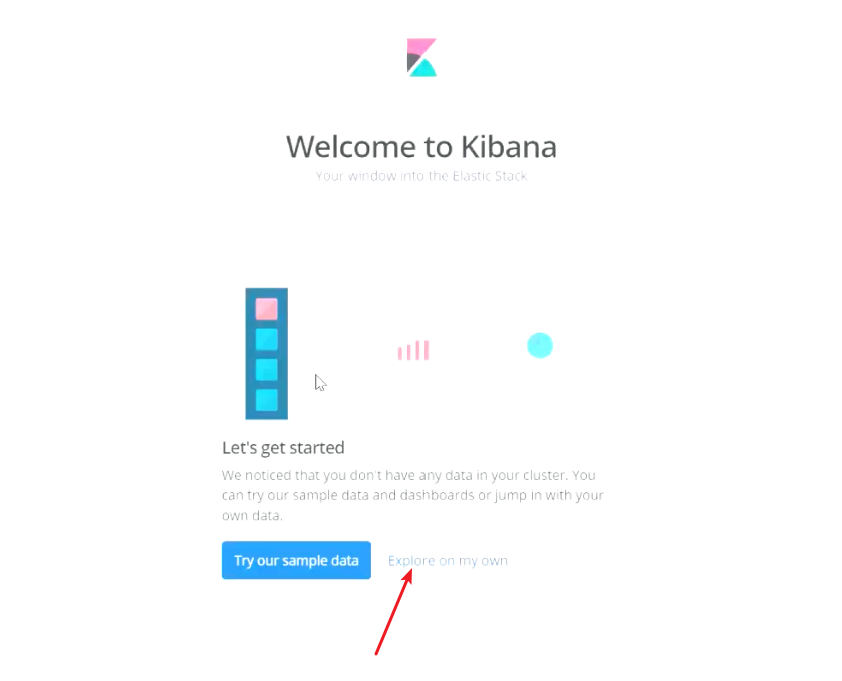
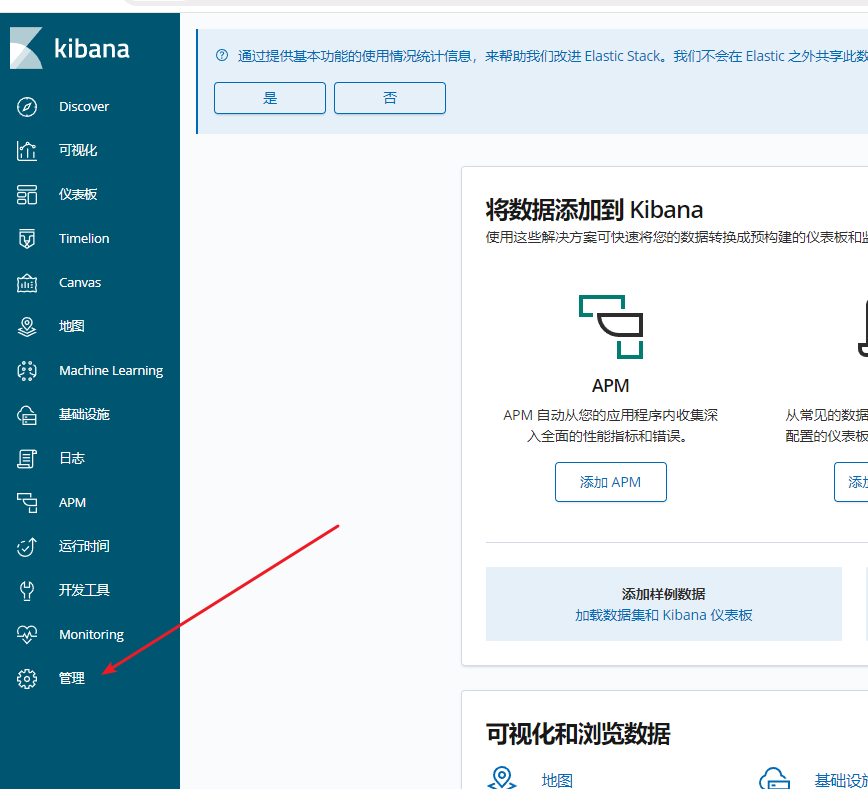
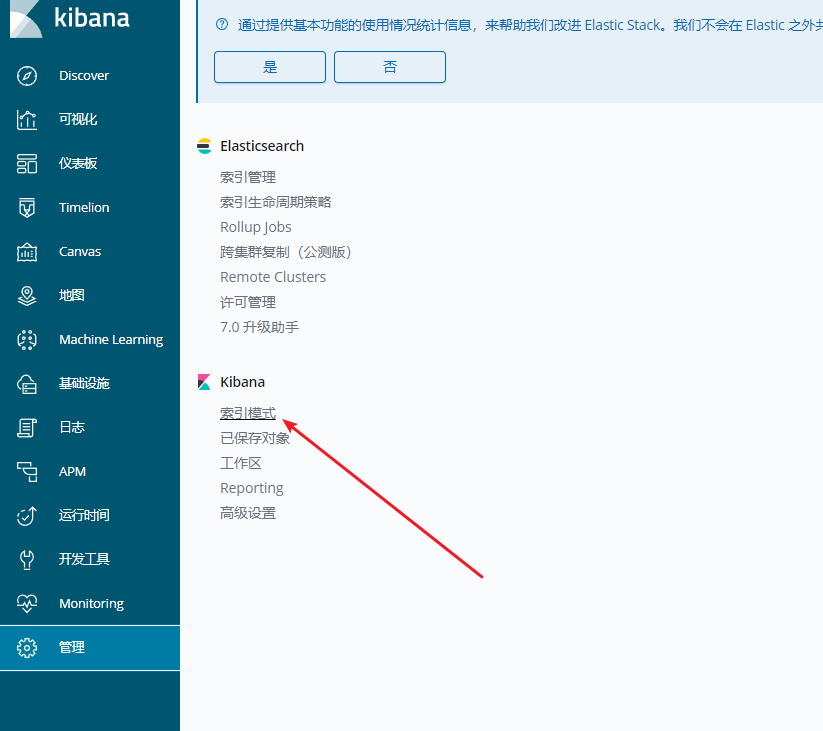
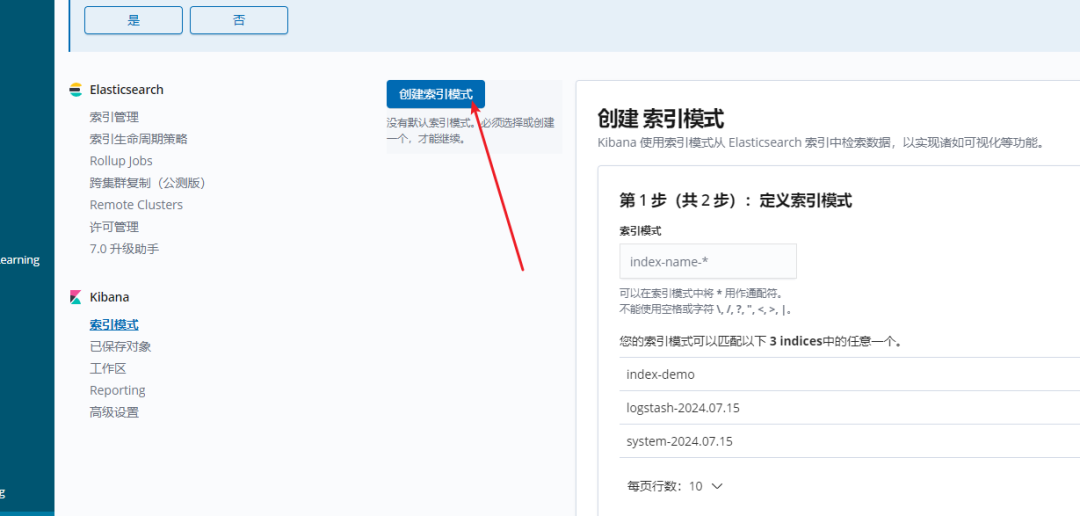

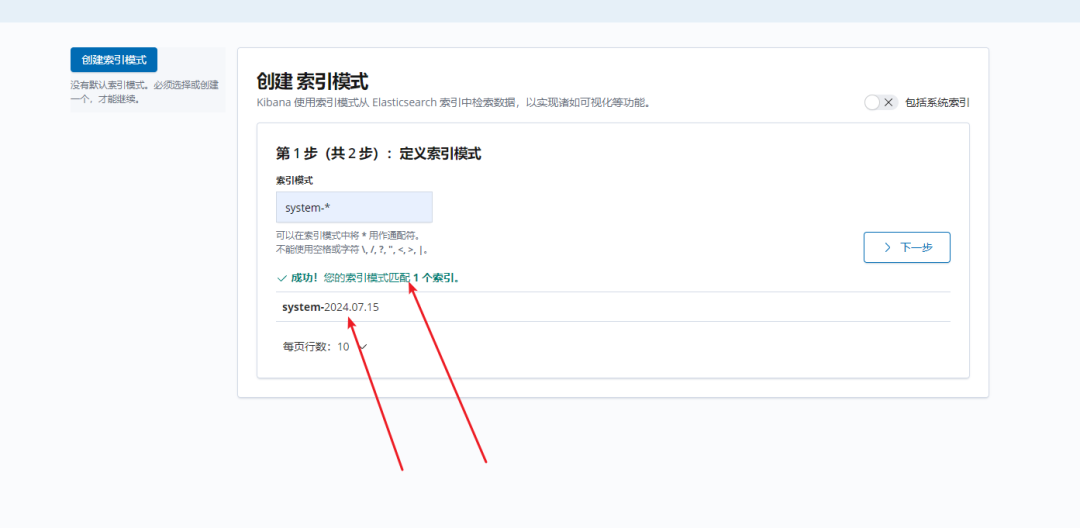
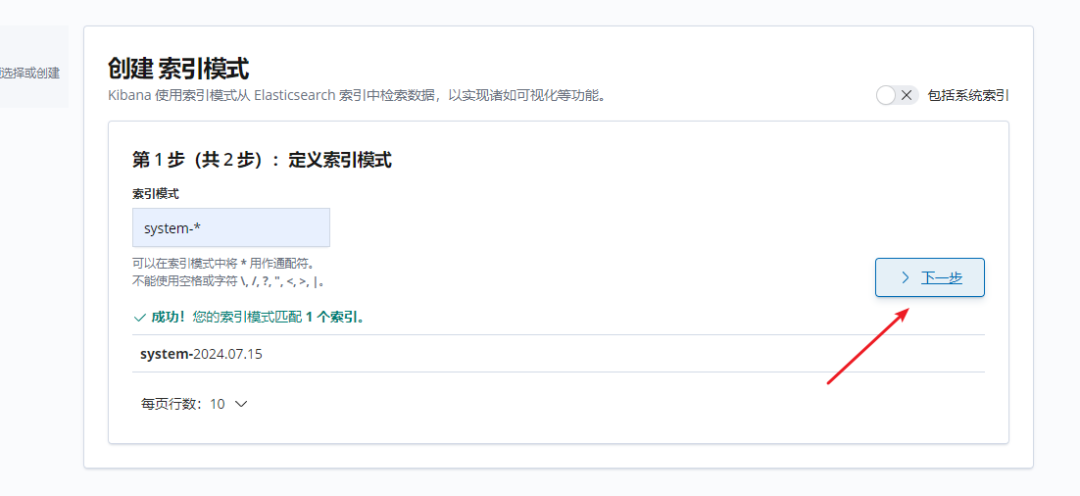
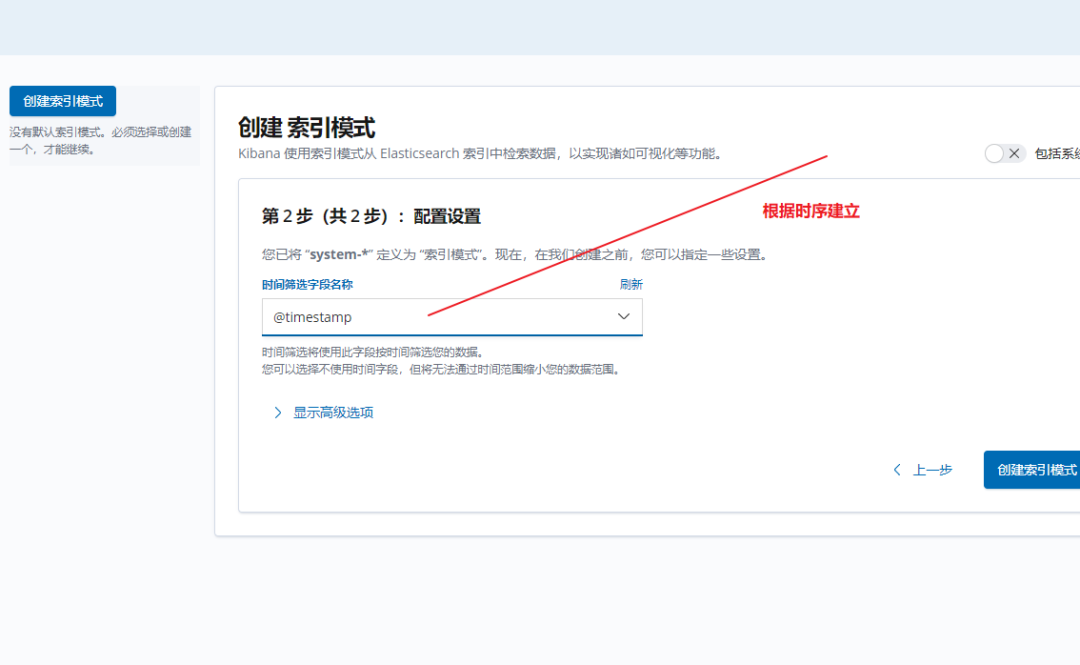
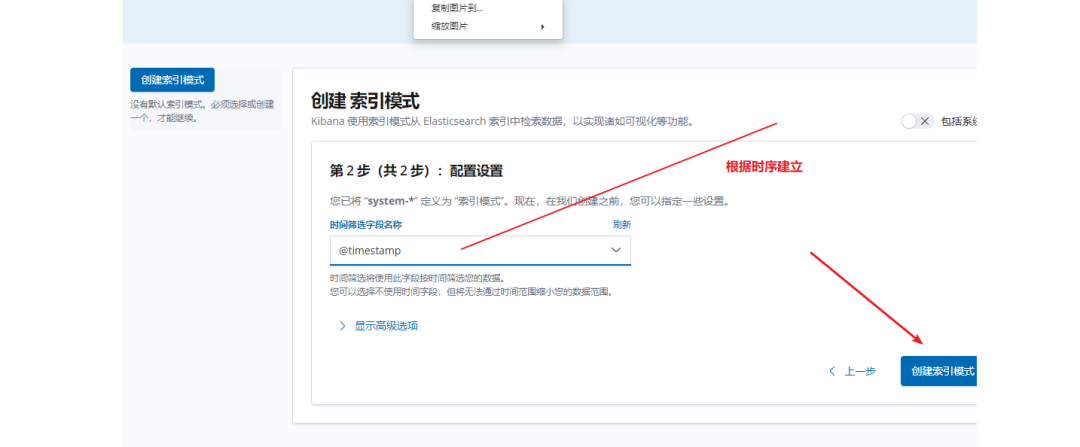
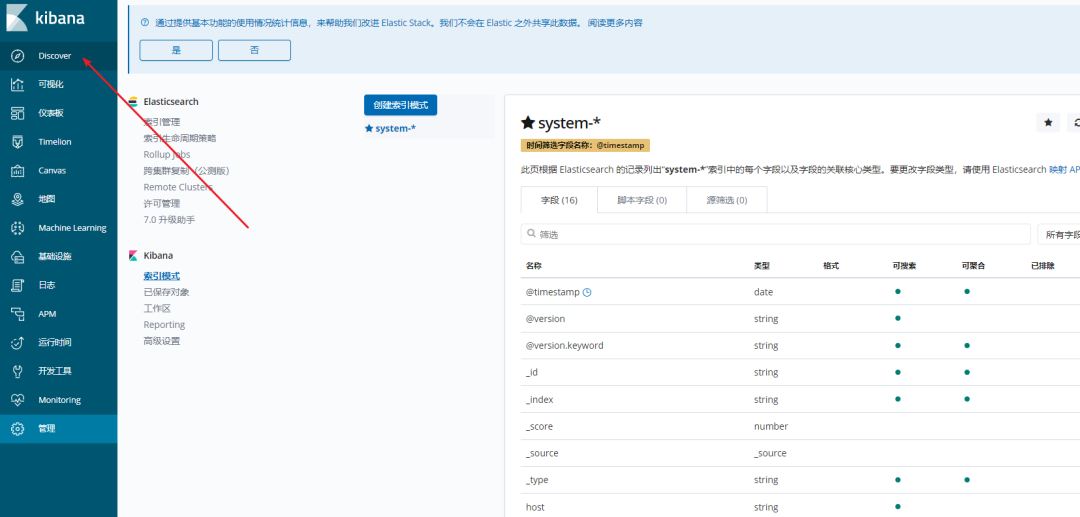
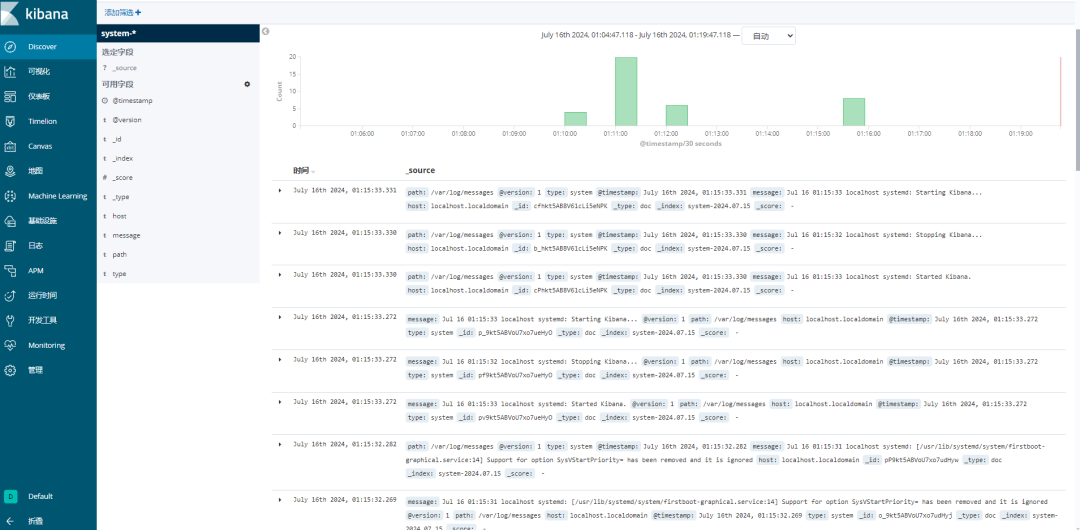
链接:https://www.cnblogs.com/zhj0708/p/18336510
- 相关推荐
- 热点推荐
- 开源软件
- Elasticsearch
-
运营商将能够应对网络流量的增长2011-12-01 2632
-
互联企业2016-01-15 5069
-
TD-LTE MRO微基站如何快速实现立体组网?2019-08-15 1682
-
STM32堆栈增长方向问题2020-04-20 3531
-
通信网络数据流量倒流应对策略2011-01-15 1438
-
研究称LTE数据流量今年将增长207%2013-03-20 1448
-
思科:未来4年内全球移动数据流量将增长7倍2013-04-02 1174
-
2017年全球移动数据流量将比现今增长三倍2013-07-04 1700
-
大数据环境下的分布式数据流处理关键技术探析2017-12-05 977
-
可重构波束天线技术应对爆炸性的数据流量2017-12-06 463
-
爱立信的预测2018-2024年期间全球移动数据流量预计将增长5倍2018-11-29 2171
-
高清监控普及,安防监控领域数据量迎来爆炸式增长2019-07-10 4118
-
可重构波束天线技术应该如何应对爆炸性的数据流量2020-08-21 538
-
数据中心内部和之间的远程数据移动如何避免HPC数据流量阻塞2020-12-30 1715
-
利用高速接口IP避免云数据流量拥堵2022-05-17 11882
全部0条评论

快来发表一下你的评论吧 !

