
资料下载

使用Esp32的基于物联网的脉搏血氧仪
描述
在这个项目中,我将向您展示如何使用 ESP32、MAX30100 和 Blynk 应用程序制作基于物联网的脉搏血氧仪。我们可以使用 Blynk 物联网云平台从世界任何地方监控这些值。
由于有可用的在线数据,因此该项目可用于在线监测患者的健康状况。
市场上的脉搏血氧仪非常昂贵,但有了这个简单且低成本的脉搏血氧仪模块,我们就可以制作自己的设备。因此,让我们学习如何使用 ESP32 制作 MAX30100 脉搏血氧仪。
第 1 步:所需组件。
要制作这款基于物联网的脉搏血氧仪,您需要很少的组件您可以从亚马逊链接 (AFFILIATE LINK)ESP32 X1 _____________________________印度 /Amazon.com购买所有这些组件
OLED 显示屏 X1 ______________________________印度 / Amazon.com脉搏血氧计传感器 X1 _________________________印度 /Amazon.com 3D 打印盒 X1
只需收集上述所有组件。
第 2 步:MAX30100 脉搏血氧计传感器的工作。
该传感器有两个 LED,一个发出红光,另一个发出红外光。脉率需要红外线。但是,测量血液中的 SpO2 水平需要红光和红外光。
当心脏泵血时,氧气水平会增加,因为有更多的血液。但是,当心脏休息时,含氧血液会减少。因此,脉率是通过获得含氧血液上升和下降之间的时间来确定的。
含氧血液吸收更多的红外光并通过更多的红光。但是,脱氧血液会吸收红光并通过更多的红外光。
基本上,MAX30100 传感器读取两个光源的吸收水平并将它们存储在可通过 I2C 引脚读取的缓冲区中。
第 3 步:0.96 英寸 I2C OLED 显示屏。
在显示模块中,我们将使用 0.96 英寸蓝色 OLED 显示模块。
我们可以轻松地将该模块与任何使用 SPI/I2C 协议的微控制器连接。
显示器的分辨率为 128×64。
I2C OLED 显示屏
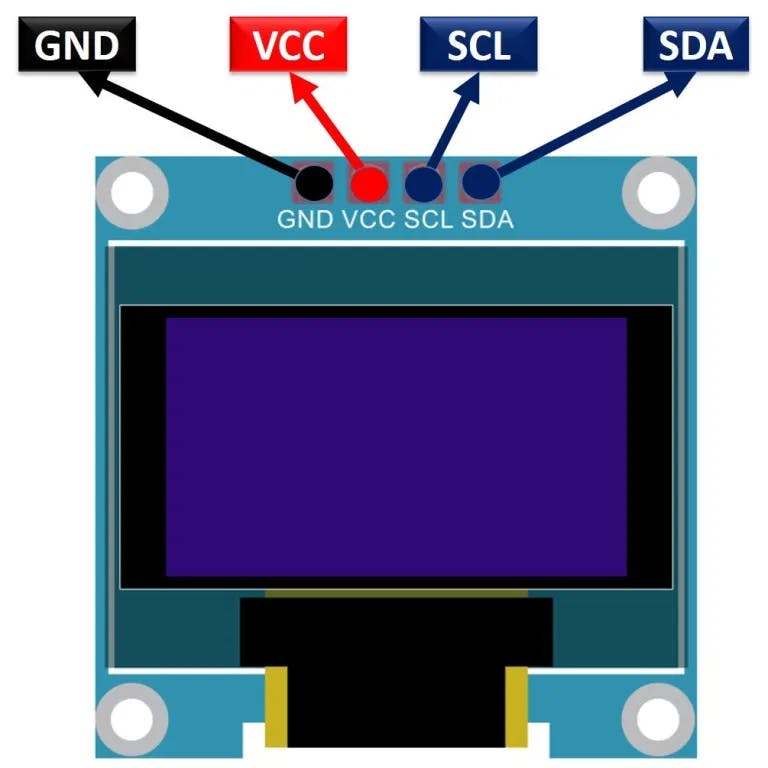
OLED代表有机发光二极管。它是一种自发光技术,由放置在阳极和阴极之间的微小多层有机薄膜组成。
与 LCD 技术不同,OLED 不需要背光。
OLED对于所有类型的显示器都具有很高的应用潜力。OLED 也被认为是下一代平板显示器的终极技术
第 4 步:连接 MAX30100 脉搏血氧仪与 ESP32。
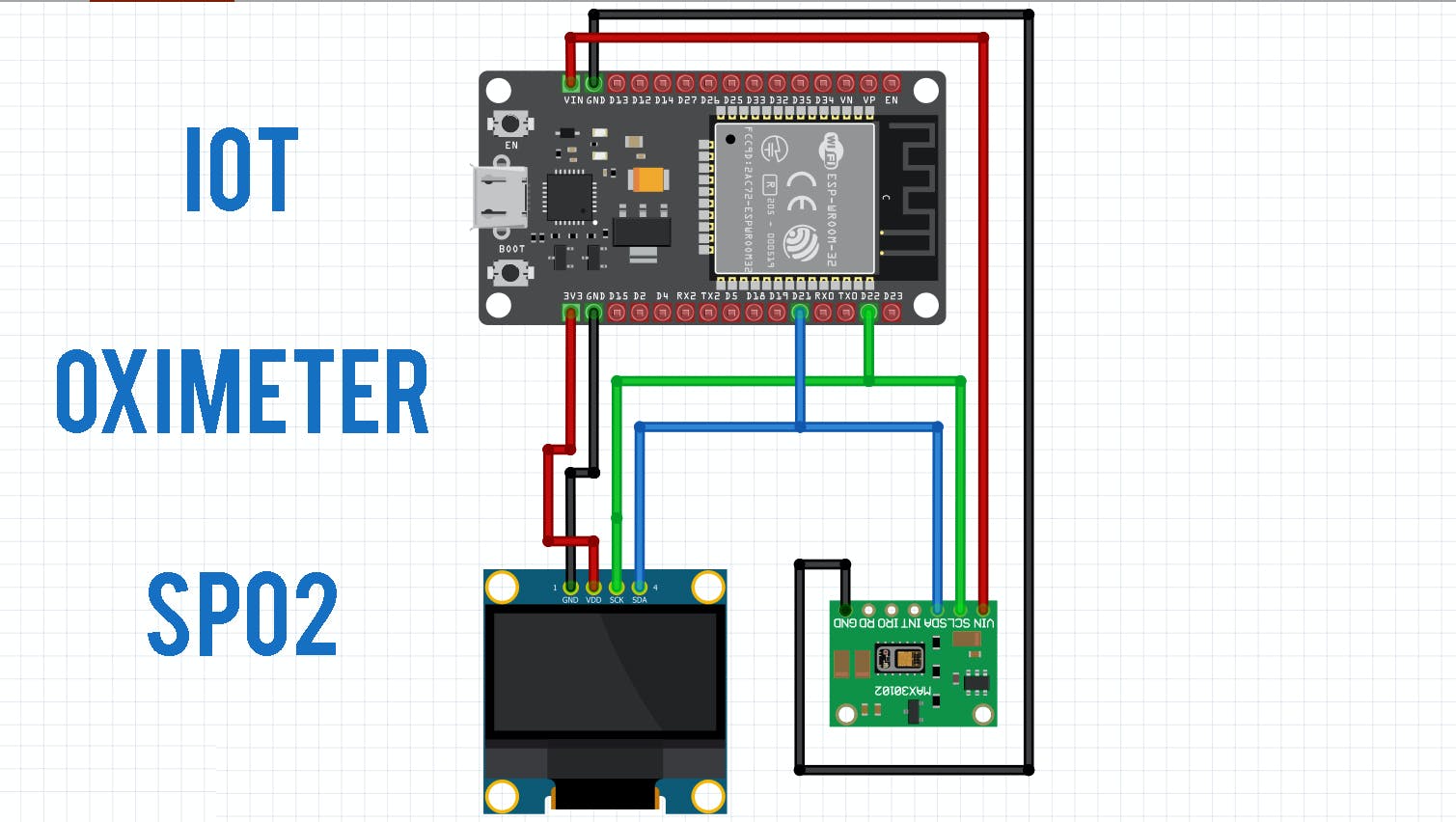
该物联网脉搏血氧仪的电路组件非常简单。
OLED 显示屏和 MAX30100 血氧计传感器均可与 I2C 配合使用。因此,将两个模块的 I2C 引脚(SCL 和 SDA)与 ESP32 的 D21 和 D22 引脚连接。
同样,为 VCC 提供 3.3V 电源并将两个传感器的 GND 引脚接地。基本上,您可以按照电路图进行连接。
我不会讲太多细节,我已经在我们的博客上写了一些信息。
5:为物联网脉搏血氧仪设置 Blynk 应用程序
现在从适用于 Android 和 iOS 的 Play 商店/应用商店下载此 Blink 应用程序。
使用您的电子邮件地址和密码注册 Blynk IoT 云。
现在,单击新项目为您的项目命名。我让“血氧计”选择 ESP32 开发板和连接类型为 Wi-Fi。然后点击创建。
现在单击“+”号以添加小部件。
我们需要读取 BPM 和 SpO2 的值。因此,选择一对名为 Value Display & Gauge 的小部件。
顺便说一句,您访问我们的网站并从中扫描代码,您将获得一个预制的小部件,这对您来说很容易
单击此处(为 IoT 脉搏血氧计设置 Blynk 应用程序)
第 6 步:软件和库

硬件设置完成,现在我们需要将代码上传到 NodeMCU ESP8266-12E Board。但在此之前,您需要安装一些库。
库文件可以从这里下载:
2. OLED库
4.简单眨眼
第 7 步:编码
/*
## Hardware Connections (ESP32 <- OLED <- MAX 30102):
-VIN = 3.3V
-GND = GND
-SDA = 21 (or SDA)
-SCL = 22 (or SCL)
*/
/*================================================================================================================================== */
char auth[] = "qjZaiBBH26yK40yj29wXwZ8LXOoeQmtR";
char ssid[] = "nextpcb"; // Your WiFi Name (SSID) (**case sensitive).
char pass[] = "111222444" // Your WiFi Password.
/*================================================================================================================================== */
//DiY Projects Lab
#define BLYNK_PRINT Serial
#include //OLED libraries
#include
第 8 步:从 MAX30100 ESP32 输出 Blynk 上的观察值和读取值

在 Android 应用程序上,BPM 和 SpO2 值会在一秒钟后上传,您可以看到仪表和显示参数的变化。
访问我的网站DiY Projects Lab拥有超过 25 个很棒的详细项目
第 9 步:DIY 和购买
我将我的血氧仪与专业血氧仪进行了比较,它显示出几乎 99% 的准确度。
谢谢 NextPCB:这个项目之所以顺利完成,是因为有 NextPCB 的帮助和支持。
伙计们,如果您有 PCB 项目,请访问他们的网站并获得令人兴奋的折扣和优惠券。
1. PCB 订单最高可享受 30% 的折扣
2. PCBA 订单最高 20% 折扣
声明:本文内容及配图由入驻作者撰写或者入驻合作网站授权转载。文章观点仅代表作者本人,不代表电子发烧友网立场。文章及其配图仅供工程师学习之用,如有内容侵权或者其他违规问题,请联系本站处理。 举报投诉
- 相关下载
- 相关文章





